This post describes the steps to delete files and folders in Ubuntu.
You can delete a file or folder if you do not want a file or folder. To delete an item, simply identify and select it. Then delete.
When you delete an item, it is moved to the Trash folder, where it is stored until you empty the Trash. The trash folder is where items are kept temporarily until you empty them.
In cases where you didn’t mean to delete a filer or folder, you can always restore them to their original location if you decide you need them or if they were accidentally deleted.
To learn how to delete items in Ubuntu, follow the steps below:
Send items to the Trash
Sending items to the Trash is also known as deleting an item. The trash folder holds items until it’s emptied.
You can always restore items to their original locations by emptying the trash folder when you don’t want to lose them forever.
To delete an item, do these:
- Select the item you want to place in the Trash by clicking it once.
- Press Delete on your keyboard. Alternatively, drag the item to the Trash in the sidebar.
- You can right-click on the item you want to delete and select Move to Trash.
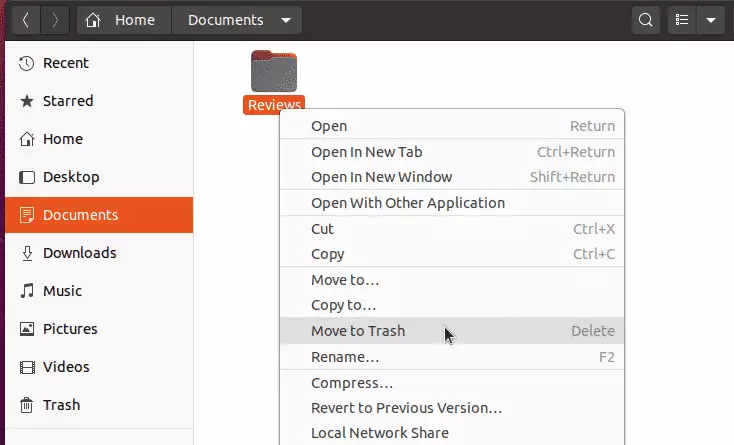
The file will be moved to the Trash, and you can Undo the deletion. The Undo button will appear for a few seconds.
If you select Undo, the file will be restored to its original location.
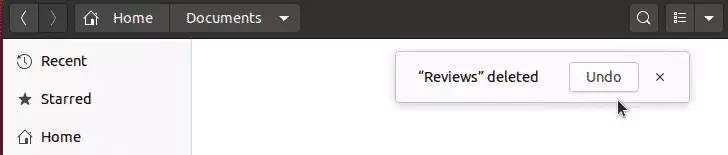
Again, the trash folder will hold items forever until you empty them. To delete files permanently and free up disk space on your computer, you need to empty the Trash.
Permanently delete items
If you want to permanently delete an item without sending it to Trash first, you can use the steps below.
- Select the item you want to delete.
- Press and hold the Shift key, then press the Delete key on your keyboard.
- Because you cannot undo this, you will be asked to confirm that you want to delete the file or folder.
To lose items in the trash folder, simply empty them.
That should do it!
Conclusion:
- Deleting files and folders in Ubuntu is straightforward and can be done via the Trash.
- Items moved to the Trash can be restored if deleted accidentally.
- For permanent deletion, items can be deleted directly without using the Trash.
- Regularly emptying the Trash helps in freeing up disk space.
- Understanding these steps ensures efficient file management in Ubuntu.

Leave a Reply