This post describes the steps to copy, cut, or move files in Ubuntu Linux.
A file or folder can be copied or moved to a new location using the mouse and dragging and dropping to the new location. Users can also copy and move files and folders using keyboard shortcuts on the command line terminal.
Learning to copy, cut, or move files and folders on Ubuntu Linux is essential because it allows users to easily transfer their data between locations on their computer or even different devices.
For example, if you need to take a document home from work, you can copy it to a thumb drive and take it with you. Similarly, if you want to move a file to a different folder for better organization, learning how to cut and paste it can save you time.
These skills are also useful for backing up important files and ensuring you always have a copy of your data.
How to copy and paste files in Ubuntu Linux
To copy the file and paste it to a new location, use the steps below:
First, select the file you want to copy by clicking on it once.
Right-click and pick Copy or press CTRL + C.
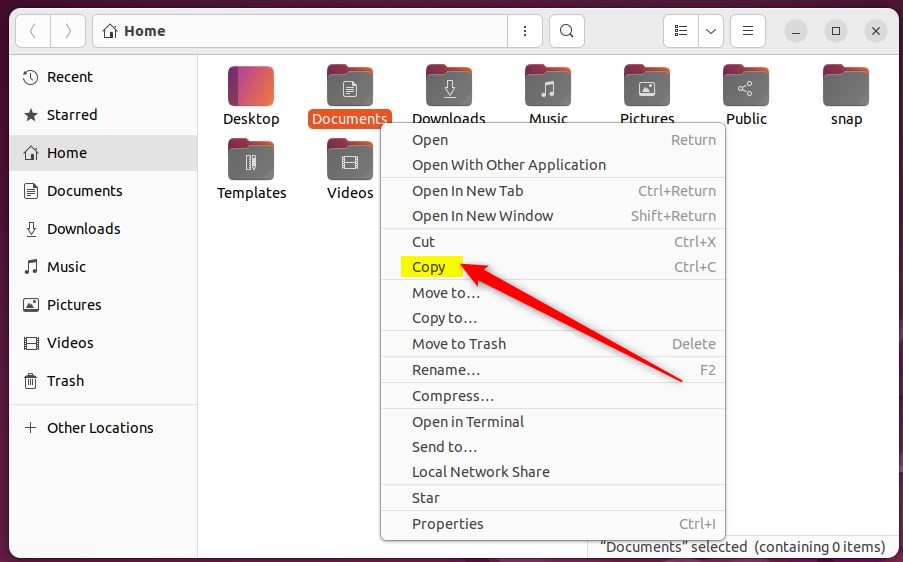
Go to the location where you want to put the copy of the file.
Click the menu option, pick Paste to finish copying the file, or press CTRL + V.

The file should now appear in the new location.
How to cut and paste files in Ubuntu Linux
To cut and paste a file from one location to another, use the steps below:
First, select the file you want to move by clicking on it once.
Right-click and pick Cut or press CTRL + X.
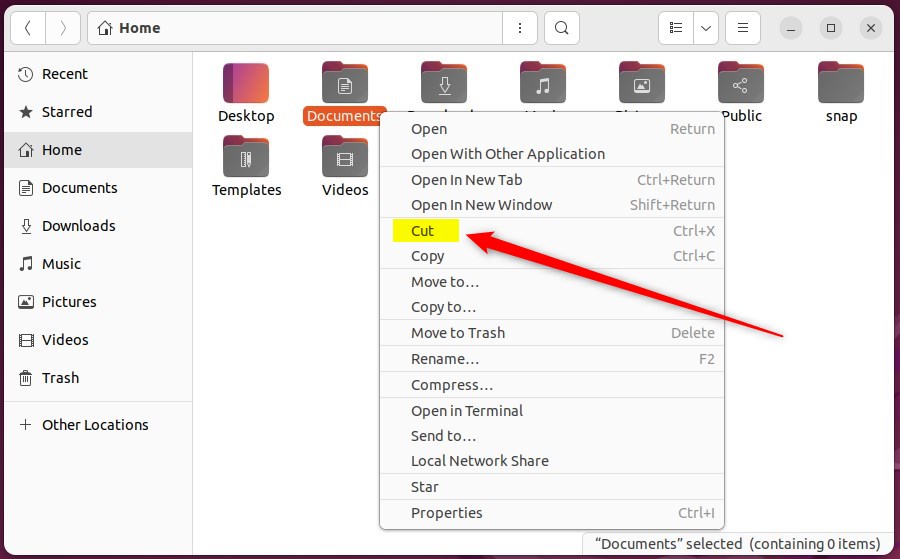
Get to the new location where you want to move the file.
Click the menu option in the toolbar and pick Paste to finish moving the file, or press CTRL + V.

The file should now be moved from the older location to the new location.
How to drag files in Ubuntu Linux
To drag and drop a file from one location to another, use the steps below:
First, open the file manager and go to the folder that contains the file you want to drag.
Click Files in the top bar, and select New Window (or press CTRL + N) to open a second window.
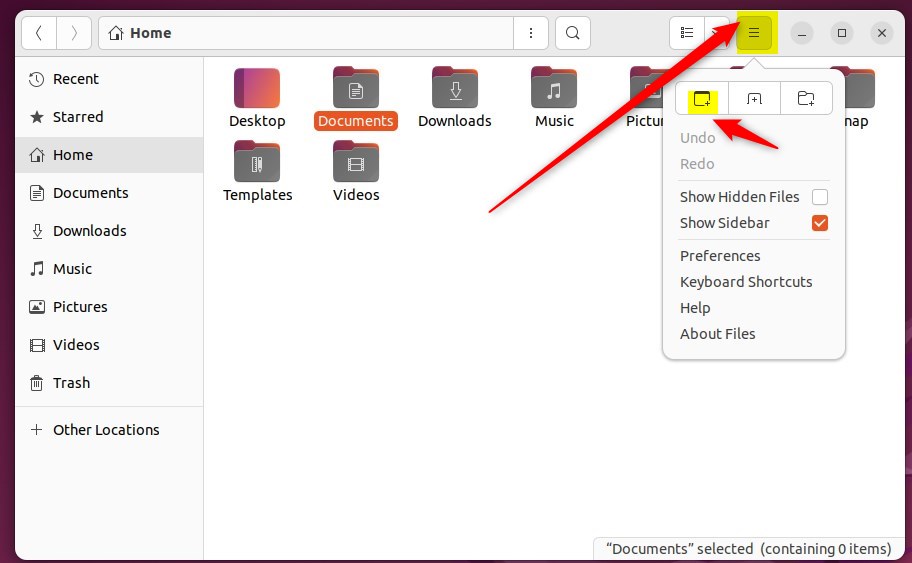
In the new window, navigate to the folder where you want to move or copy the file.
Click and drag the file from one window to another.
This will move it if the destination is on the same device or copy it if it is on a different device.
You cannot copy or move a file into a read-only folder. This is because some folders are read-only to prevent you from changing their contents. However, you can change things from being read-only.
That should do it!
Conclusion:
This post showed you how to copy, cut, or move files and folders in Ubuntu Linux. Please use the comment form below if you find any errors above or have something to add.

Leave a Reply