This article explains how to change the Windows Subsystem for Android (WSA) Memory Allocation for apps in Windows 11.
Windows Subsystem for Android (WSA) creates a virtual machine that provides the environment to install and run Android applications as natively installed on Windows.
When you install and enable WSA, you can run and play Android apps and games on your Windows machine through the virtualized environment.
Previously, WSA automatically allocated and managed memory usage for its Android environment. However, starting with 2304.40000.5.0, Microsoft added a new option to specify the amount of memory you can assign to run Android apps.
With this feature, you can control memory usage, preventing the Android subsystem from impacting the performance of the Windows machine.
Change Memory Allocation for Windows Subsystem for Android
As mentioned above, the latest version of WSA allows users to control memory usage, preventing the Android subsystem from impacting the performance of the Windows machine.
Here’s how to do that.
First, you must install Windows Subsystem for Android (WSA) on Windows 11. If you haven’t already done so, follow the post below to learn how to install it.
How to install Windows Subsystem for Android on Windows 11
Once installed, go to the Start menu, and search for Windows Subsystem for Android. Then, select and open Windows Subsystem for Android app under Best Match.
When the app opens, go to its Settings pane.
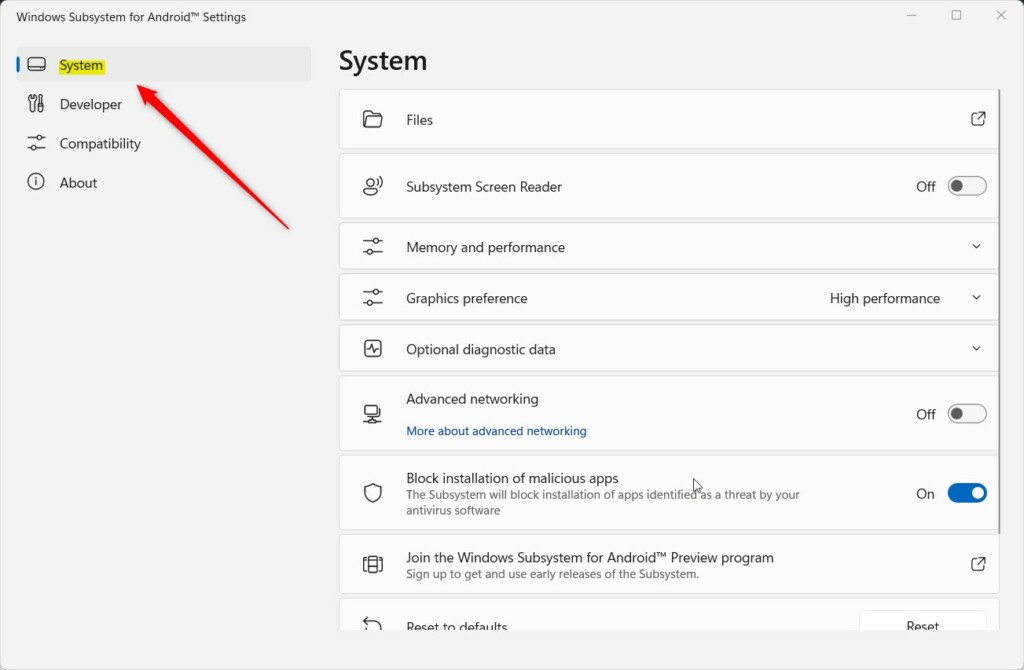
On the right, select the Memory and Performance tile to expand.
Under Memory allocation, use the drop-down option to set or select the amount of memory or RAMS to allocate to run Android apps.
Depending on the available system memory, you will be able to select the options:
- 2GB
- 4GB
- 6GB
- 8GB
- 16GB
- Custom
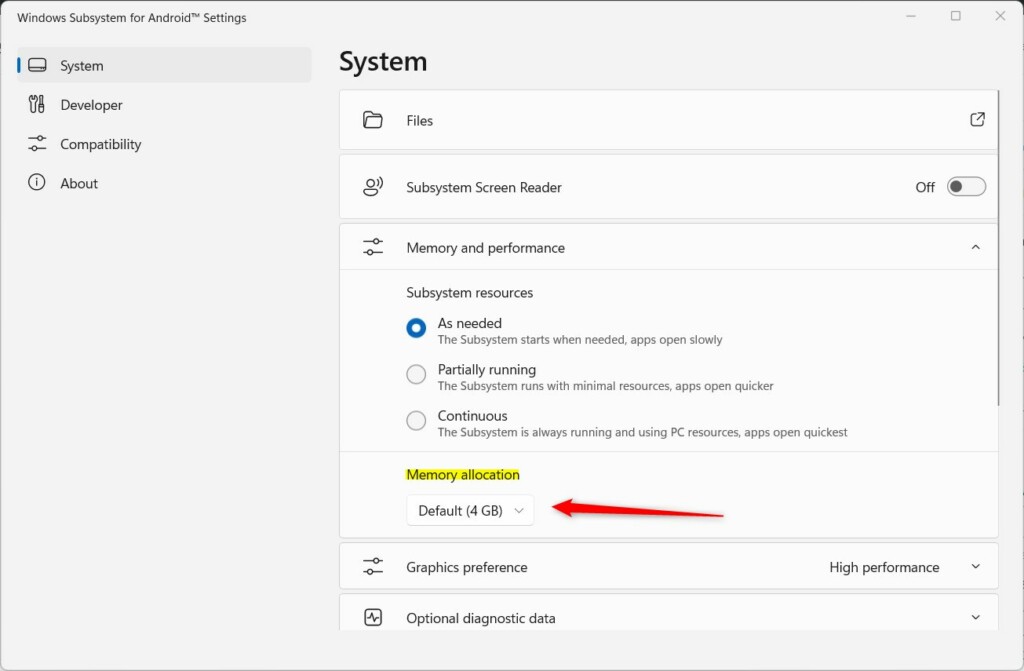
You can also select Custom to specify the memory to allocate for Android apps.
After making your selections, click the Turn off button for the “Turn off Windows Subsystem for Android” setting.
The next time WSA is started, Android apps will only use the memory allocated in the settings above.
That should do it!
Conclusion:
- The latest version of Windows Subsystem for Android (WSA) allows users to control memory usage, preventing the Android subsystem from impacting the performance of the Windows machine.
- By adjusting the memory allocation through the WSA settings, users can choose the optimal amount of memory for running Android apps.
- This flexibility empowers users to enhance the overall performance of their Windows 11 machine when running Android applications.
- With the ability to allocate memory specifically for Android apps, users can ensure a smoother and more efficient experience when utilizing the Windows Subsystem for Android.

Leave a Reply Cancel reply