This article explains how to change who can see your “Last seen and online” status in the Telegram app on Windows 11.
Telegram is a cross-platform instant messaging app that focuses on speed and security. It allows users to send text and voice messages, make voice and video calls, and share photos and videos with end-to-end encryption to help ensure user privacy and security.
When you install and set up Telegram on Windows, you can start it up automatically when signing into Windows, turn the spell checker on or off, turn automatic media download on or off, turn hardware accelerated video decoding on or off, change media download paths, turn disable filtering on or off, change who can add you to groups and channels, turn send with enter on or off, change who can see my phone number, and more.
The Telegram desktop version also lets you change who can see your “Last seen and online” status. The options are [Everybody], [My contacts], and [Nobody]. The settings you change in the desktop version will also apply to the mobile version.
Changing your “Last seen and online” status in the Telegram app can be helpful if you want to maintain your privacy and restrict who can see your activity on the app. By default, anyone with your phone number can see when you were last active on Telegram and whether you are currently online.
However, you can change this setting to make your activity status visible only to your contacts or completely hide it from everyone. This can be particularly useful if you don’t want certain people to know when you are available or don’t want to be bothered by unwanted messages.
Change who can see your “Last seen & online” status in Telegram
As mentioned above, users can change who can see their “Last seen & online” status in the Telegram app to protect privacy.
Here’s how to do it.
First, launch the app by clicking the Start menu and selecting it on the All Apps list.

You can also launch the app from the Taskbar or Taskbar overflow.

When the app opens, click the Menu button at the top left of your screen.

On the Menu pane, select the Settings (gear) button.

Please select the Privacy and Security menu on the Settings page to expand it.

Next, the Last see & online tile on the Privacy and Security settings page to open it.
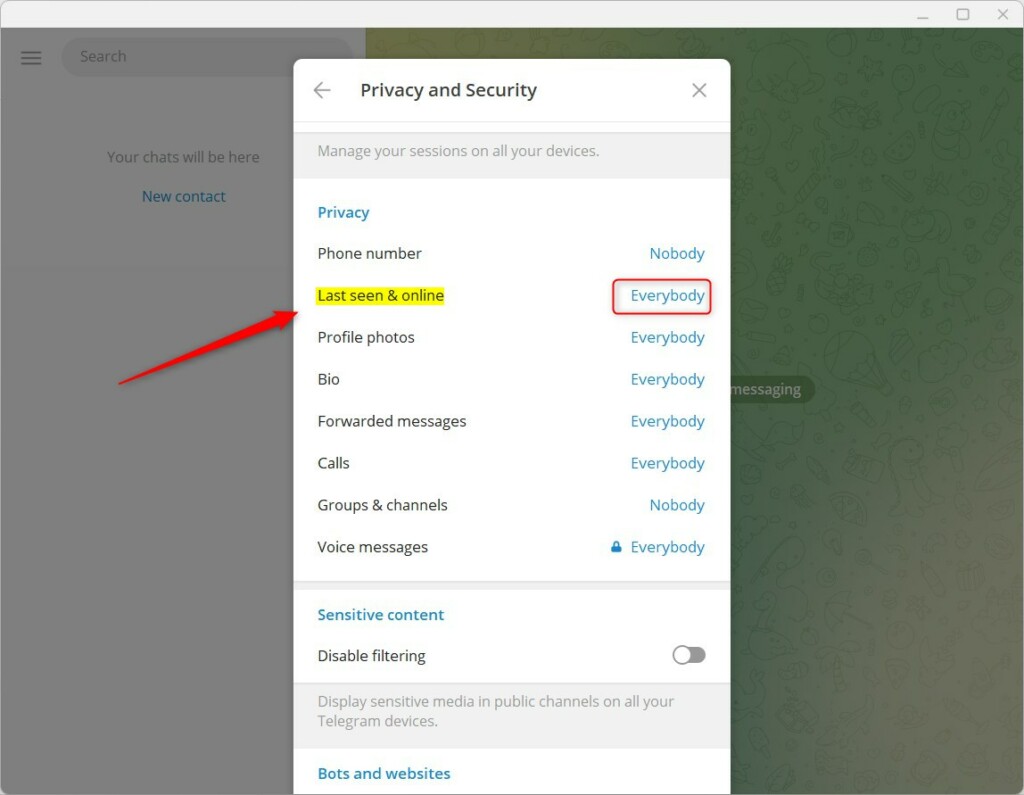
Next, choose one of the options under “Who can see my last seen time.”
- Everbody
- My contacts
- Nobody
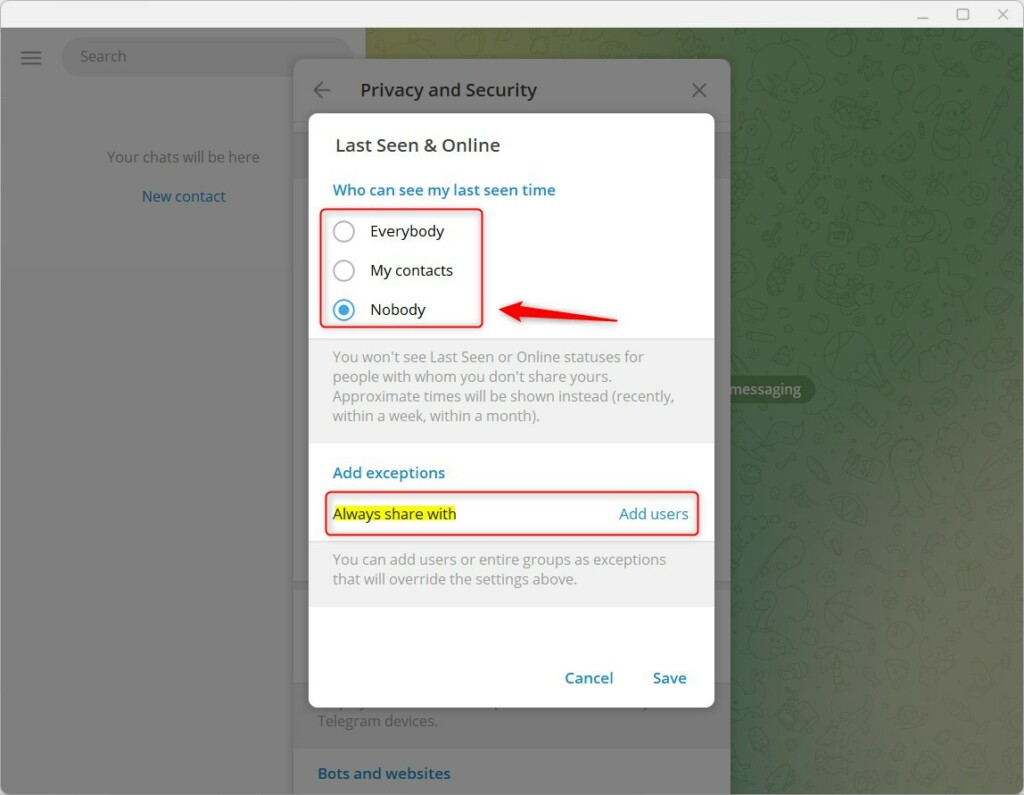
If you select Nobody, you can add exceptions and allow specific people to see your online status.
Save your changes and exit.
That should do it!
Conclusion:
- This tutorial provided a step-by-step guide on changing who can view the “Last seen and online” status in the Telegram app on Windows 11, enhancing user privacy.
- The post included detailed instructions and illustrative images to ensure a clear and straightforward process for users.
- Feel free to utilize the comments section below for any additional contributions or corrections.

Leave a Reply Cancel reply