This article explains how to change the mouse wheel behavior in the Photos app on Windows 11.
The Microsoft Photos app is a built-in image viewer and editor that allows users to view, edit, and organize their photos and images. You can include and display your photos stored on OneDrive within the app.
Viewing a single image in the Photos app will zoom in or out with the CTRL + Mouse wheel. You can change the mouse wheel behavior so that the next or previous single will be displayed with the mouse wheel.
This makes it easier to browse your photos in the app.
Changing the mouse wheel behavior in the Photos app allows you to easily browse your photos by displaying the next or previous single image with the mouse wheel. This can be particularly useful if you have many photos and want to quickly scroll through them without clicking on the next or previous button each time.
Change mouse wheel behavior in the Microsoft Photos app
As mentioned above, you can use the mouse wheel behavior to easily browse your photos by displaying the next or previous single image with the mouse wheel.
Here’s how to do it.
First, open the Photos app. You can do that from the Start menu or select it from the All apps list.

When the Photos app opens, click the Settings (gear) button icon at the top.

On the Settings page, under Personalization, select the Mouse Wheel tile. Then, use the drop-down button to select one of these options for the Mouse Wheel.
- Zoom in or out (default)
- View next or preview items
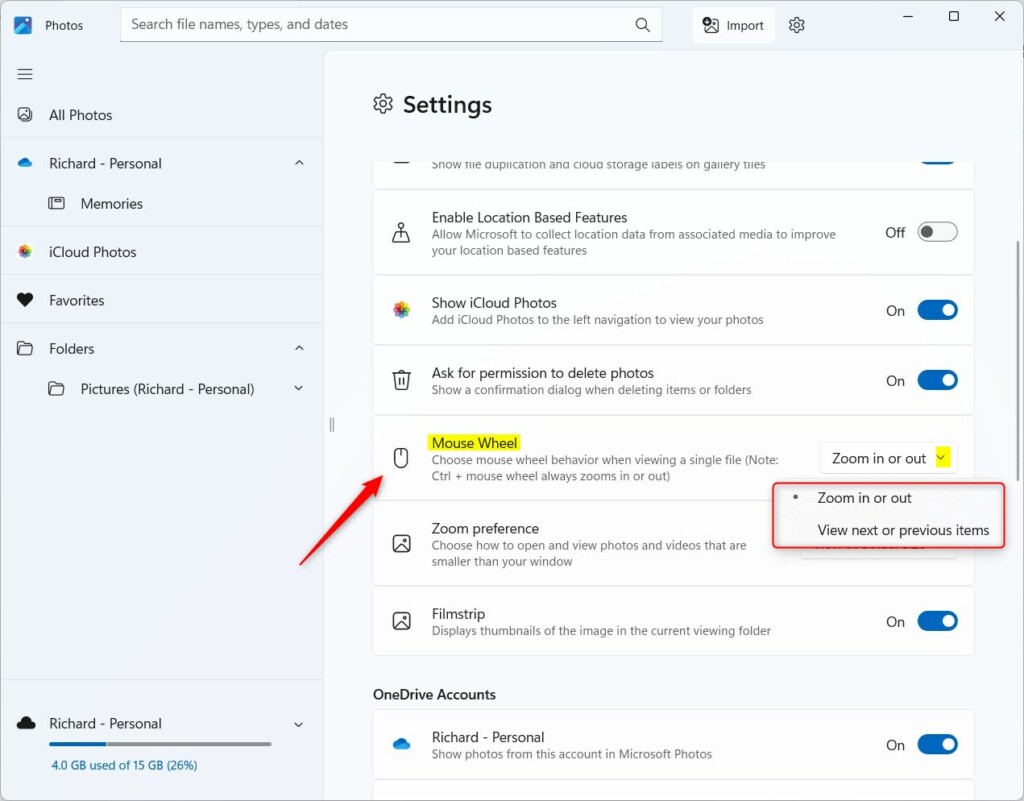
That should do it!
Conclusion:
- The Microsoft Photos app is a versatile tool for viewing, editing, and organizing images.
- Changing the mouse wheel behavior allows for easier browsing of photos in the app by displaying the next or previous image with a simple scroll.
- Following the steps, users can customize the mouse wheel behavior to suit their browsing preferences better.

Leave a Reply to How to Use the Filmstrip Feature in Windows 11 Photos App – Geek Rewind Cancel reply