This article explains how to change or update the country or regional settings using Windows 11.
In Windows, Country or Region refers to the settings that determine how date/time, numeric, and currency data types appear when you apply formatting options. Choosing the correct Country and Region is essential because it ensures that documents, programs, and other data that depend on location settings are formatted correctly.
Windows supports multiple countries and regions, and by selecting the right one, you ensure that documents, programs, and other data that depend on location settings are formatted correctly.
Changing your Country or Region settings in Windows 11 is crucial because it affects how your date/time, numeric, and currency data types appear when you apply formatting options.
Also, choosing the correct country and region means selecting the right currency and date/time formats supported for those regions and languages.
How to choose the Country and Region on Windows 11
As mentioned above, the Country and Region you select in Windows will influence how your date/time, numeric, and currency data types appear when you apply formatting options.
Below is how to change these settings.
Windows 11 has a centralized location for the majority of its settings. Everything can be done, from system configurations to creating new users and updating Windows from its System Settings pane.
To get to System Settings, you can use the Windows key + I shortcut or click on Start ==> Settings, as shown in the image below:

Alternatively, you can use the search box on the taskbar to search for Settings. Then select to open it.
In Windows Settings, click Time & Language, and select Language & Region on the right pane to expand it.
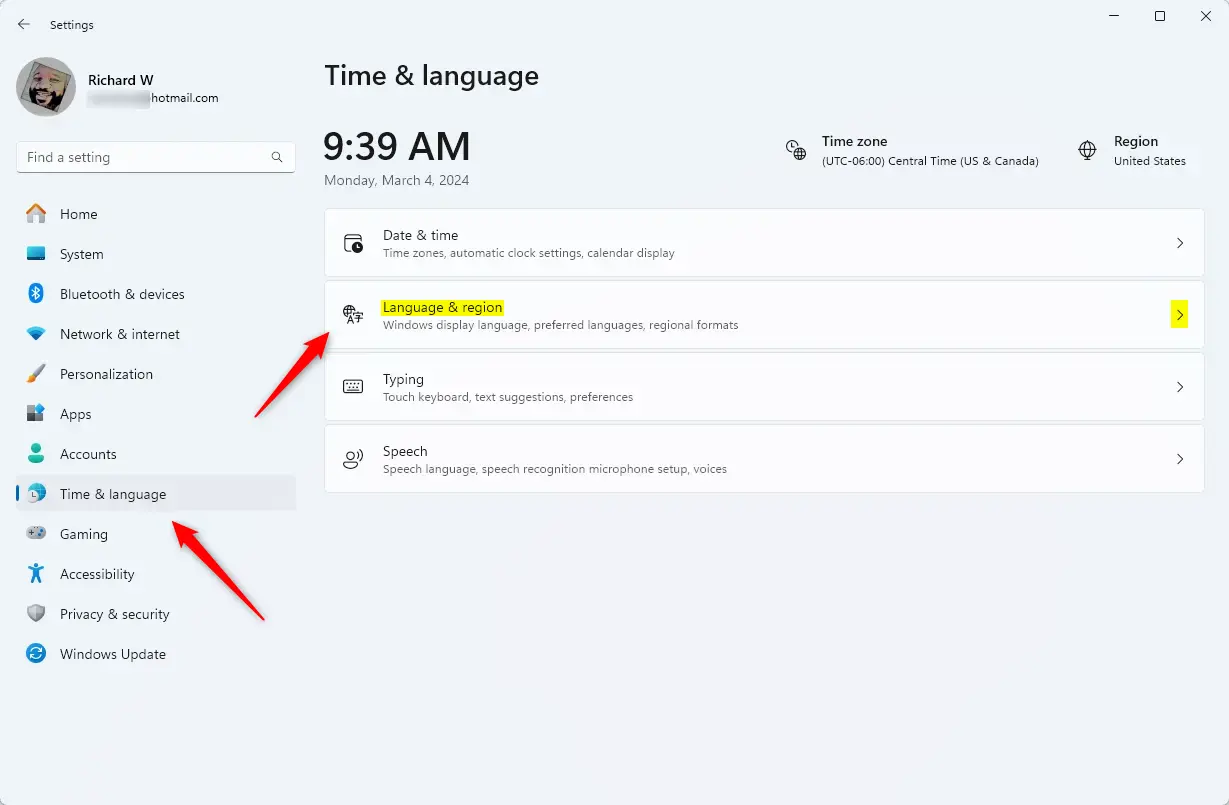
On the Language & region settings pane, under Region, click on the Country or Region tile and choose the country in your location.
Region format is automatically selected based on the country or region selection. However, if multiple data formats exist for a particular country or Region, you can choose the correct Regional format along with the country selection.
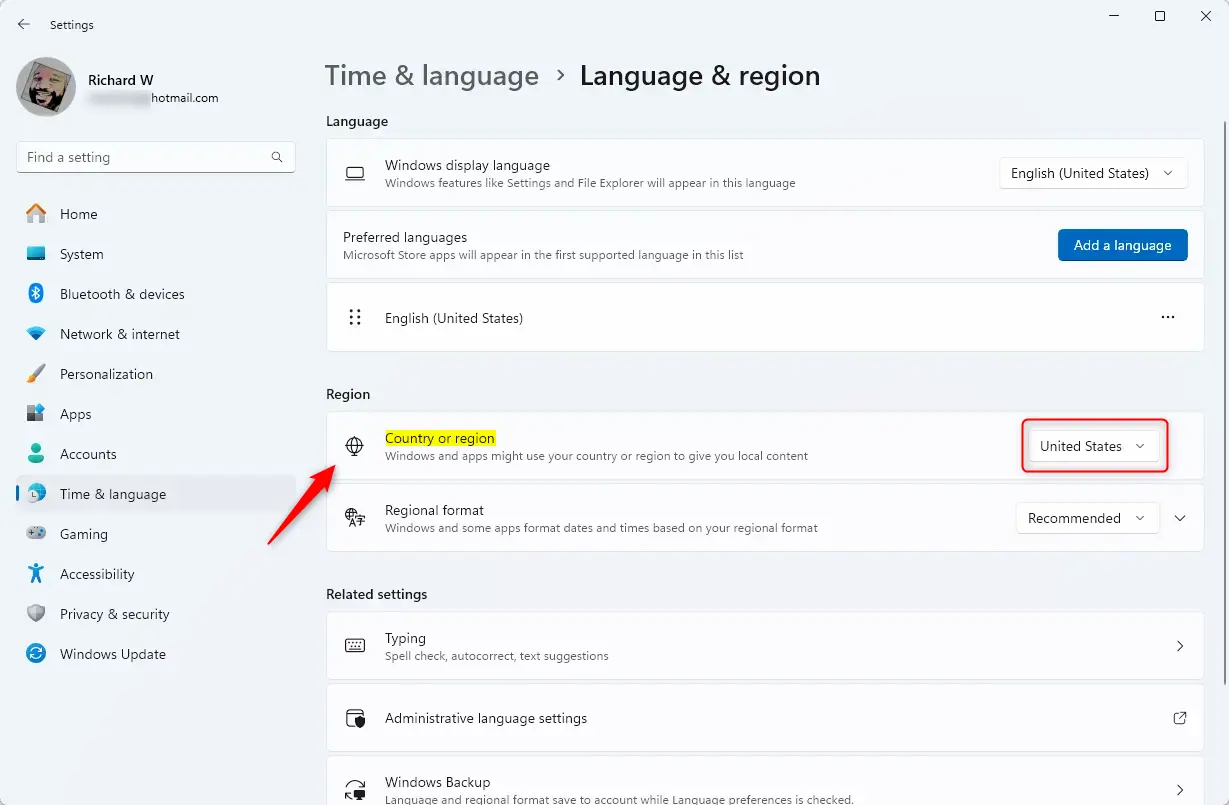
Your changes should be saved immediately. You can now exit the Windows Settings app.
That should do it!
Conclusion:
- Changing the Country or Region settings in Windows 11 is essential for proper date/time, numeric, and currency formatting.
- The settings can be easily accessed through the System Settings pane using the Windows key + I shortcut or the Start menu.
- Users can select their desired Country or Region and the corresponding Regional format under the Time & Language settings.
- Once the changes are made, they are saved automatically, ensuring that documents and applications reflect the correct regional formats.
- Keeping your region settings up to date helps maintain consistency in data presentation and user experience.

Leave a Reply