This article describes the steps to change the account type in Ubuntu Linux.
Ubuntu Linux is a multi-user operating system. So, multiple users can use the same computer with separate and unique accounts and profiles.
With Ubuntu Linux multi-account functionality, all users can use one device while giving everyone their sign-in (username and password) and access their files, browsers, and desktop settings.
One can create two system account types in Ubuntu Linux: Standard or Administrator.
When you create an account by default, it will automatically be a Standard account.
A Standard is not an elevated account. It can use most apps and change basic system settings that do not affect other users.
An Administrator account is an elevated account. Administrator accounts have complete access to the PC and can make any changes to the system that can impact all users.
Below is how to change an account type in Ubuntu Linux.
How to switch account type in Ubuntu Linux
As mentioned above, Ubuntu Linux is a multi-user operating system. Therefore, multiple users can use the same computer with separate and unique accounts and profiles.
Below is how to change the account type in Ubuntu Linux.
Ubuntu Linux has a centralized location for the majority of its settings. From system configurations to creating new users and updating, all can be done from the System Settings panel.

Alternatively, click on the System menu at the top-right corner of the top bar on your desktop.
On the System menu, select Settings, as highlighted below.

Click on the Users tile to open the panel in the Settings app.
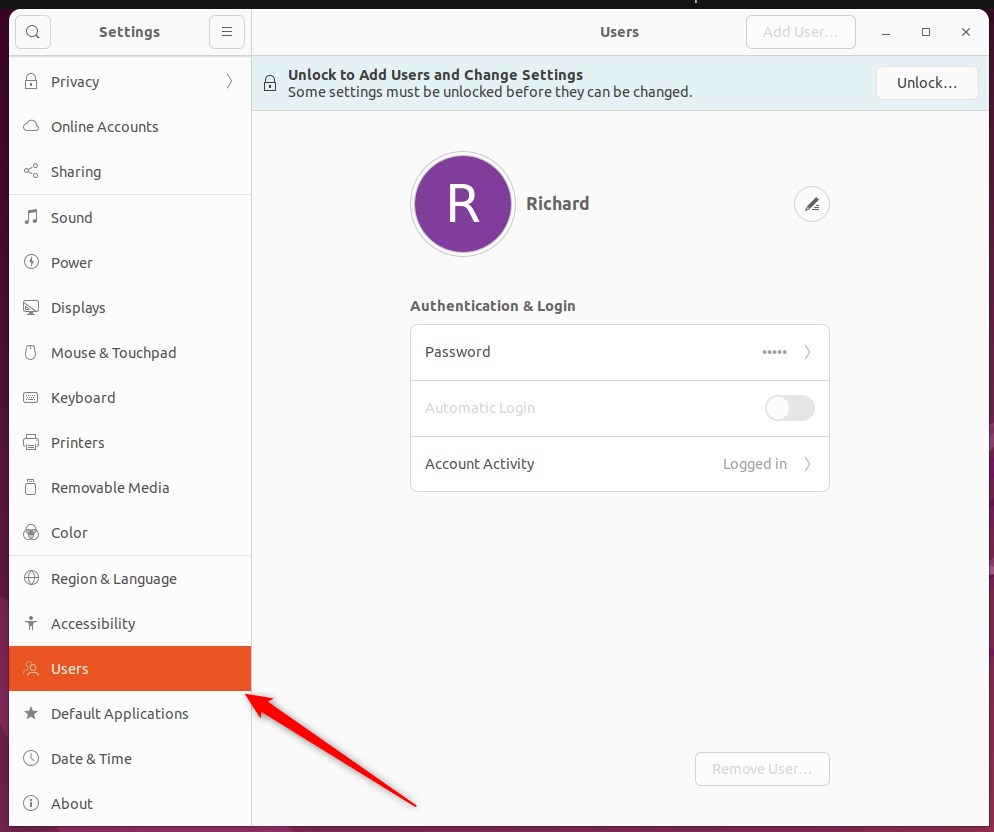
In the System Settings -> Users settings panel, press Unlock in the top right corner and type in your password when prompted.
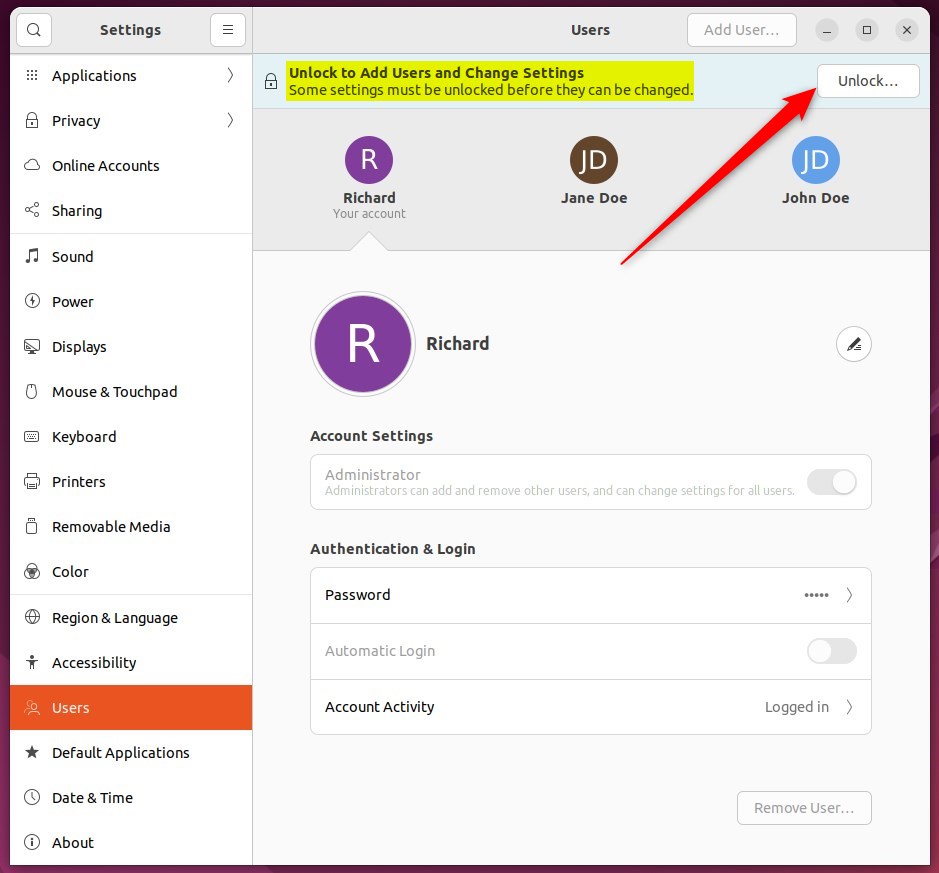
Next, select the user whose privileges you want to change. Then, under Account Settings, toggle the Administrator button and switch to On to make the account an administrator.
To remove administrator rights, toggle the button to Off.
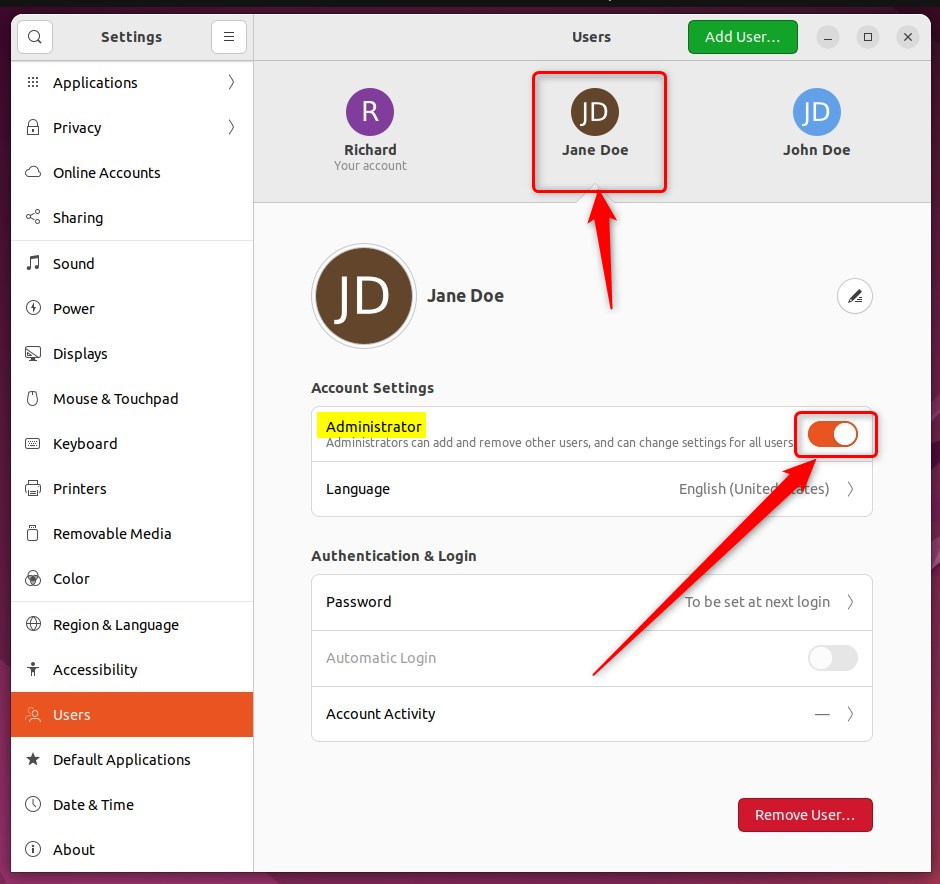
The user’s privileges will be changed when they log in again. That should do it!
You can now close the Settings app.
Conclusion:
- Ubuntu Linux offers the flexibility of multi-user functionality, allowing separate and unique accounts and profiles on the same device.
- Users can easily switch between Standard and Administrator account types through the System Settings panel.
- Users can effectively manage account privileges and access to Ubuntu Linux by following the steps provided.

Leave a Reply to How to Change your Password in Ubuntu Linux – Geek Rewind Cancel reply