This article explains how to boot into Windows 11 safe mode.
When you log in to Windows and encounter unexplained issues, booting into Safe Mode can help you troubleshoot the problem.
Booting into Safe Mode on Windows is a troubleshooting technique that allows the operating system to load with only the essential drivers and services. Third-party drivers or software that may be causing issues are not loaded.
It’s an effective way to troubleshoot issues you cannot resolve in normal boot mode.
Third-party drivers or installed applications may be causing the issue. Booting Windows in Safe Mode allows you to identify the source of your computer’s problem more easily.
Windows allows you to boot into three types of safe modes:
- Basic Windows 10 Safe Mode
- Windows 10 Safe Mode with Networking
- Windows 10 Safe Mode with Command Prompt
Each one has its pros and cons. In most instances, you should boot into Windows 10 safe mode with networking. This enables you to do more while in Safe Mode.
Only users with administrative rights using the administrator command prompt can initiate Safe Mode.
Open the Windows command prompt as an administrator.
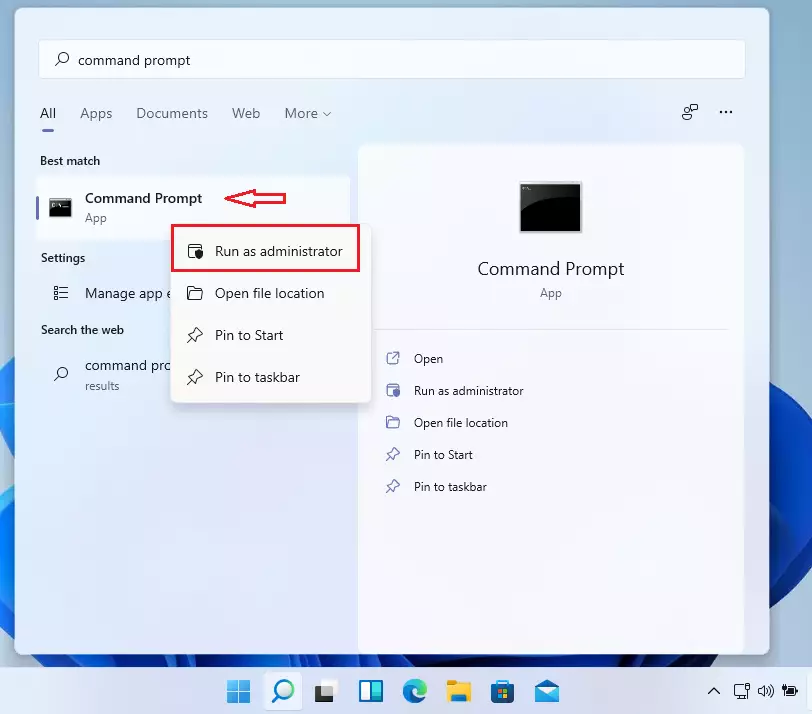
When the command prompt opens, run the commands below to boot into the Mode you wish to boot.
How to boot into basic Safe Mode
To boot Windows 11 in basic safe Mode, run the commands below and press Enter.
bcdedit /copy {Current} /d “Windows 11 Safe Mode"
How to boot into Safe Mode with networking
To boot Windows into Safe Mode with networking, run the commands below and press Enter.
bcdedit /copy {Current} /d “Windows 11 Safe Mode with Networking”
How to boot into Safe Mode with the command prompt
To boot Windows into Safe Mode with the command prompt, run the commands below:
bcdedit /copy {Current} /d “Windows 11 Safe Mode with Command Prompt”
When you select the Mode you want to boot, continue below to configure the Windows Boot Menu option.
Windows Boot Menu Option
The next step is to open the Windows msconfig option. To do so, open the Windows command prompt by pressing the Windows key + R on your keyboard.
In the box, type the command below and press Enter.
msconfig
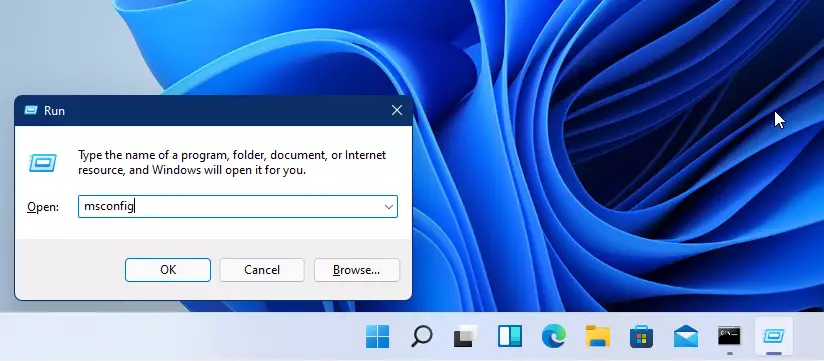
When the options window opens, select the Boot tab. Then, choose a setting that matches each of the safe mode options.
If you’re going to boot into Safe Mode with networking, select that, then choose the Boot options:
Safe boot:
- Network
- Make all boot settings permanent
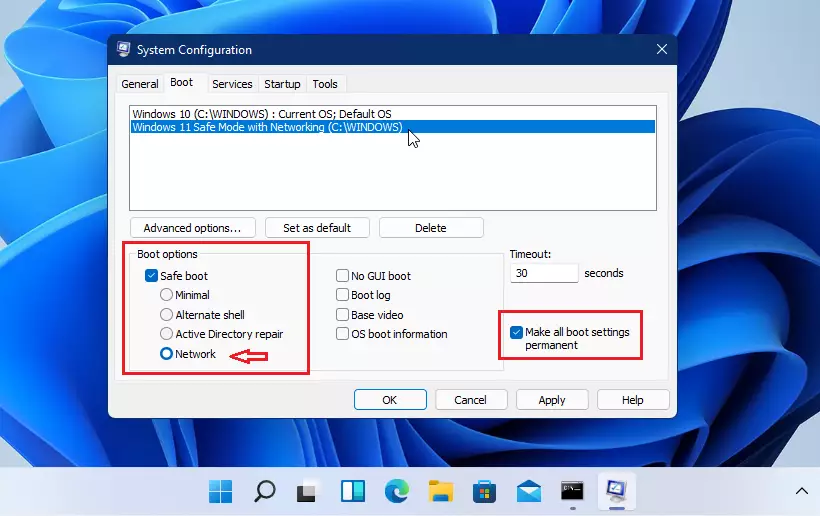
For just basic Safe Mode, choose the Minimal option.
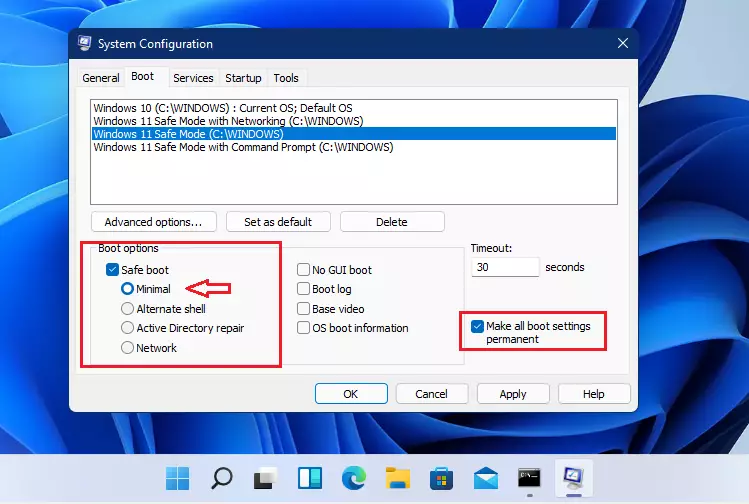
When you’re done, click OK.
When prompted if you want to continue, click Yes. You can safely ignore the warning because the above steps are reversible.
Restart when prompted.
You should get a similar boot option if everything goes as described above. Select the boot option you wish to enter.
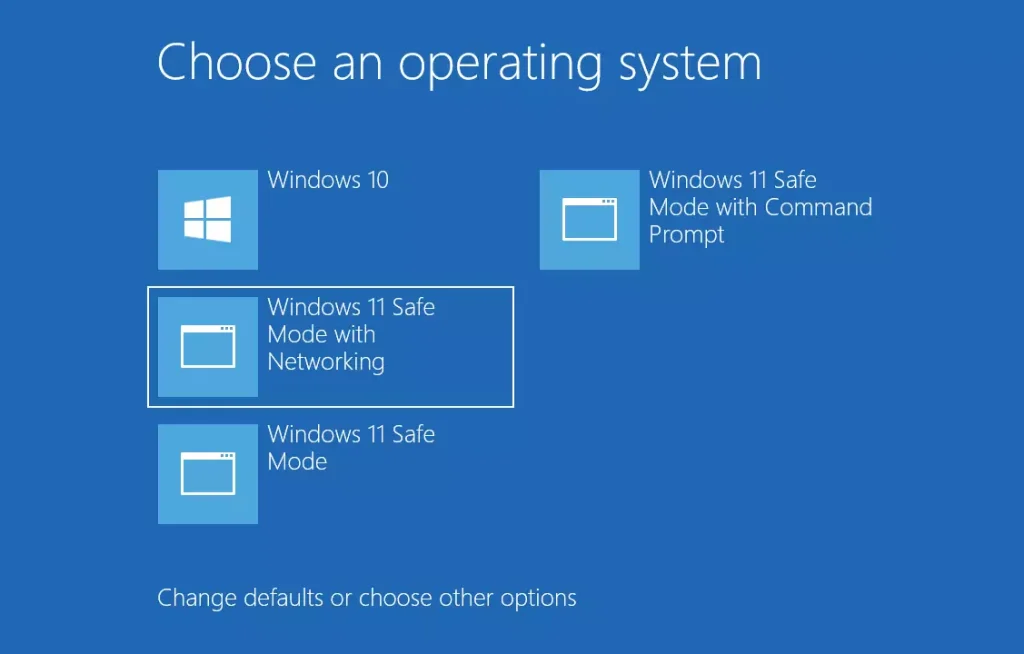
That should do it!
Conclusion:
Booting into Safe Mode on Windows 11 is an essential troubleshooting step that can help you identify and resolve issues with your system. Here are the key takeaways:
- Safe Mode loads only essential drivers and services, allowing for a more focused troubleshooting environment.
- There are three types of Safe Mode to choose from: Basic, with Networking, and Command Prompt, each serving different purposes.
- Administrative rights are required to initiate Safe Mode from the command prompt.
- Configuring the Windows Boot Menu settings ensures you boot into the desired Safe Mode.
- Remember to return settings to normal after troubleshooting to restore regular system functionality.
Following these steps, you can effectively diagnose and address problems on your Windows 11 machine.

Leave a Reply Cancel reply