This article describes the steps to enable or disable the Ubuntu Linux folder on the File Explorer navigation pane in Windows 11.
When you default enable Windows Subsystem for Linux and install Ubuntu, the Ubuntu folder is automatically added to the navigation pane in File Explorer for easy access.
In most cases, users should find it helpful to have the Ubuntu Linux folder in the File Explorer navigation pane. However, if you find the Ubuntu Linux folder on the navigation pane distracting or useless, you can remove it using the steps below.
Removing the folder from there won’t delete the Ubuntu Linux folder on the System’s drive. On the other hand, if you don’t see the Ubuntu Linux folder on the navigation pane in File Explorer and want to add it again, use the steps below to add it.
How to show or hide the Ubuntu Linux folder on the File Explorer navigation pane in Windows 11
As mentioned above, when you defaultable Windows Subsystem for Linux and install Ubuntu, the Ubuntu folder is automatically added to the navigation pane in File Explorer for easy access.
The Ubuntu Linux folder on the File Explorer navigation pane picture below:
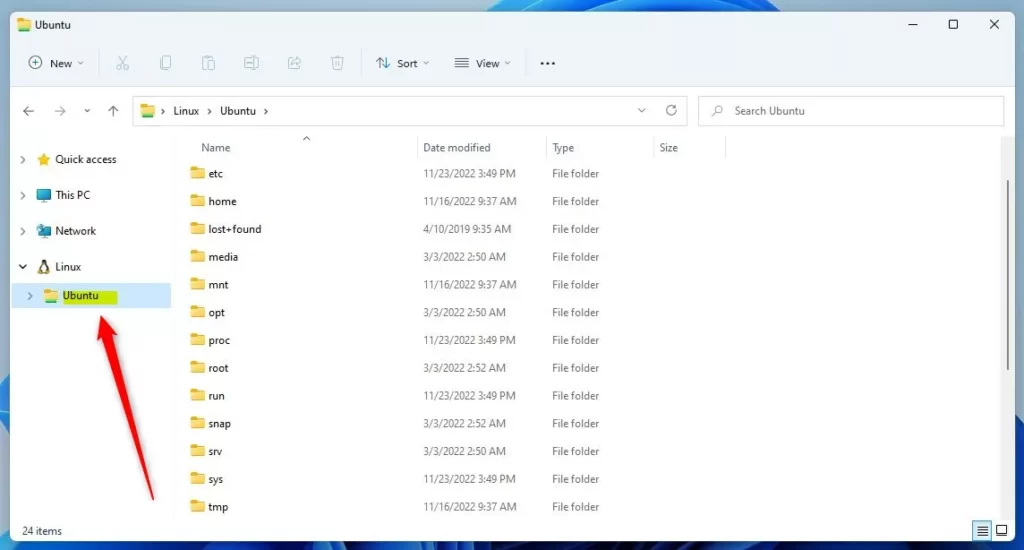
Here’s how to hide or show the folder in Windows 11
First, open the Windows Registry, and navigate to the folder key path listed below.
HKEY_CURRENT_USER\Software\Classes\CLSID\{B2B4A4D1-2754-4140-A2EB-9A76D9D7CDC6}
If you don’t see the {B2B4A4D1-2754-4140-A2EB-9A76D9D7CDC6} folder key, right-click on the CLSID key, then create the subkey {B2B4A4D1-2754-4140-A2EB-9A76D9D7CDC6} folders.
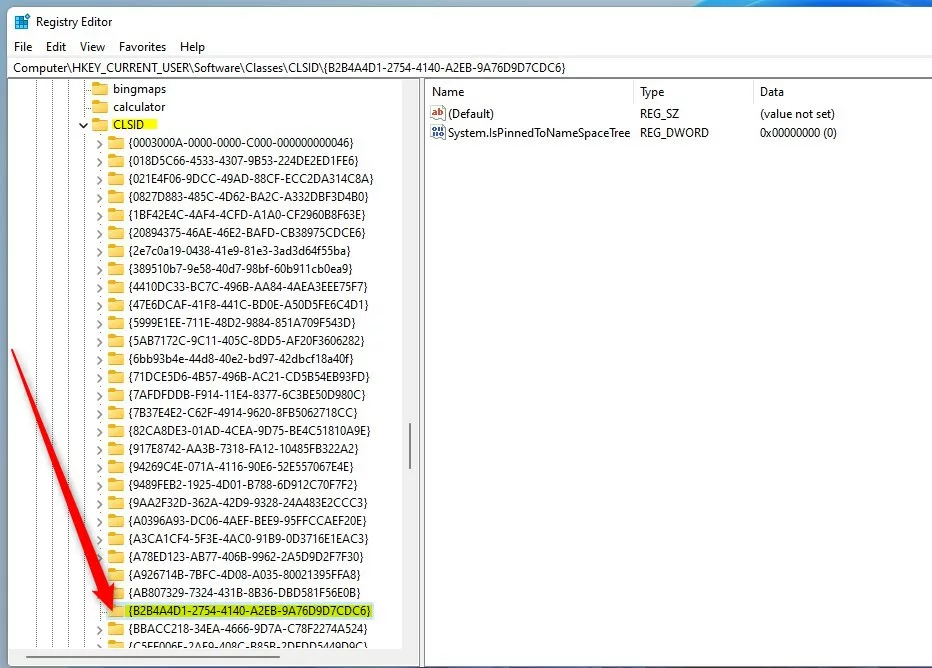
On the right pane of the {B2B4A4D1-2754-4140-A2EB-9A76D9D7CDC6} folder key, right-click and select New -> DWORD (32-bit) Value. Next, type a new key named System.IsPinnedToNameSpaceTree.
Double-click the new value name (System.IsPinnedToNameSpaceTree) and enter the Value data as 1 to show the Ubuntu Linux folder on the File Explorer navigation pane in Windows 11.
A Value data of 0 will hide the Ubuntu Linux folder on the File Explorer navigation pane in Windows 11.
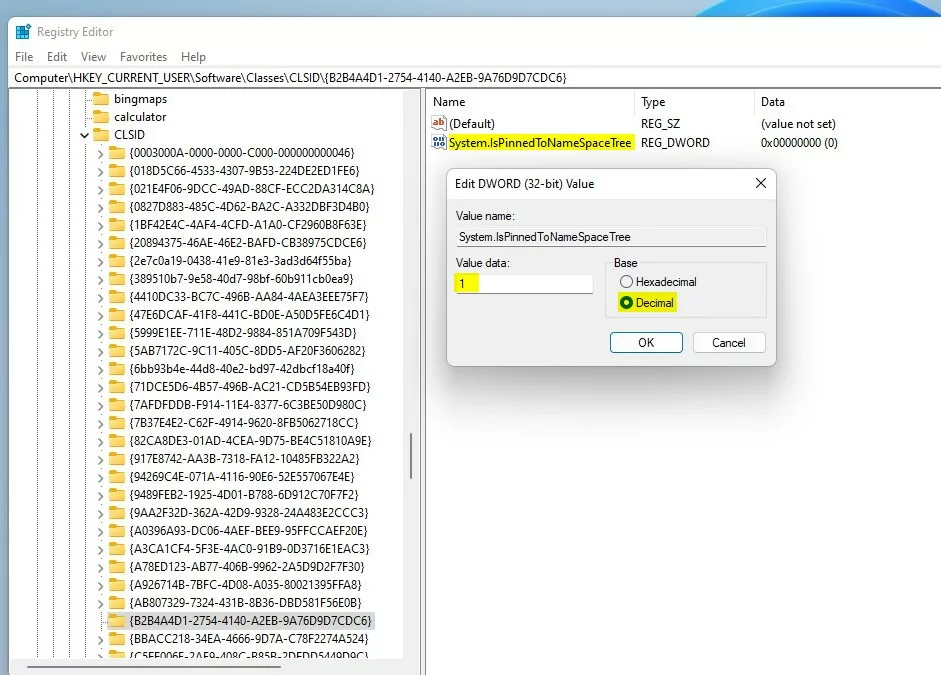
Close out and restart your machine to apply the changes.
That should do it!
Conclusion:
- The post outlined the steps to enable or disable the Ubuntu Linux folder on the File Explorer navigation pane in Windows 11
- Users were provided with clear instructions and visual aids for carrying out the process
- The importance of the Windows Registry in managing the visibility of the Ubuntu Linux folder was emphasized
- Readers were encouraged to engage through the comment section for any additions or corrections to the content

Leave a Reply Cancel reply