This article explains how to add or remove people from “Restricted accounts” in the Messenger app on mobile devices.
The Messenger Desktop app is a standalone messaging app developed by Facebook that allows users to send and receive messages, make audio and video calls, and share files and media with other users without going through a web browser.
When you use the Messenger app on Windows, you can turn auto-start on or off, change your online status, turn message preview on or off, mute or unmute all notifications, change skintone for emojis and hand gestures, turn spell-check and auto-correction on or off, turn open Messenger when used in a browser, on or off, and more.
On mobile devices, you can also turn Active status on or off, turn on safe website browsing, add or remove people from hidden contacts, turn unlock with biometrics on or off, and more.
A “Restricted accounts” feature in the mobile version of Messenger allows you to add users you want to limit interaction without blocking them.
You may want to add or remove people from “Restricted accounts” in the Messenger app to limit their interaction with you. This feature allows you to add people to a restricted list, which means they will not be able to see your active status, and their conversation will be removed from the Chat list so that you won’t be notified and they won’t know whether you have restricted them.
Conversely, if you want to remove someone from your restricted list and allow them to interact with you again, you can do so easily through the Messenger app.
Add people to “Restricted accounts” in the Messenger app
As mentioned above, when you use the Messenger app, you can add or remove people from “Restricted accounts” with whom you want to limit interaction. You won’t see much of them, and they won’t know whether they are on your restricted list.
Here’s how to do it.
First, open the Messenger app on your mobile device.

When the app opens, click Menu on the top left and select the Settings (gear) button on the profile menu.

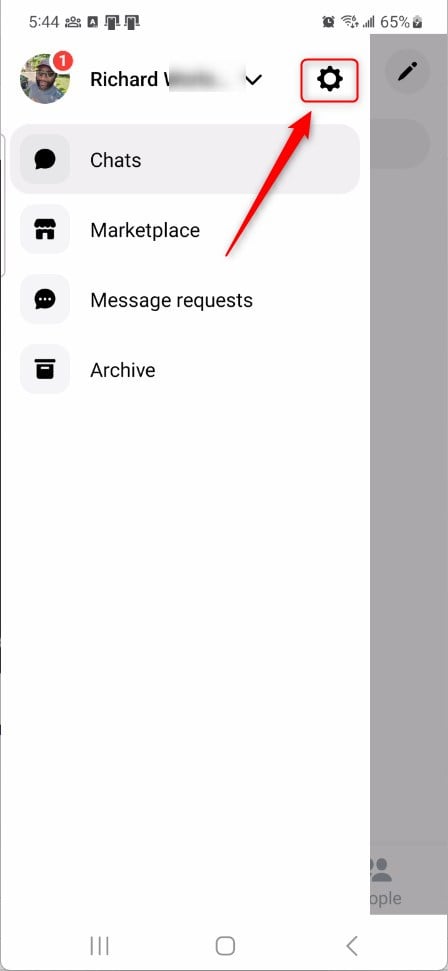
Next, click the Privacy & safety to expand it.

On the Privacy & safety settings page, select the tile “Restricted accounts” to open it.

Select the setting tile on the Privacy & safety -> Restricted accounts settings page and click the “People Add” button to add people to the restricted list.
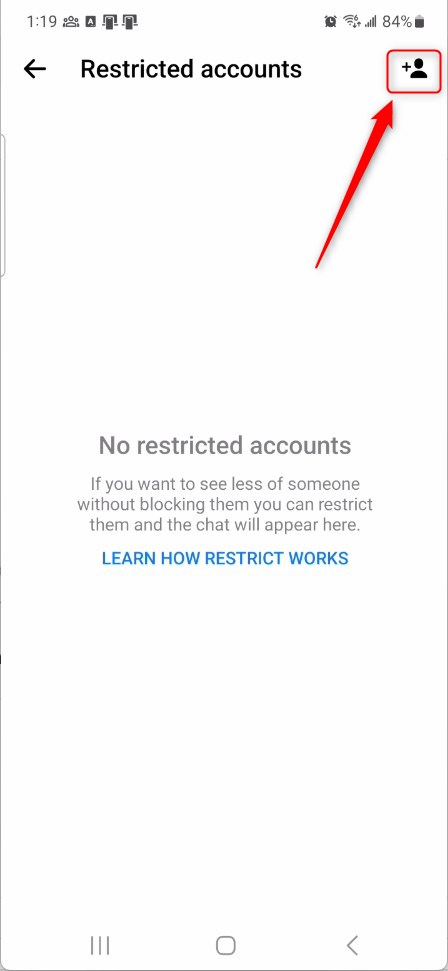
Select the people you want to add to the restricted list. Return to the Privacy & safety -> Restricted accounts settings to remove a person. Then select the account and click UNRESTRICT.
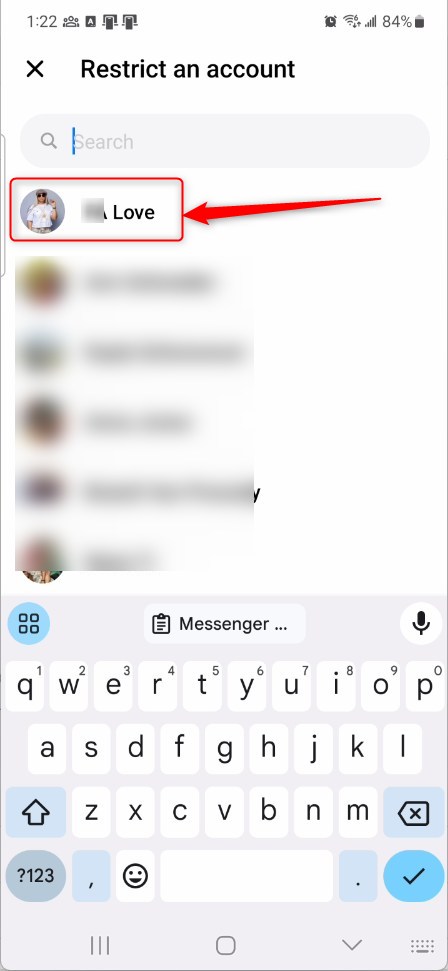
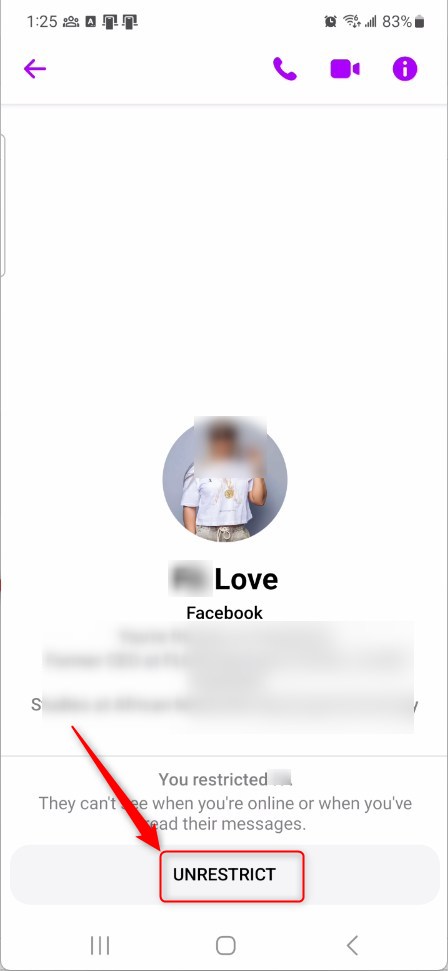
That should do it!
Conclusion:
- This article provided a comprehensive guide on adding or removing people from “Restricted accounts” in the Messenger app on mobile devices.
- The step-by-step instructions and visual aids make it easy to navigate through the process.
- If you have any feedback or additional insights, feel free to share them in the comments below.

Leave a Reply Cancel reply