This article explains adding JPEG XL (.jxl) Image Support to Windows 11.
JPEG XL is an image file format designed to improve upon traditional JPEG while ensuring compatibility. It provides better compression and high-quality images at smaller file sizes than standard JPEG.
By default, Windows 11 does not support the JPEG XL image format. You must install an extension to enable support viewing an image in JPEG XL format.
After installing the plug-in or extension, you can decode JPEG XL images using File Explorer.
There are multiple ways to install the JPEG XL image support extension on Windows 11.
Below are some methods you can use to install this plug-in.
Use the Microsoft Store
One way to install the JPEG XL support plug-in in Windows is to use the Microsoft Store.
Go to the JPEG XL Image Extension page in the Microsoft Store, and click View in Store. Once in the Microsoft Store, click the ‘Get‘ button to install the extension.
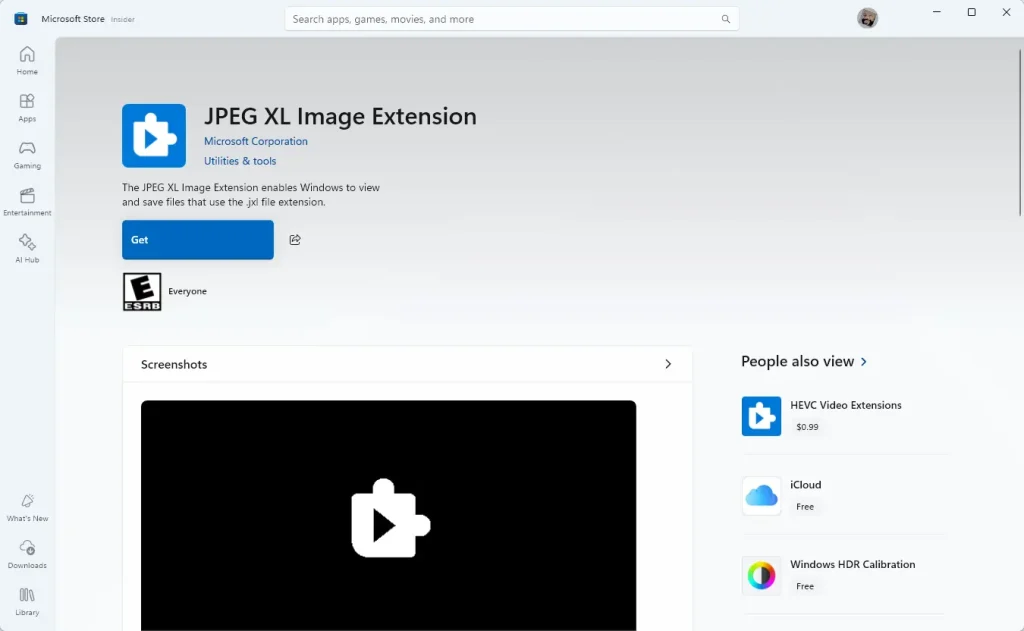
You may use the direct link for the extension [PEG XL Image Extension] Download and install the .EXE
Use the winget command
Another way to install the JPEG XL image extension is to use the winget command on the Windows Terminal.
To install the extension, copy and paste the command below into the Windows Terminal app and press Enter.
winget install 9mzprth5c0tb
That should do it!
Conclusion:
Adding JPEG XL image support to Windows 11 can significantly enhance your image viewing experience. You can easily enable this feature on your system by following the methods outlined. Here are the key points to remember:
- JPEG XL offers superior compression and high-quality images compared to traditional JPEG formats.
- Windows 11 does not natively support JPEG XL; an extension is required for viewing.
- You can install the JPEG XL Image Extension through the Microsoft Store or the winget command in the Windows Terminal.
- Once installed, you can efficiently decode and view JPEG XL images directly in File Explorer.
By implementing these steps, you’ll enjoy better image quality and reduced file sizes on your Windows 11 device.

Leave a Reply Cancel reply