-
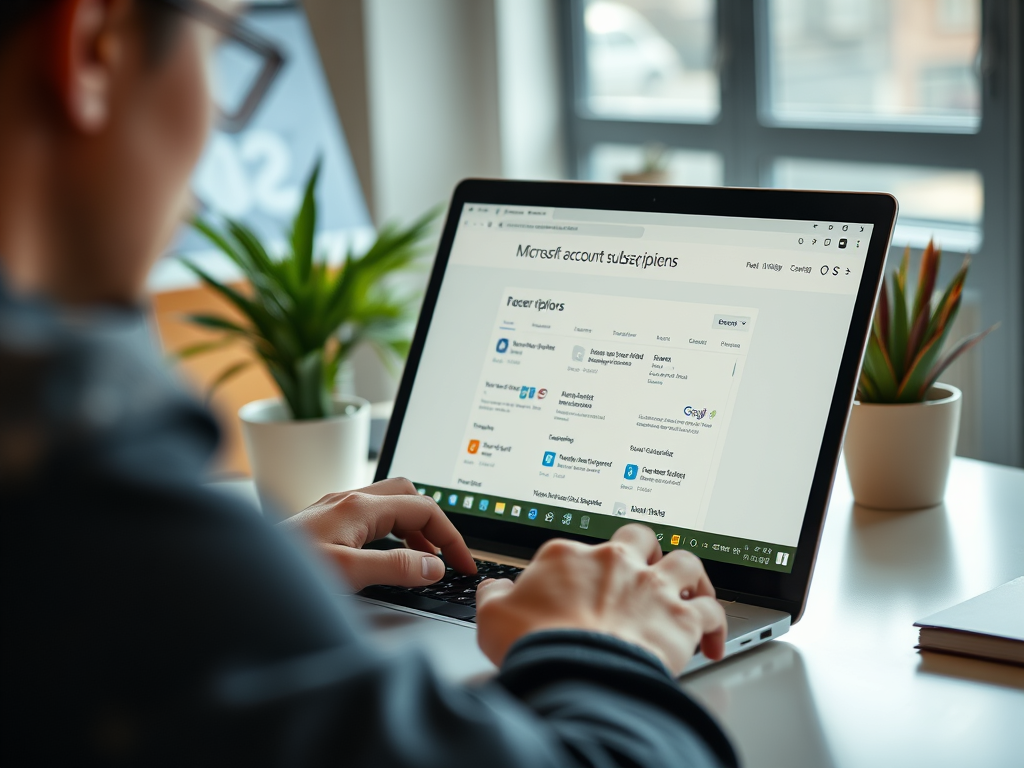
Manage Your Microsoft Account Subscriptions
This article outlines how to view and manage Microsoft account subscriptions. Users can sign in to their account, access the Subscriptions section, and modify payment methods or cancel subscriptions. It’s essential to use the correct account to manage subscriptions effectively, ensuring easy adjustments and resubscriptions as needed.
-
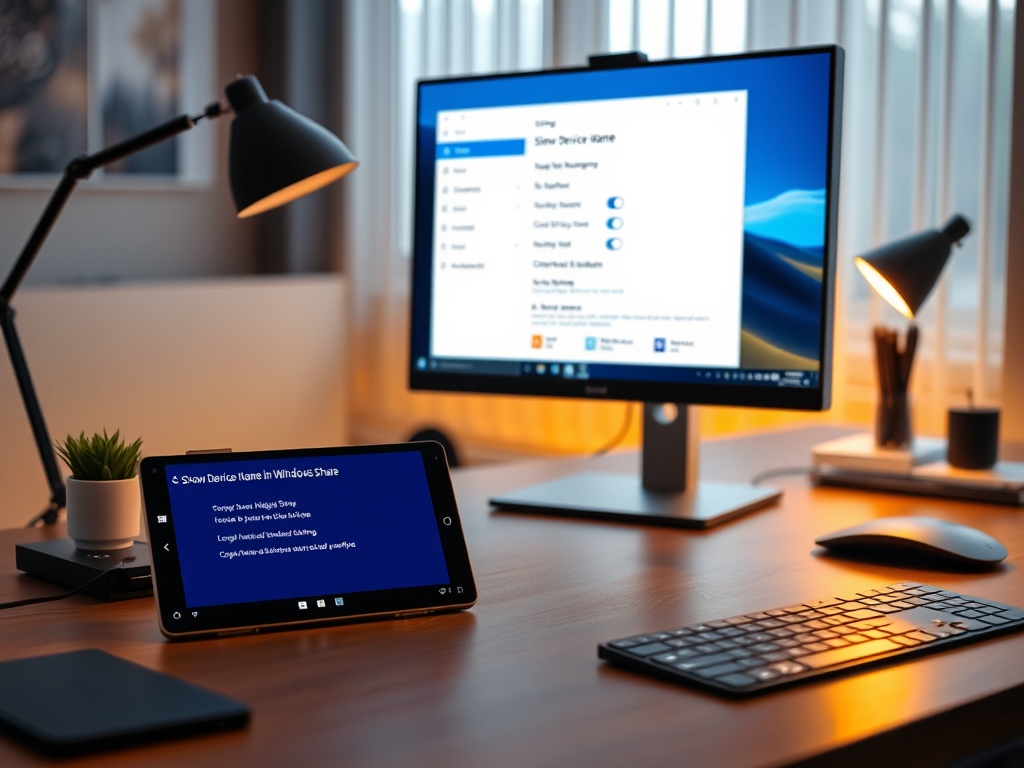
Enable or Disable Mobile Device Name in Windows Share
The article outlines how to enable or disable the “Show Device Name in Windows Share” feature on Windows 11. Users must sign into their Microsoft account to link mobile devices for easy file transfer and notifications. The process involves accessing the Windows Settings app and toggling the visibility option for mobile device names.
-
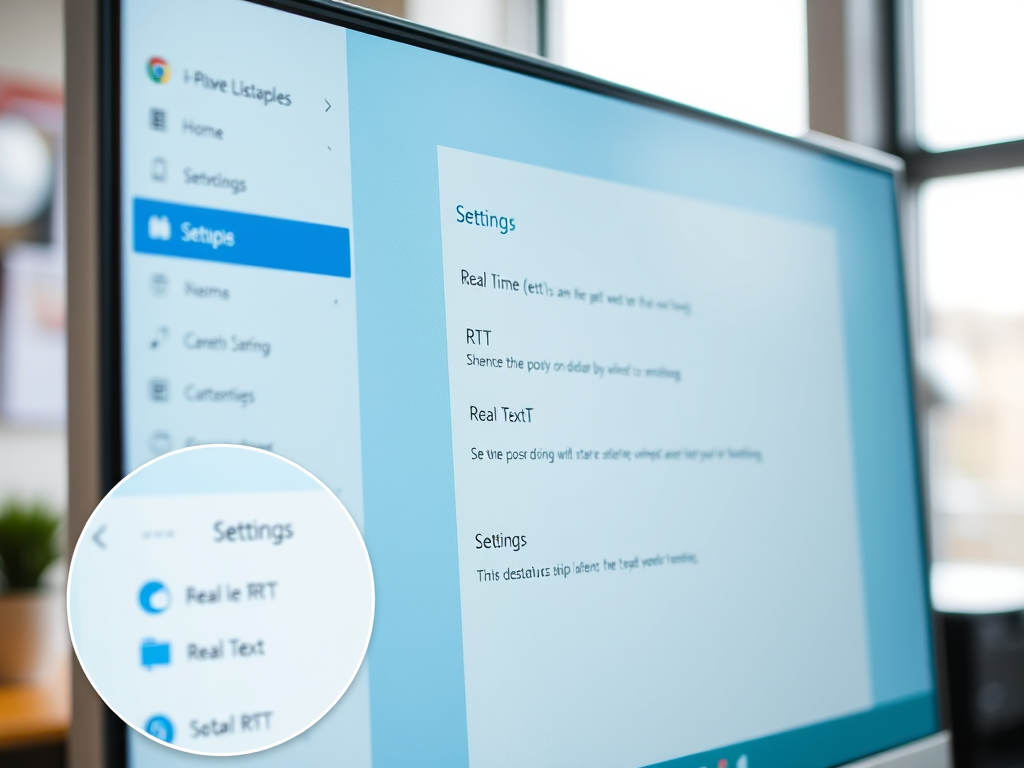
How to Enable Real-Time Text in Skype on Windows 11
This article details how to enable or disable Real-Time Text (RTT) in Skype on Windows 11, enhancing communication for deaf or hard-of-hearing users. RTT displays typed text during calls, improving understanding amid poor audio quality. Users can easily toggle this feature in the Skype settings under the Calling tab.
-

How to Enable Adjust Brightness in Skype on Windows 11
This article discusses activating the “Adjust brightness” feature in Skype on Windows 11 to improve video quality in low-light situations. It details how to navigate to settings and toggle the feature on or off, ensuring optimal lighting during video calls by minimizing shadows and enhancing clarity.
-
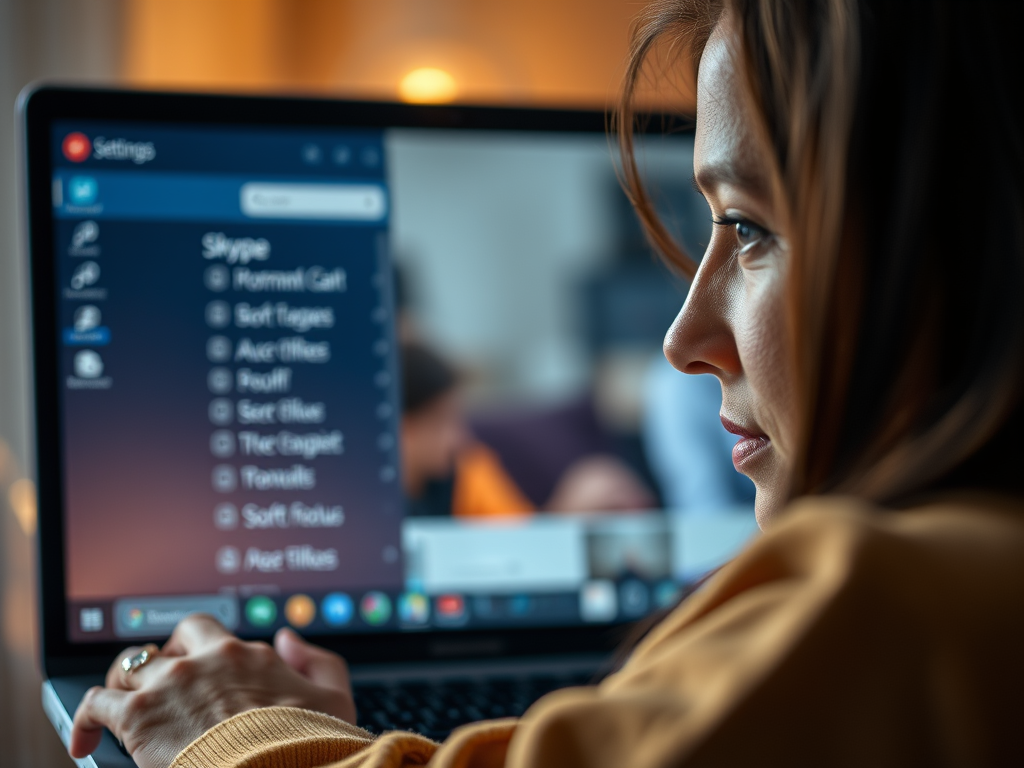
How to Enable Soft Focus in Skype on Windows 11
This article outlines how to enable or disable the “Soft focus” feature in Skype on Windows 11. It improves video call appearance by softening skin, reducing blemishes and imperfections. Users can access this setting through the app’s “Audio & Video” section in the settings menu for a more polished look.
-

How to Change Tab Colors in Windows Terminal
This article outlines how to change tab colors in the Windows Terminal app, enhancing personalization and organization. Users can select from standard colors or create custom colors easily. The integration of color indicators in the Tab Switch Menu improves session visibility and navigation, with ongoing updates enhancing user experience.
-

How to Run Windows Terminal in Background
The article describes how to enable Windows Terminal to run in the background, enhancing productivity with uninterrupted access to command-line tools. Users can manage this setting through the Compatibility tab in the app’s Settings. It emphasizes customization options and the importance of regular updates for improved efficiency and features.
-
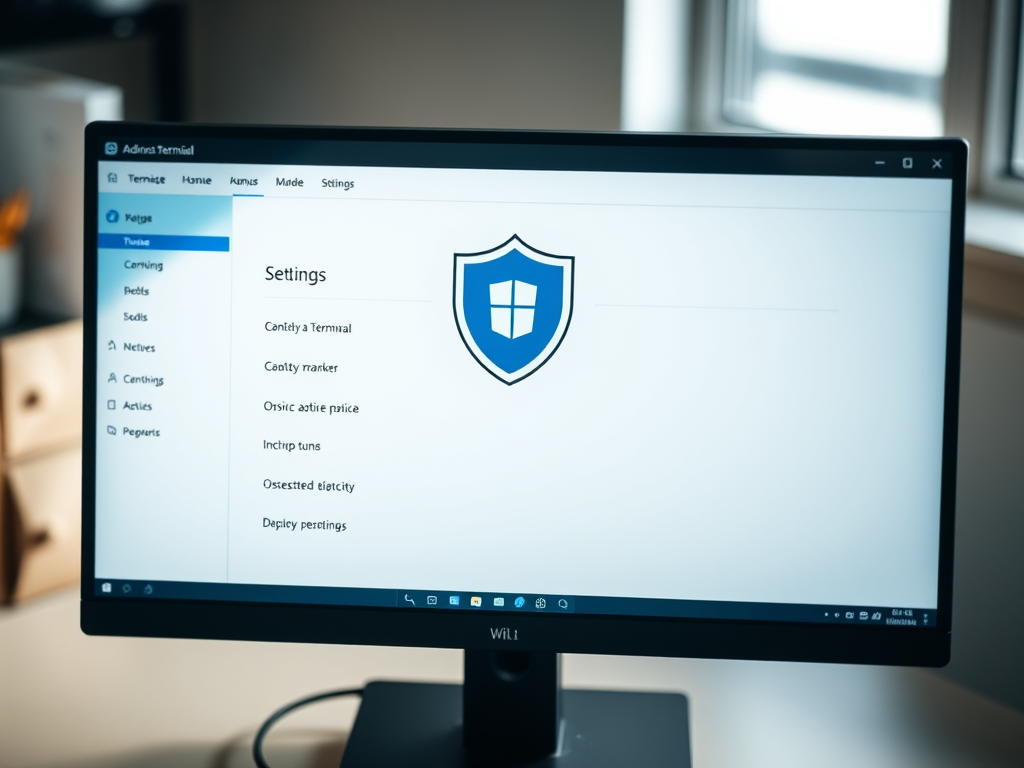
Enable Shield Icon in Windows Terminal Admin Mode
The article outlines how to enable or disable the shield icon in the Windows Terminal title bar when running as an administrator. Beginning with version 1.23.10353.0, users can customize this feature through the Appearance settings. The shield indicates elevated privileges, enhancing user awareness of their administrative status.
-
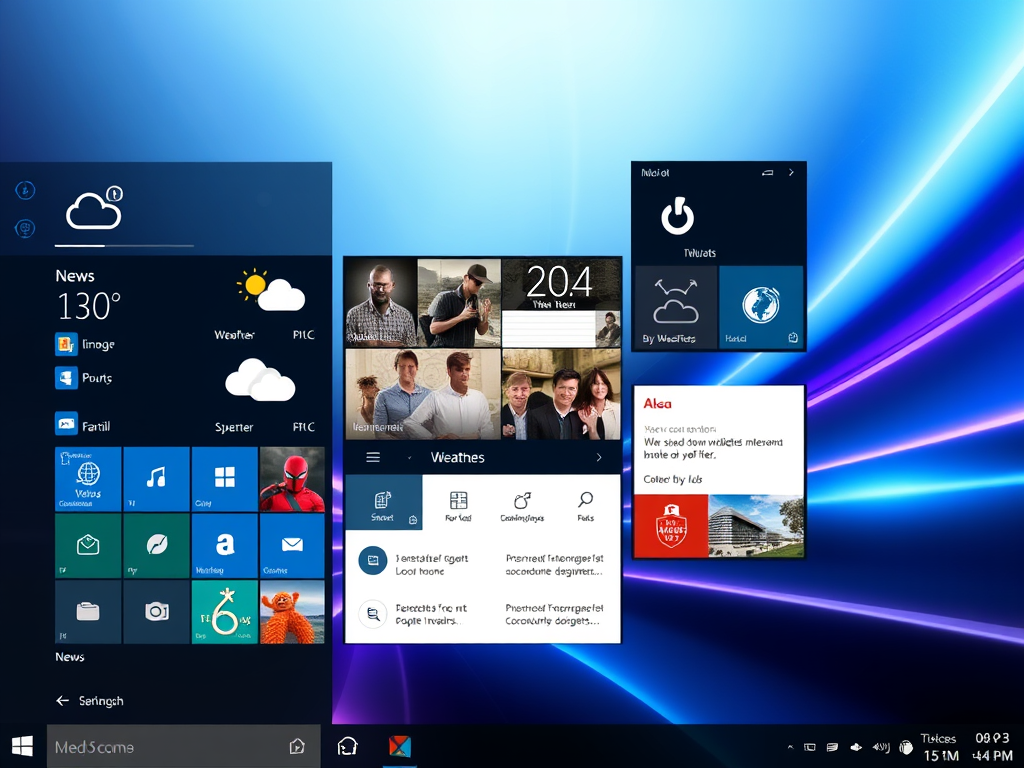
Manage Windows 11 Lock Screen Widgets
The article details how to manage Lock screen widgets in Windows 11, providing steps to add or remove them via the Settings app. It highlights the ease of customization, quick access to information, and the importance of checking for updates to enhance user experience. The feature aims to improve convenience and accessibility.
-

Enable/Disable Windows 11 Lock Screen Widgets
The article describes how to enable or disable Widgets on the Lock screen in Windows 11, specifically for regions within the European Economic Area. Users can utilize ViVeTool or the Windows Registry Editor for this feature. Widgets include options like Weather and Sports, enhancing Lock screen functionality for users.
Category: Windows
Article based on Windows 10/11, including improving device performance, hardening device security, adding and managing accounts, and more.
