-
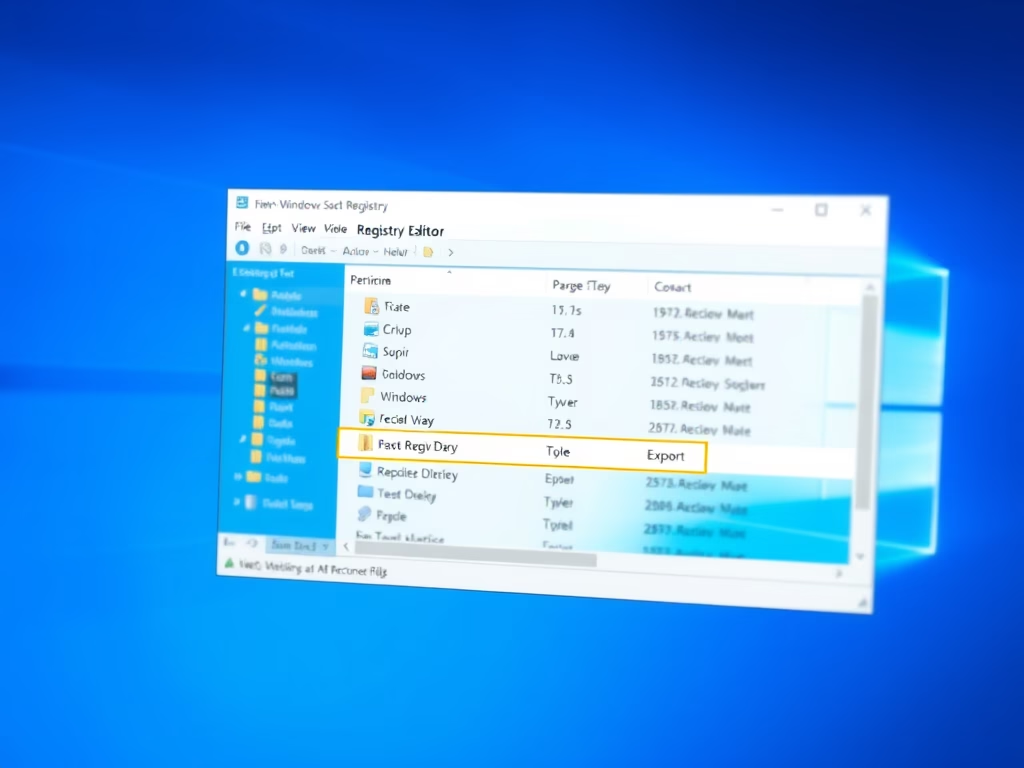
How to Back Up and Restore Windows 11 Registry
The post details how to back up and restore the Windows 11 registry using its export and import feature. It emphasizes the importance of a solid back-up for the Windows registry given its impact on the Windows functioning and installed applications. Faults or errors in the registry could leave the system inoperable.
-

How to Reset Your Microsoft Account Password
The post discusses steps for Microsoft account password recovery, including identifying the correct username, receiving verification codes via associated email or phone number, and resetting the password. If initial attempts fail, users can try recovering their accounts through a recovery form that asks personalized questions. Thus, this process allows Microsoft users to regain access to…
-
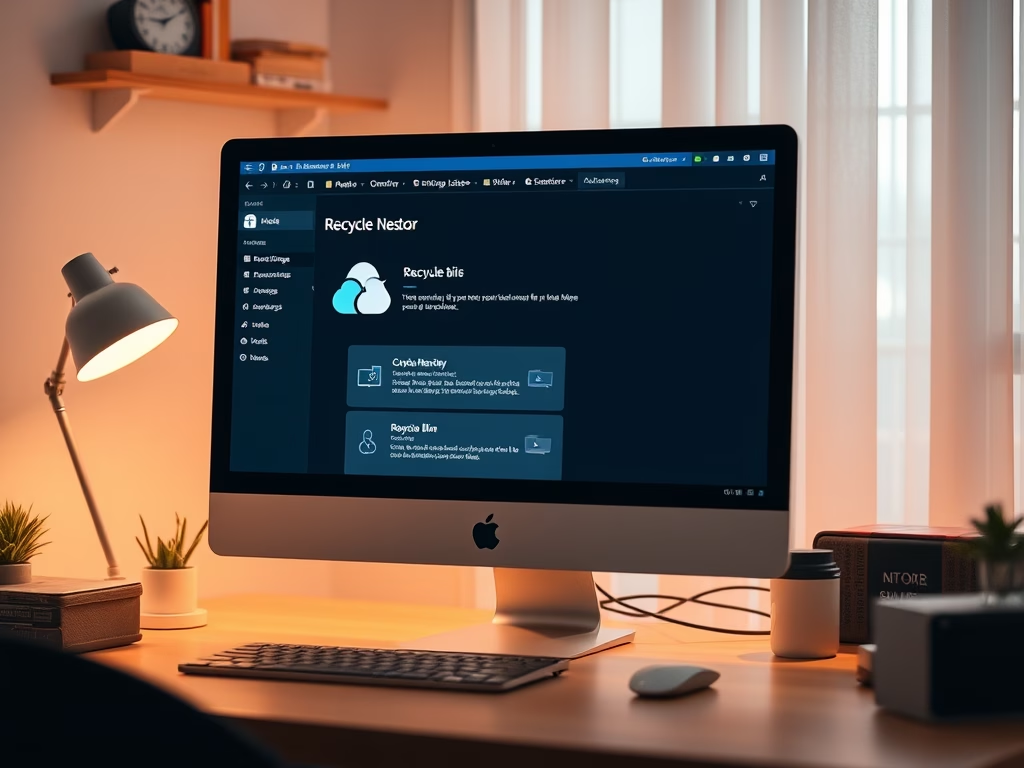
How to Restore Files in OneDrive
This piece provides instructions on how to restore previous versions of files using OneDrive. It consists of various methods like using the recycle bin, on a computer, and online. Further, it touches on the measures to restore deleted files either accidentally or purposefully removed and to address corrupted data scenarios. Different file types can be…
-
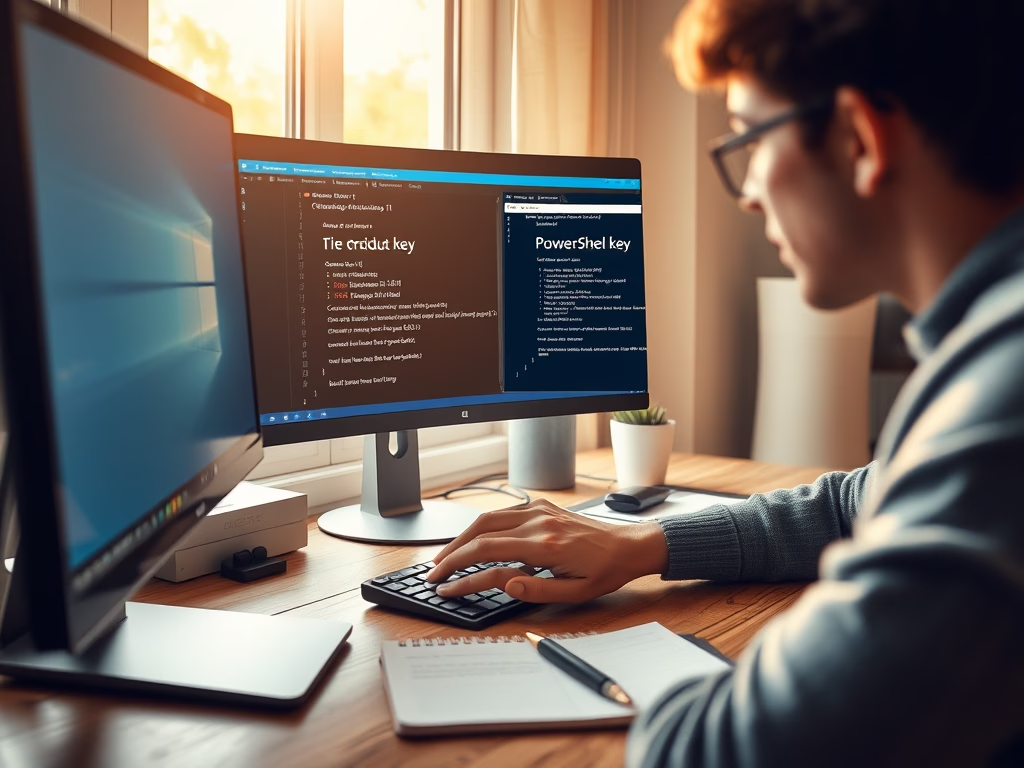
How to Locate Your Windows 11 Product Key
The post provides a guide on how to find a Windows 11 product (activation) key to verify the authenticity of a Windows license and comply with licensing terms. It offers methods like using command prompt or PowerShell, or browsing the registry editor. The post also highlights how users can transfer their full license to another…
-

Step-by-Step Guide to Clean Boot Windows 11
The post teaches how to perform a clean boot in Windows 11, to isolate and address third-party programs/services potentially causing instability. A clean boot mimics safe mode, but with more control over startups, helping identify issues’ sources. Steps include administrative access, using Task Manager to disable startups, and using ‘System Configuration’ to disable other services,…
-
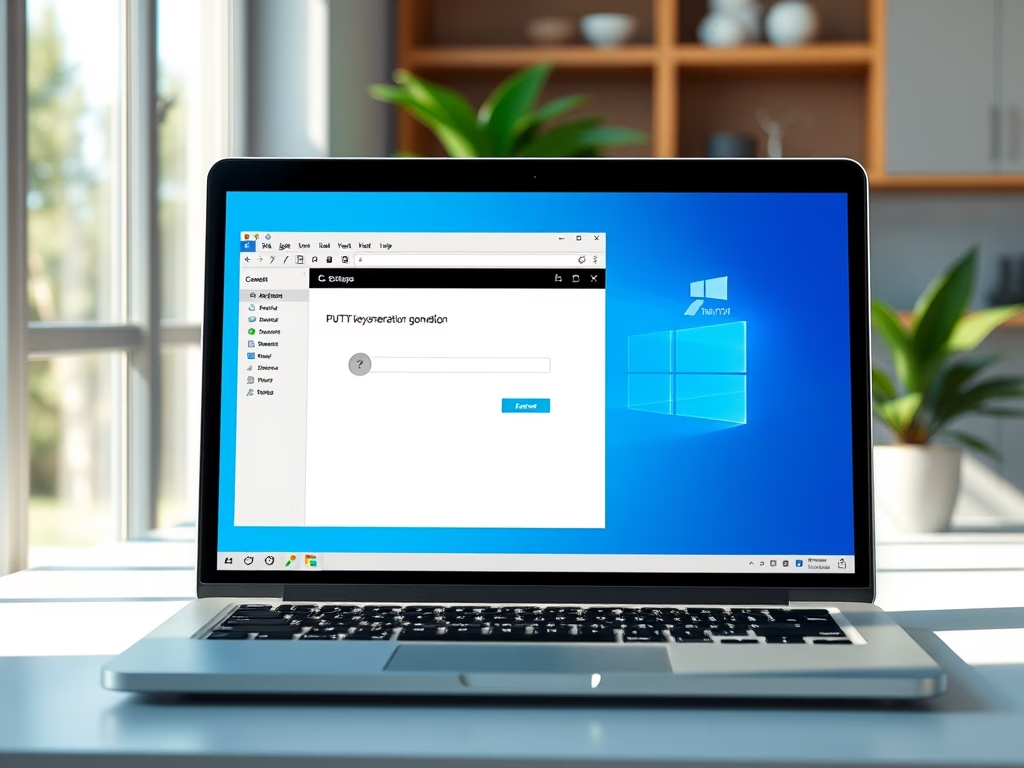
Setup PuTTY for SSH Key Authentication on Windows 11
The post provides a step-by-step guide for configuring PuTTY with SSH Key (no passwords) authentication on Windows 11, deemed more secure than traditional password authentication. It covers the process from downloading and installing PuTTY, generating a key pair, and copying the public key to the SSH server to disabling password login and configuring the PuTTY…
-

How to Export Passwords from Microsoft Edge
The post provides a step-by-step guide for exporting passwords from Microsoft Edge to a .CSV file, which can then be imported into other third-party password managers. The article also suggests that while useful, Microsoft Edge’s built-in password manager may not be the most secure option available.
-
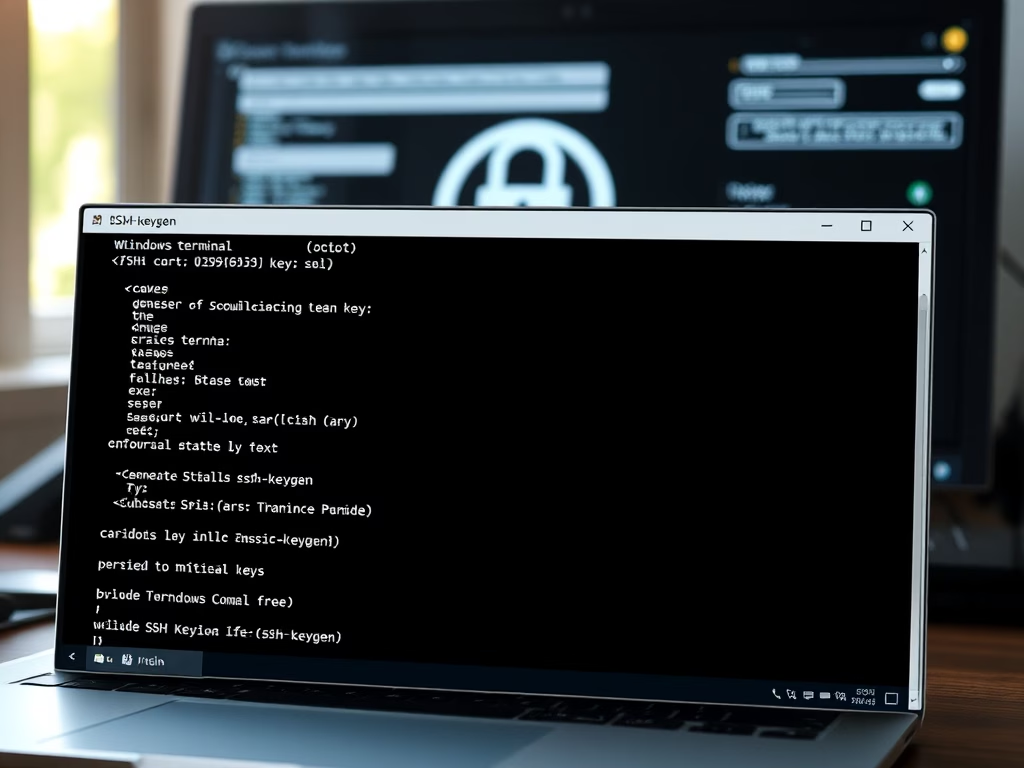
How to Set Up SSH Key Authentication in Windows 11
The post provides a guide for creating and configuring SSH keys for passwordless login on Ubuntu Linux, Unix-like systems, and Windows 11. It also includes instructions on how to use these keys to authenticate to an SSH server and the configuration steps for disabling password login. Additionally, it deals with how to copy your public…
-

Generate SSH Keys on Windows 11: A Step-by-Step Guide
The post provides a step-by-step guide on generating SSH key pairs in both Ubuntu Linux and Windows 11. For Windows 11, it takes advantage of the OpenSSH package, Windows Terminal, Command Prompt, or PowerShell for key creation. It also mentions that the generated key pairs can be accessed from the directory, C:\User\\.ssh. The tutorial stresses…
-

Install Windows 11 and Ubuntu Linux: A Dual Boot Guide
The post provides a step-by-step guide for students and new users to install Windows 11 and Ubuntu Linux on a single computer, thus setting up a dual boot system. Key steps include creating a separate partition on Windows 11, downloading and creating a bootable Ubuntu USB drive, and finally, booting and installing Ubuntu with precautions…
Category: Windows
Article based on Windows 10/11, including improving device performance, hardening device security, adding and managing accounts, and more.
