-

·
How to Check Online Service Experience Packs on Windows 11
This article details steps to check for “Online Service Experience Packs” on Windows 11, add-ons designed to facilitate cloud-delivered updates to improve specific Windows areas. To verify their installation, open Settings, go to Windows Update, click “Update history,” and check under “Other Updates” in the update history pane.
-

·
How to Enable or Disable Microsoft Accounts on Windows 11
This article details how to enable or disable Microsoft accounts on Windows 11, important for data security or privacy preferences. It guides through the process using the Local Security Policy Editor and Windows Registry, with explicit steps and settings for restricting user account options. Caution is advised when editing the Registry due to potential system…
-

·
How to Delete User Profile of an Account in Windows 11
This article provides a guide on deleting a Windows 11 user profile folder without removing the corresponding account. User-specific data is stored in unique profile folders within “C:\Users”. The process involves having the user sign out, accessing Advanced System Properties, selecting the profile to delete, and confirming the action. A new profile is created upon…
-

·
How to List User Profiles and Accounts in Windows 11
This article outlines steps to list and match Windows 11 user profiles with account names. User profiles contain unique data and stay unchanged if the account name changes. By using Windows Terminal and PowerShell, users can execute commands to compare ProfileList and useraccount SID data to match profiles correctly.
-
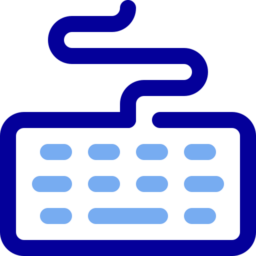
·
How to remap keys with PowerToys on Windows 11
This article guides users on remapping keyboard keys on Windows 11 using PowerToys to enhance usability or productivity. It provides step-by-step instructions on using the Keyboard Manager in PowerToys to reassign keys for global or app-specific functions, including shortcuts to launch applications or web pages.
-

·
Customize Sleep Button Behavior in Windows 11
Windows 11 now allows users to modify the sleep button function via the Settings app, rather than Control Panel. The feature lets users save their work state and reduce power usage. Customization is key for personal preferences or troubleshooting. The article provides a step-by-step guide on changing the sleep button settings.
-
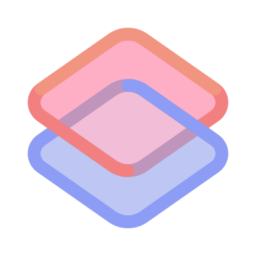
·
Manage Likes and Reactions Notifications in Microsoft Teams
This article details the process of enabling or disabling notifications for likes and reactions in Microsoft Teams, a comprehensive collaboration platform. It includes step-by-step instructions on accessing the settings via the Teams app and adjusting your preferences based on your desired level of engagement and focus during work.
-

·
How to Enable Spell Check in Notepad on Windows 11
This article provides a guide for Windows 11 users to enable or disable Notepad’s new spell check and auto-correct features. By accessing settings in the Notepad app, users can toggle these options for preferred file types and correct typos automatically. The functions are enabled by default but can be customized.
-

·
How to Unlink Devices from Your Microsoft Account
This article guides you through removing devices from your Microsoft Store account to resolve download limits. The Store allows usage on up to 10 devices; exceeding this requires unlinking devices via the Store’s device management page. Follow the simple process of selecting ‘Unlink’ to remove a device and enable new downloads.
-
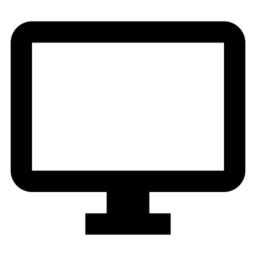
·
How to Manage @Mentions Notifications in Microsoft Teams
This article provides a guide on toggling notification banners for @mentions in Microsoft Teams to manage disruptions. It outlines the steps to access the notifications settings within the app and explains the choices available to either display these banners alongside activity notifications or solely in the activity feed.
Tag: Windows 11
Windows 11 is the latest major release of Microsoft’s Windows NT operating system in October 2021.
