-
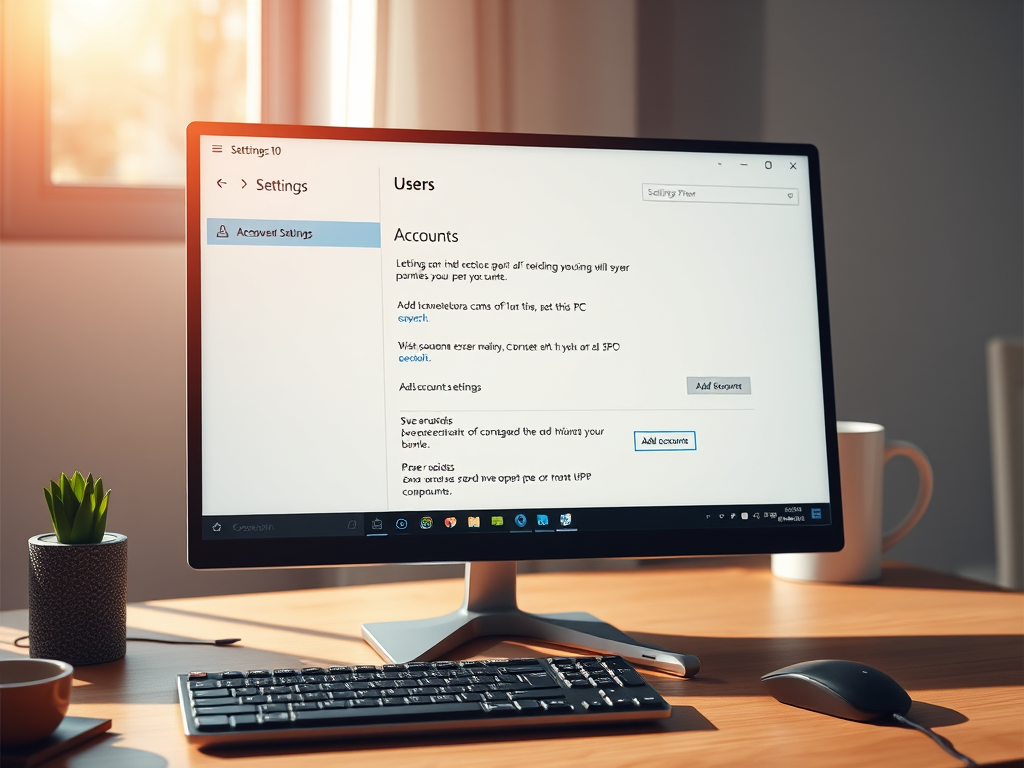
·
How to Add Users in Windows 10: A Step-by-Step Guide
This article outlines the process of adding new users on Windows 10 to enhance privacy and personalized settings for shared computers. Using the Settings app, users can create local accounts by navigating to Accounts and selecting ‘Family & other people.’ Following the prompts allows for successful account setup and access on the login screen.
-
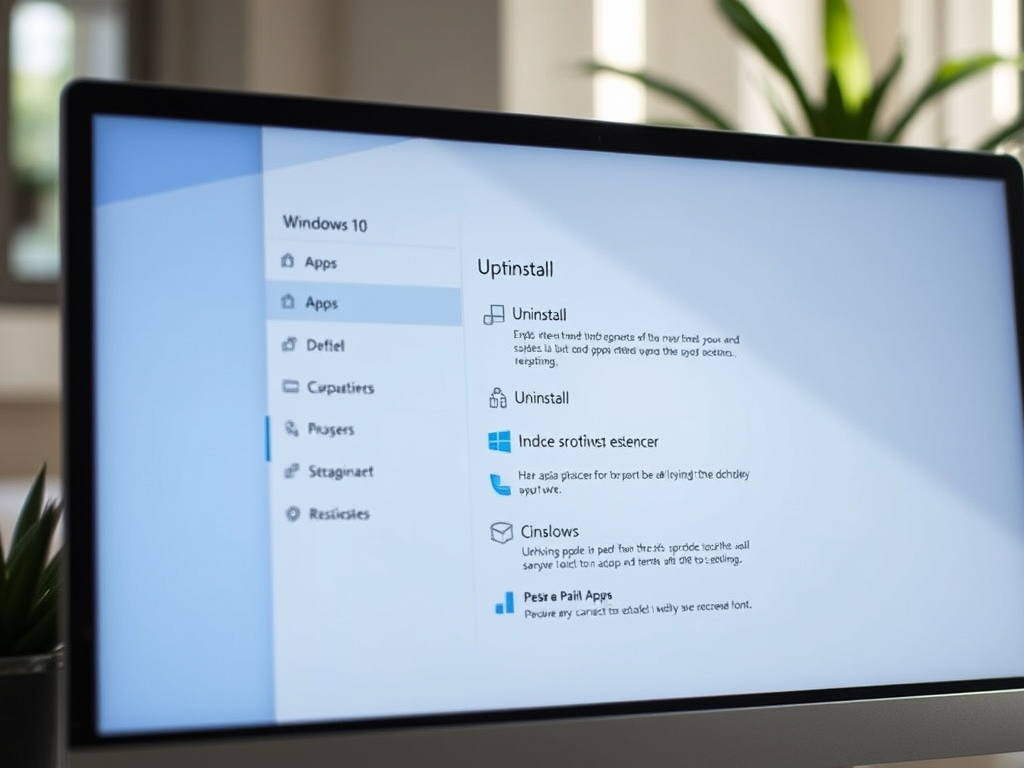
·
How to Uninstall Apps in Windows 10: A Complete Guide
This article details the process of uninstalling apps and programs in Windows 10, categorizing them into Desktop and Windows apps. It explains that Desktop apps can be removed via the Settings app, while Windows apps may be uninstalled through the Control Panel. Regular uninstallation enhances performance and frees up space.
-
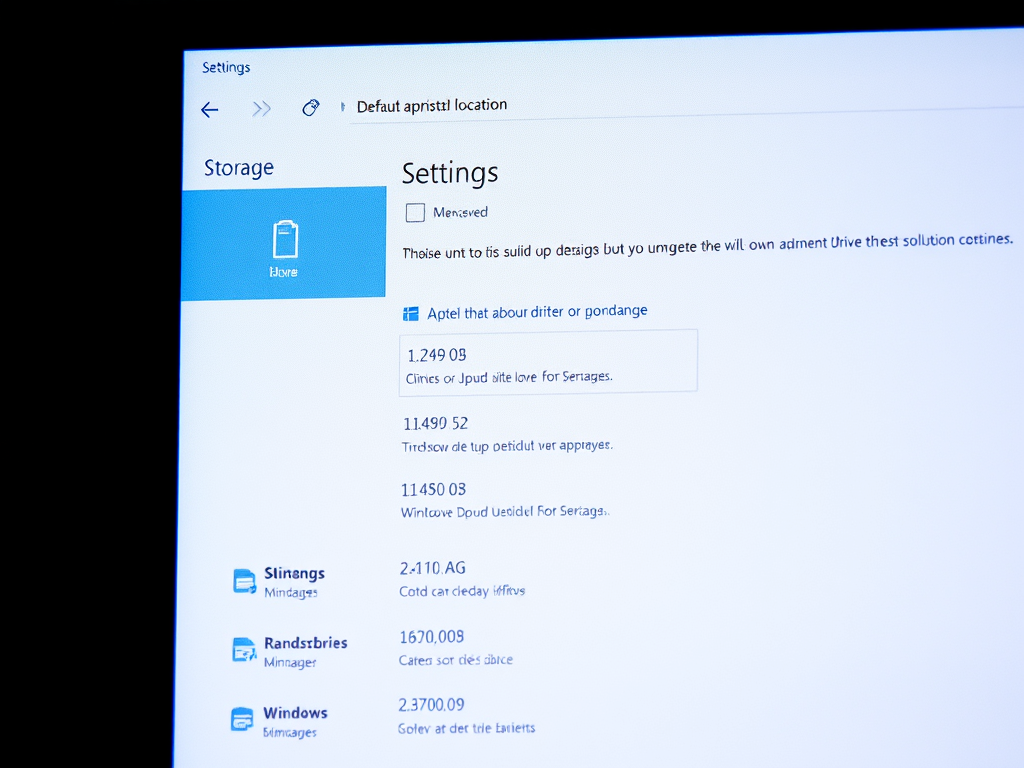
·
Change Windows 10 Default App Installation Location
The article outlines how to change the default app installation location in Windows 10, which is set to Local Disk C: by default. Users can manually select installation paths during setup, and can also configure a permanent new location via Windows Settings, provided multiple drives are available. Don’t forget to click Apply to save changes.
-
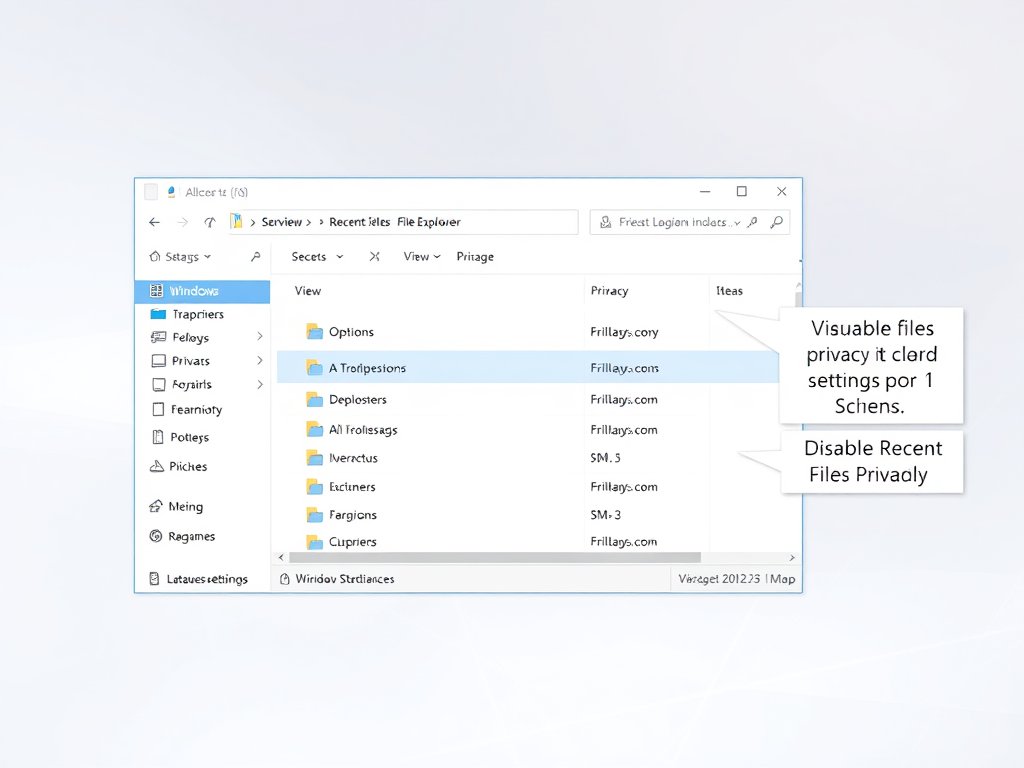
·
Disable Recent Files in Windows 10 for Better Privacy
This article outlines how to disable recent files in File Explorer on Windows 11 to enhance privacy and reduce clutter. Users can prevent unauthorized access to their documents by following simple steps in the ‘Folder Options’ settings. This customization promotes a more organized and secure workspace on shared or public computers.
-
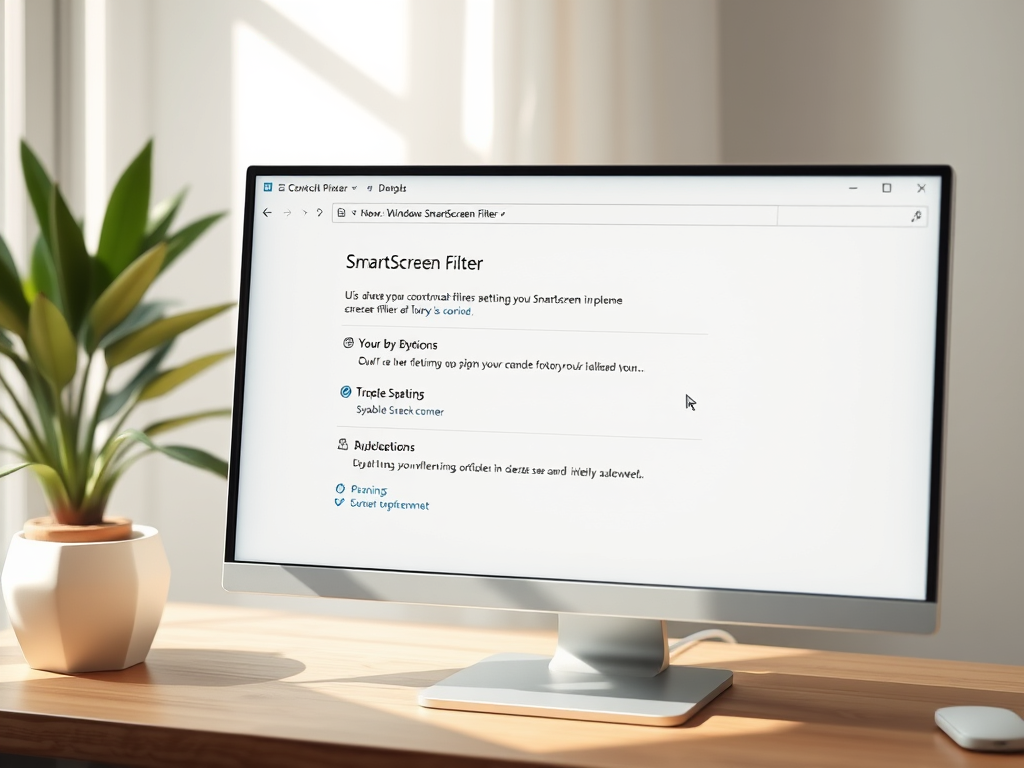
·
How to Disable Windows 10 SmartScreen Filter
This tutorial guides users on disabling or re-enabling the Windows 10 SmartScreen filter, a security feature implemented in the OS since Windows 8 to protect against malicious online programs. Disabling can be done through the Action Center, but users are cautioned that turning it off may compromise system security.
-
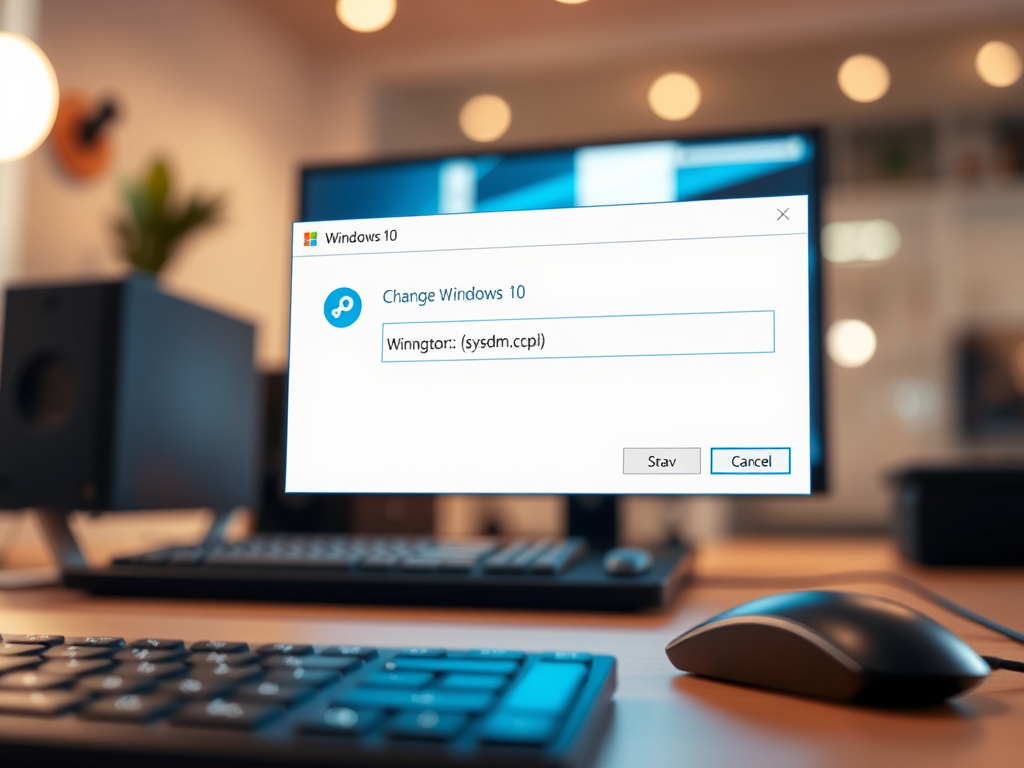
·
How to Change Your Windows 10 Computer Name
This tutorial explains how to change a Windows computer’s name in Windows 7, 8, and 10. Initially, a new name needs to be assigned when the computer is bought. To change the existing name, use keyboard command ‘Windows Logo Key + R’ to open a dialog box, type ‘sysdm.cpl’, and set the new name before…
Tag: Windows 10
Windows 10 is a major release of Microsoft’s Windows NT operating system.
