-
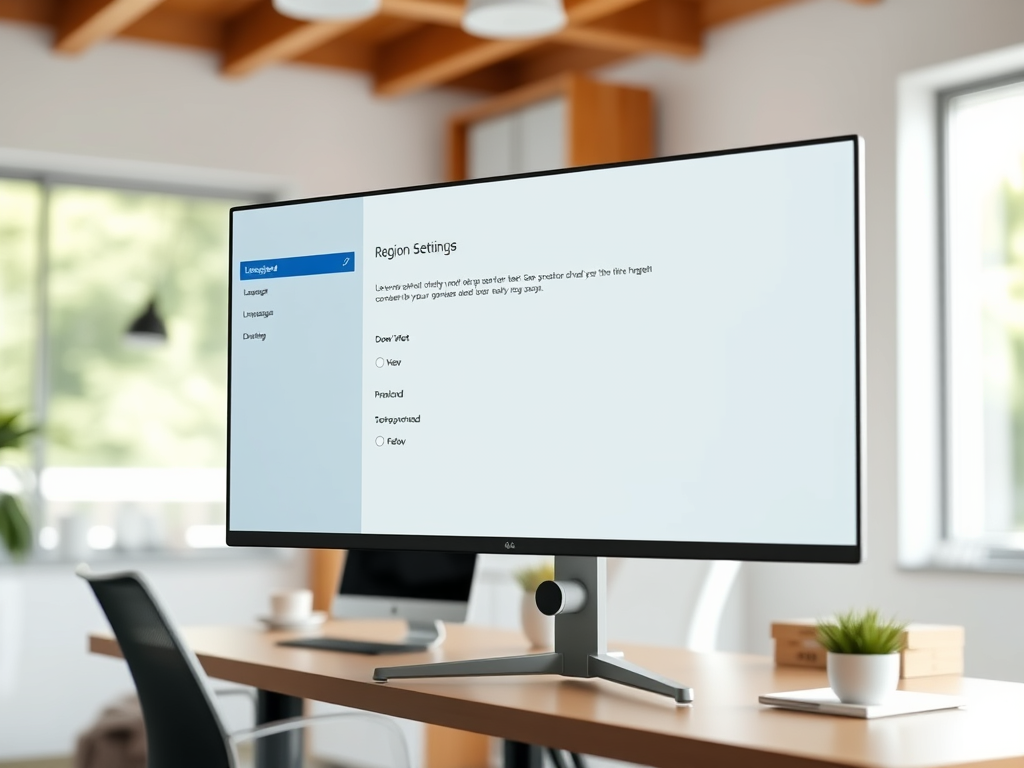
·
How to Change Windows 10 Display Language
The article provides a step-by-step guide on how to change the display language in Windows 10. It explains that although some translations may be incomplete, the list of supported languages is growing. By installing the preferred language pack and setting it as default, users can change their entire Windows 10 system’s language. Folders containing music,…
-

·
How to Schedule Windows Defender Scans in Windows 10
The article provides a tutorial on scheduling a Windows Defender Antivirus scan in Windows 10. The author guides on how to set a specific time and frequency for scans, minimizing interference with user work. However, the computer must be on and running for the task to be properly executed. Advanced settings including task repetition or…
-

·
Easy Steps to Back Up Files in Windows 10
The article explains how to back up files on Windows 10 for safekeeping in case of loss or damage to the original files. It suggests storing backed-up files on an external device or online storage. Users should prioritize backing up irreplaceable files. Windows 10 has a built-in backup tool, which can automatically perform these backups…
-

·
Access Notifications in Windows 10 Action Center
This article outlines how to access and use the action center in Windows 10 for notifications and quick actions. Located at the bottom right of the taskbar, the action center allows quick access to system notifications such as printer issues and Wi-Fi connection errors. It also provides a shortcut to many app settings, enabling quick…
-

·
Automatically Delete Trash in Windows 10
The article outlines how to automatically delete trash and temporary files on a Windows 10 computer. Regular clean-up improves performance and frees up hard drive space. Specific steps are detailed for setting the system to automatically remove unnecessary files, emptying the recycle bin and deleting files permanently without moving them to the trash.
-

·
Speed Up Windows 10 Boot Time: A Simple Guide
The article outlines how to speed up startups on Windows 10. If a computer is starting slowly, multiple programs running in the background might be the cause. Users can disable unnecessary programs through Task Manager. If the problem persists, it’s recommended to run antivirus or anti-malware software.
-

·
Improve Windows 10 Performance with System Restore
The article explains how to restore a Windows 10 computer to improve its performance. It highlights that restoring the computer to an earlier point can help if an app, system driver, or a Windows update issues are causing performance problems, without affecting files and documents. The piece also advises on activating system protection and using…
-

·
How to Create Full Access Shares in Windows 10
The article provides a step-by-step guide on creating shares with full access in Windows 10. This configuration permits all users to freely create, delete, and modify files and folders, making it ideal for temporary storage but unsuitable for long-term content due to its unrestricted permissions. The article promises a subsequent tutorial on mounting these shares…
-

·
How to Install Windows 10 on VMware Workstation Pro
The article provides a detailed guide on how to install Windows 10 on a VMware Workstation Pro virtual guest machine, an ideal tool for IT students and professionals to run different operating systems without additional hardware cost. After setting up the software, the guide walks users through creating a virtual machine, booting it up, and…
-
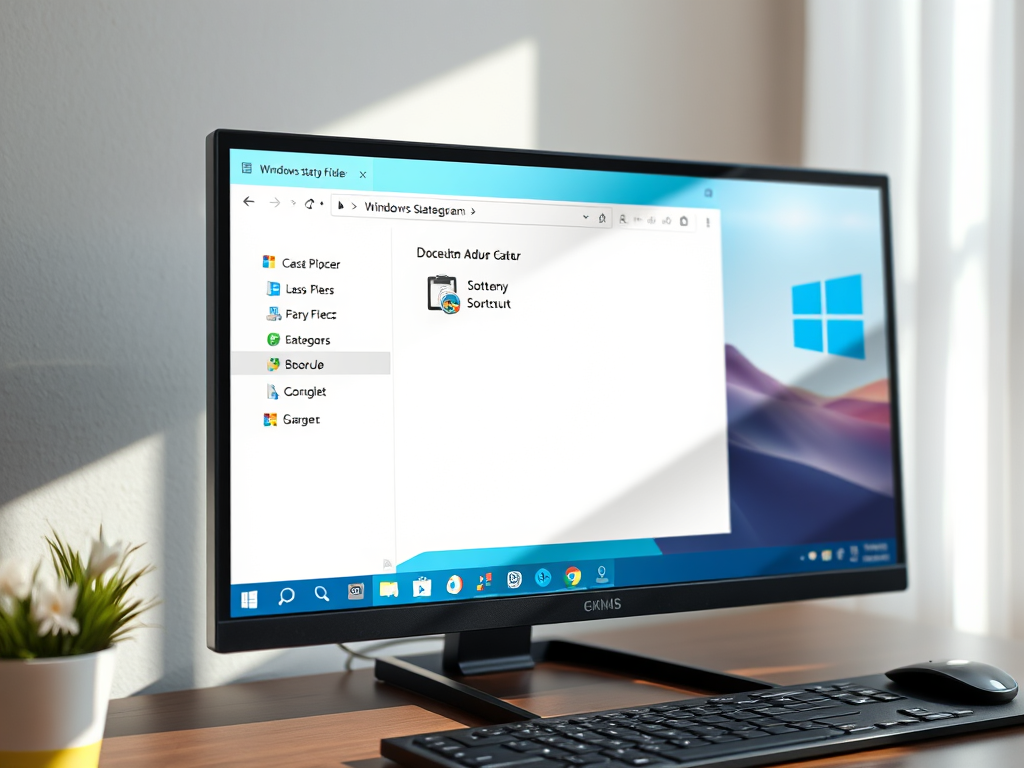
·
How to Auto-Start Programs in Windows 10
This article guides users on starting programs automatically in Windows 10. It explains that the msconfig page is no longer available and outlines how to find where programs are installed and configure them to auto-start. The process involves creating a shortcut in the Windows Startup folder and using the Windows Run command box. The article…
Tag: Windows 10
Windows 10 is a major release of Microsoft’s Windows NT operating system.
