-

·
How to Block External Extensions in Microsoft Edge
This tutorial guides the user on how to block extensions from being installed in the Microsoft Edge browser, enhancing security from untrusted sources. The user can either disable extensions via the Edge settings or use the Windows registry to disable extension installation system-wide. The tutorial includes how to create a list of approved extensions if…
-

·
How to Disable Password Saving in Microsoft Edge
The tutorial discusses how to enable or disable password saving in Microsoft Edge browser, which aids user convenience but could lead to breaches. The process can be performed via the browser settings or through the Windows registry. The latter allows an administrator to enforce this change across all users in the system.
-

·
Enable Password Monitoring in Microsoft Edge
The tutorial provides detailed steps for enabling or disabling the Password monitoring feature on the Microsoft Edge browser. This technology, adopted from the Chromium open-source project, helps users maintain account security by alerting them of compromised passwords. The guide also demonstrates how to activate the feature using the Windows registry.
-

·
How to Enable Microsoft Defender SmartScreen in Edge
This tutorial guides users on enabling or disabling Microsoft Defender SmartScreen in the Microsoft Edge browser for Windows 10. The SmartScreen feature provides warnings against untrusted websites and malicious software. It can be managed through browser settings or via the Windows registry. While it’s typically on by default to protect users, it can be disabled…
-

·
How to Configure Do Not Track in Microsoft Edge
This tutorial provides a guide to enabling the ‘Do Not Track’ feature in the Microsoft Edge browser, instructing websites not to track browsing activity. Although not guaranteed to be honored by all sites, the feature can be activated through browser settings or the Windows registry. This guide is particularly relevant for Edge users on Windows,…
-

·
How to Reset Microsoft Edge in Windows 10
The tutorial guides users on how to reset the Microsoft Edge browser to its default settings to address issues arising from changes in browser settings, new extensions, profile settings, and browsing data. The process involves using the built-in reset tool to reset startup page, new tab page, search engine, and pinned tabs, and disable all…
-

·
How to Disable Shopping in Microsoft Edge
This tutorial guides users on disabling the “Shopping in Microsoft Edge” feature of the Microsoft Edge browser. This feature automatically finds best prices and coupons while browsing, which may infrive user privacy. Disabling can be done through the browser settings or by altering the Windows registry. Disabling the feature ensures no shopping prices or coupons…
-
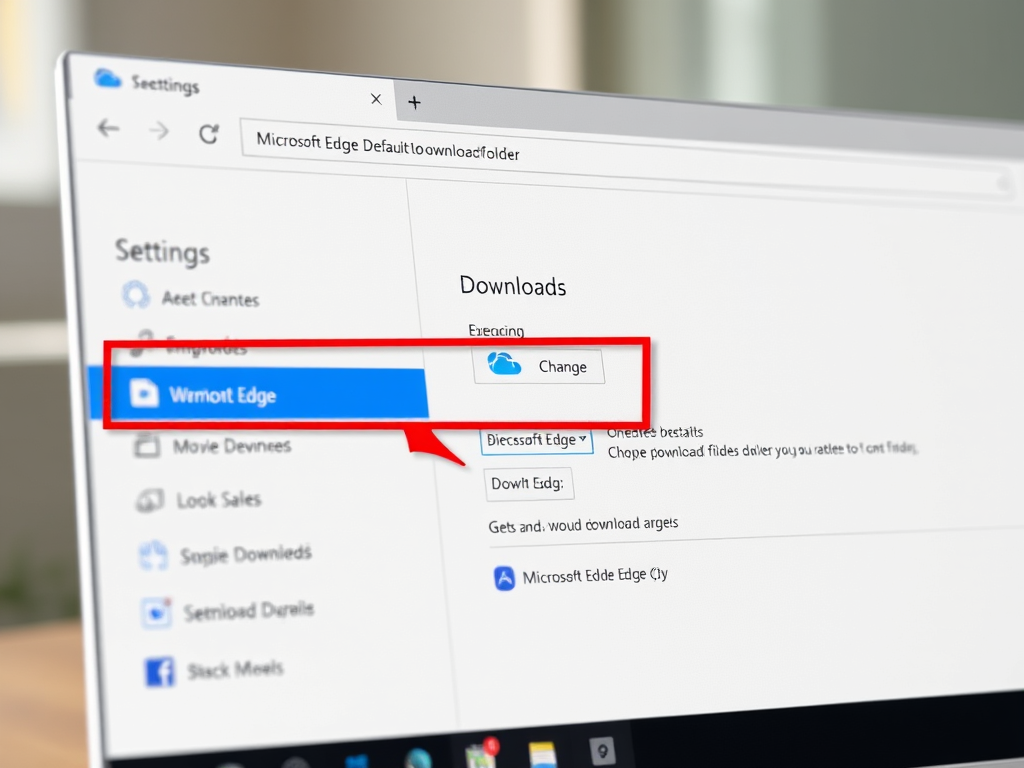
·
How to Change Default Downloads Folder in Microsoft Edge
This tutorial details how to modify the default folder for downloads in the Microsoft Edge browser. It begins with a running of the browser, then navigation to settings, and finally to changing the download location. Additionally, it outlines how to use the Windows registry to enforce a standard download folder across all users, as long…
-

·
How to Prevent Microsoft Edge from Showing Passwords
This tutorial guides users on how to disable the “Reveal Password” feature in the Microsoft Edge browser. Users have the option to disable this via browser settings or through the Windows registry for a system-wide effect. This feature, when activated, shows the typed password in the site password field. This guide will help users maintain…
-

·
How to Disable Background Apps in Microsoft Edge
This tutorial instructs users on disabling background apps and extensions in Microsoft Edge, a feature that may slow down computers. The process requires either manipulating specific browser settings or modifying the Windows registry. Disabling this feature can free vital computer resources and extend laptop battery life.
Tag: Microsoft Edge
Microsoft Edge is a proprietary, cross-platform web browser created by Microsoft.
