This post shows students and new users how to install and configure TYPEMILL CMS on Ubuntu with the Nginx HTTP server instead.
TYPEMILL is an open-source, fast, responsive, flat content management system (CMS) and template engine written in PHP. All its content is stored in text files instead of a database.
TYPEMILL is excellent for publishing text works like prose, lyrics, manuals, documentation, studies, and more than other popular CMS platforms like WordPress, Joomla, and Drupal may not offer.
For one, it doesn’t need a database server; call it database-less CMS. Its browser-based dashboard offers an intuitive way of managing your sites. Configure system settings, upload images, or write a blog post using a clean and responsive user interface.
For more about TYPEMILL, please check its homepage.
When ready to get TYPEMILL working, continue with the steps below.
Install Nginx HTTP Server on Ubuntu
Nginx HTTP Server is the most popular web server in use. Install it since TYPEMILL needs it.
To install Nginx HTTP on the Ubuntu server, run the commands below.
sudo apt update sudo apt install nginx
After installing Nginx, the commands below can be used to stop, start, and enable the Nginx service to always start up with the server boots.
sudo systemctl stop nginx.service sudo systemctl start nginx.service sudo systemctl enable nginx.service
To test the Nginx setup, open your browser and browse to the server hostname or IP address. You should see the Nginx default test page, as shown below. When you see that, then Nginx is working as expected.
http://localhost
Install PHP 7.2-FPM and Related Modules
PHP 7.2-FPM may not be available in Ubuntu default repositories for some systems. You will have to get it from third-party repositories if you need it.
Run the commands below to add the below third party repository to upgrade to PHP 7.2-FPM
sudo apt-get install software-properties-common sudo add-apt-repository ppa:ondrej/php
Then update and upgrade to PHP 7.2-FPM
sudo apt update
Next, run the commands below to install PHP 7.2-FPM and related modules.
sudo apt install php7.2-fpm php7.2-common php7.2-mbstring php7.2-xmlrpc php7.2-sqlite3 php7.2-soap php7.2-gd php7.2-xml php7.2-cli php7.2-curl php7.2-zip
After installing PHP 7.2, run the commands below to open Nginx’s PHP default config file.
sudo nano /etc/php/7.2/fpm/php.ini
Then, save the changes on the following lines below in the file. The value below is an ideal setting to apply in your environment.
file_uploads = On allow_url_fopen = On memory_limit = 256M upload_max_filesize = 100M max_execution_time = 360 date.timezone = America/Chicago
After making the change above, please save the file and close it.
After installing PHP and related modules, you must restart Nginx to reload PHP configurations.
To restart Nginx, run the commands below
sudo systemctl restart nginx.service
Download TYPEMILL’s Latest Release
Next, visit the TYPEMILL site and download the latest package. Or run the commands below to download Automad packages from GitHub.
After downloading, run the commands below to extract the downloaded file and move it into a new TYPEMILL root directory. After that, change it into the TYPEMILL root directory to install the PHP-required packages.
cd /tmp/ wget https://typemill.net/typemill-1.2.16.zip sudo mkdir -p /var/www/typemill sudo unzip typemill-1.2.16.zip -d /var/www/typemill
Then, run the commands below to set the correct permissions for TYPEMILL to function correctly.
sudo chown -R www-data:www-data /var/www/typemill/ sudo chmod -R 755 /var/www/typemill/
Configure the Nginx TYPEMILL Site
Finally, configure the Nginx configuration file for TYPEMILL. This file will control how users access TYPEMILL content. Run the commands below to create a new configuration file called typemill
sudo nano /etc/nginx/sites-available/typemill
Then copy and paste the content below into the file and save it. Replace the highlighted line with your domain name and directory root location.
server {
listen 80;
listen [::]:80;
server_name example.com www.example.com;
root /var/www/typemill;
index index.php;
access_log /var/log/nginx/example.com.access.log;
error_log /var/log/nginx/example.com.error.log;
client_max_body_size 100M;
autoindex off;
location / {
try_files $uri $uri/ /index.php?$query_string;
}
location ~ \.php$ {
include snippets/fastcgi-php.conf;
fastcgi_pass unix:/var/run/php/php7.2-fpm.sock;
fastcgi_param SCRIPT_FILENAME $document_root$fastcgi_script_name;
include fastcgi_params;
}
}
Save the file and exit.
After configuring the VirtualHost above, please enable it by running the commands below.
Enable the TYPEMILL Site
After configuring the VirtualHost above, please enable it by running the commands below, then restart the Nginx server.
sudo ln -s /etc/nginx/sites-available/typemill /etc/nginx/sites-enabled/ sudo systemctl restart nginx.service
Next, open your browser and browse to the server hostname or IP address. You should see the TYPEMILL page.
http://example.com
Click Setup to begin the Setup.
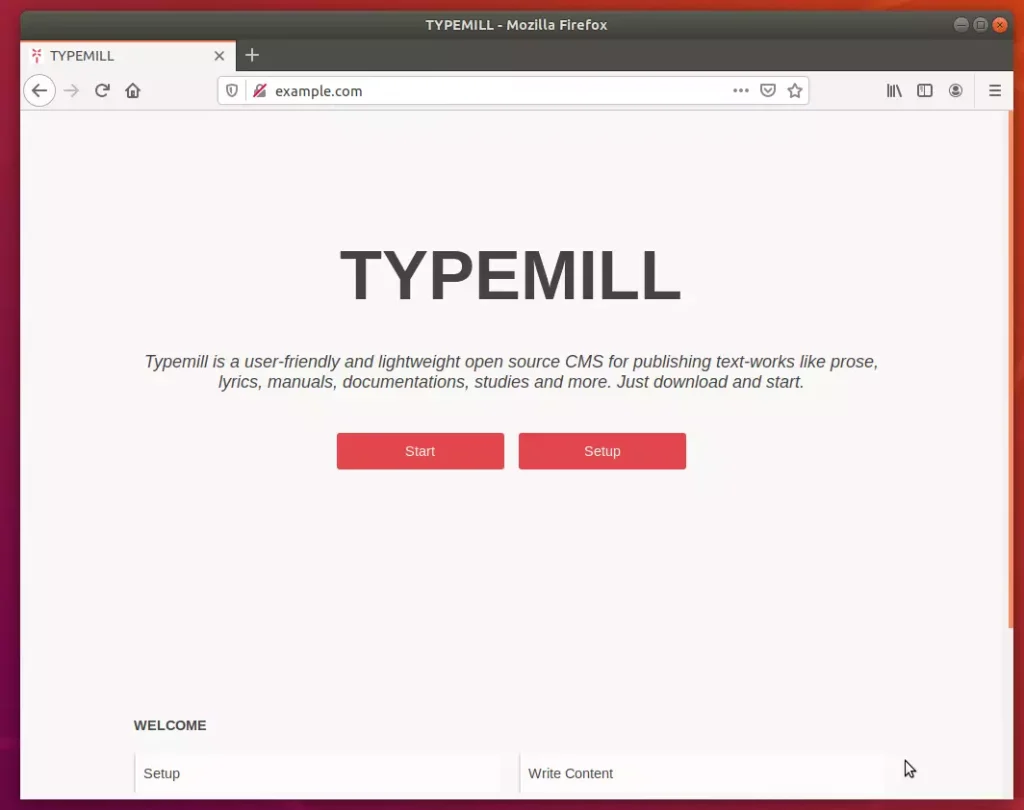
TYPEMILL is a database-less flat file content management system. Its structure allowed you to have the functionality you needed in a flat file CMS solution, adding extensions (blade packs) for additional functionality while allowing Setup on simple servers with no database.
Create the admin account username and password.
After that, the platform should be ready to use. Log in and start configuring your site.
That’s it!
You may also like the post below:

Leave a Reply