This article explains how to set up Siberian CMS on Ubuntu Linux with Nginx support.
Siberian CMS is a smooth, open-source, and user-friendly agency content management system (CMS). You can use it to build apps and manage your server content.
If you are looking for a simple CMS system that is easy to install, simple to maintain, and flexible, then you should be looking at Siberian.
With Siberian, you get a platform with a feature-rich editor and a user-friendly admin portal to manage your users and create as many roles as needed from a customizable and powerful administrative dashboard.
For more about Siberian, please check their Homepage
To get started with installing Siberian, follow the steps below:
Install Nginx HTTP Server
Siberian requires a web server, and the Nginx HTTP server is the most popular open-source web server available today. To install the Nginx server, run the commands below:
sudo apt update sudo apt install nginx
After installing Nginx, the commands below can be used to stop, start, and enable the Nginx service to always start up with the server boots.
sudo systemctl stop nginx.service sudo systemctl start nginx.service sudo systemctl enable nginx.service
Now that Nginx has been installed browse your browser to the URL below to test whether the web server works.
http://localhost

If you see the page above, then Nginx is successfully installed.
Install MariaDB Database Server
Siberian also requires a database server to store its content. MariaDB is a great place to start if you want a genuinely open-source database server. To install MariaDB, run the commands below:
sudo apt-get install mariadb-server mariadb-client
After installing MariaDB, the commands below can stop, start, and enable the service to start when the server boots.
Run these on Ubuntu 16.04 LTS
sudo systemctl stop mysql.service sudo systemctl start mysql.service sudo systemctl enable mysql.service
Run these on Ubuntu 18.10 and 18.04 LTS
sudo systemctl stop mariadb.service sudo systemctl start mariadb.service sudo systemctl enable mariadb.service
Next, run the commands below to secure the database server with a root password if you were not prompted to do so during the installation.
sudo mysql_secure_installation
When prompted, answer the questions below by following the guide.
- Enter current password for root (enter for none): Just press the Enter
- Set root password? [Y/n]: Y
- New password: Enter the password
- Re-enter new password: Repeat password
- Remove anonymous users? [Y/n]: Y
- Disallow root login remotely? [Y/n]: Y
- Remove the test database and access to it. [Y/n]: Y
- Reload privilege tables now? [Y/n]: Y
Once MariaDB is installed, run the commands below to test whether the database server was installed.
sudo mysql -u root -p
Type the root password when prompted.

The server was successfully installed if you see a similar screen.
Install PHP 7.2-FPM and Related Modules
Siberian is a PHP-based CMS, and PHP is required. However, PHP 7.2-FPM may not be available in Ubuntu default repositories. To run PHP 7.2-FPM on Ubuntu 16.04 and previous, you may need to run the commands below:
sudo apt-get install software-properties-common sudo add-apt-repository ppa:ondrej/php
Then update and upgrade to PHP 7.2-FPM
sudo apt update
Next, run the commands below to install PHP 7.2-FPM and related modules.
sudo apt install php7.2-fpm php7.2-common php7.2-mysql php7.2-gmp php7.2-curl php7.2-intl php7.2-mbstring php7.2-xmlrpc php7.2-gd php7.2-xml php7.2-cli php7.2-zip
After installing PHP 7.2-FPM, run the commands below to open Nginx’s PHP default configuration file.
sudo nano /etc/php/7.2/fpm/php.ini
The lines below are a good setting for most PHP-based CMS. Update the configuration file with these and save.
file_uploads = On allow_url_fopen = On short_open_tag = On memory_limit = 256M cgi.fix_pathinfo = 0 upload_max_filesize = 100M max_execution_time = 360 date.timezone = America/Chicago
Restarting the Nginx web server whenever you change the PHP configuration file would be best. To do so, run the commands below:
sudo systemctl restart nginx.service
Once PHP is installed, create a test file called phpinfo.php in the Nginx default root directory. ( /var/www/html/)
sudo nano /var/www/html/phpinfo.php
Then, type the content below and save the file.
<?php phpinfo( ); ?>
Next, open your browser and browse to the server’s hostname or IP address, followed by phpinfo.php
http://localhost/phpinfo.php
You should see the PHP default test page.

Create Siberian CMS Database
Once you’ve installed all the packages required for Siberian to function, continue below to start configuring the servers. First, run the commands below to create a blank Siberian database.
To log on to the MariaDB database server, run the commands below.
sudo mysql -u root -p
Then, create a database called Siberian
CREATE DATABASE siberian;
Create a database user called siberianuser with a new password
CREATE USER 'siberianuser'@'localhost' IDENTIFIED BY 'new_password_here';
Then, grant the user full access to the database.
GRANT ALL ON siberian.* TO 'siberianuser'@'localhost' IDENTIFIED BY 'user_password_here' WITH GRANT OPTION;
Finally, save your changes and exit.
FLUSH PRIVILEGES; EXIT;
Download Siberian Latest Release
To get the latest Siberian release, you may use the GitHub repository… Install Composer, Curl, and other dependencies to get started…
sudo apt install curl git curl -sS https://getcomposer.org/installer | sudo php -- --install-dir=/usr/local/bin --filename=composer
After installing curl and Composer above, change into the Nginx root directory and download Siberian packages from GitHub…
cd /var/www/html sudo git clone https://github.com/Xtraball/SiberianCMS.git
Next, run the commands below to set the correct permissions for the Siberian root directory and give Nginx control.
sudo chown -R www-data:www-data /var/www/html/SiberianCMS/ sudo chmod -R 755 /var/www/html/SiberianCMS/
Configure Nginx
Finally, configure the Nginx site configuration file for Siberian. This file will control how users access Siberian content. Run the commands below to create a new configuration file called siberian
sudo nano /etc/nginx/sites-available/siberian
Then copy and paste the content below into the file and save it. Replace the highlighted line with your domain name and directory root location.
server {
listen 80;
listen [::]:80;
server_name example.com www.example.com;
root /var/www/html/SiberianCMS/siberian;
index index.php;
access_log /var/log/nginx/example.com.access.log;
error_log /var/log/nginx/example.com.error.log;
client_max_body_size 100M;
autoindex off;
location / {
try_files $uri /index.php?$query_string;
}
location ~ \.php$ {
include snippets/fastcgi-php.conf;
fastcgi_pass unix:/var/run/php/php7.2-fpm.sock;
fastcgi_param SCRIPT_FILENAME $document_root$fastcgi_script_name;
include fastcgi_params;
}
location ~ ^/app/configs {
deny all;
}
}
Save the file and exit.
Enable the Siberian
After configuring the VirtualHost above, please enable it by running the commands below.
sudo ln -s /etc/nginx/sites-available/siberian /etc/nginx/sites-enabled/ sudo systemctl restart nginx.service
Then open your browser and browse to the server domain name. You should see the complete Siberian setup wizard. Please follow the wizard carefully.
http://example.com
Then, follow the on-screen instructions to complete the setup. Finally, select the arrow pointing right to continue.
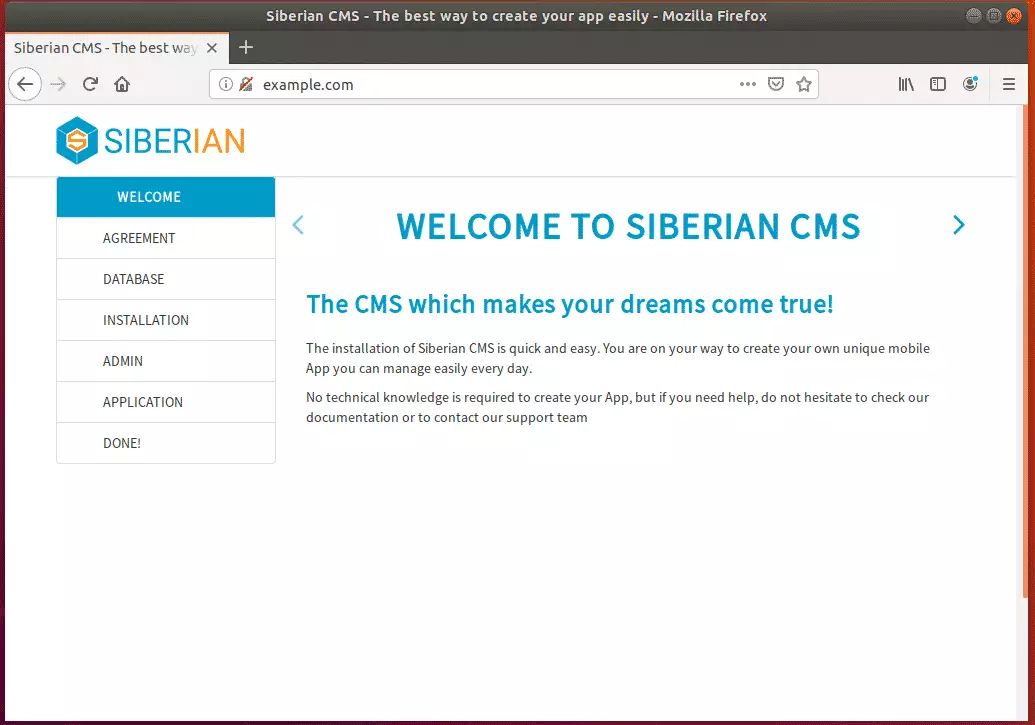
On the database connection page, type in the user and password you created above and continue.
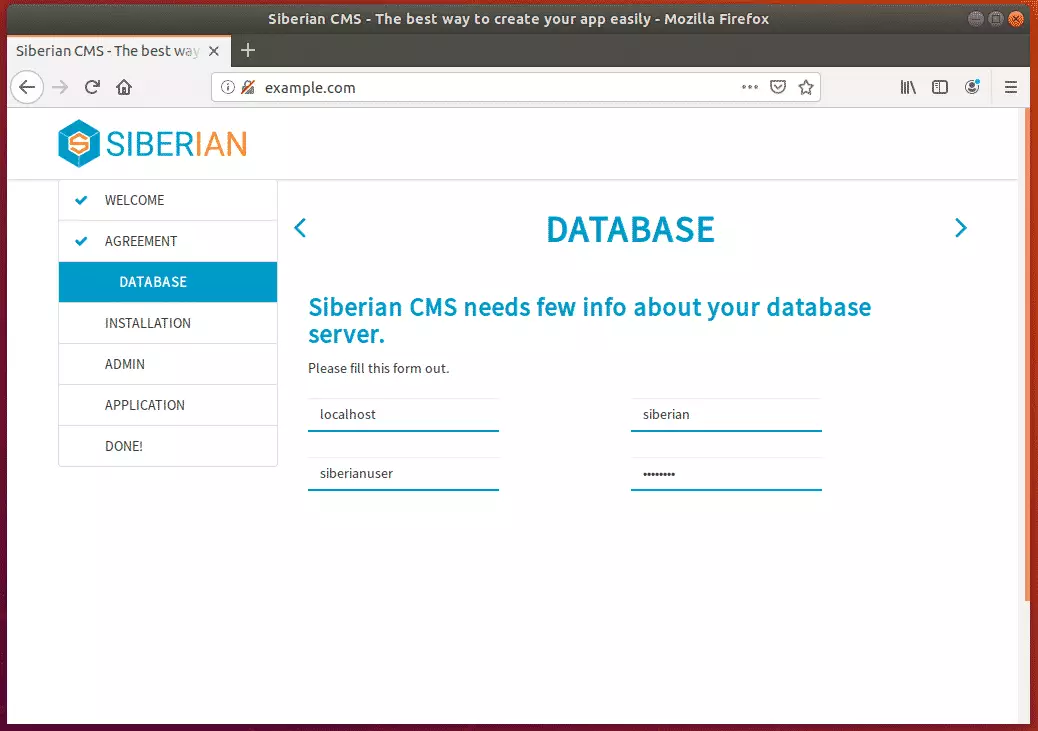
Next, create an admin account and continue.
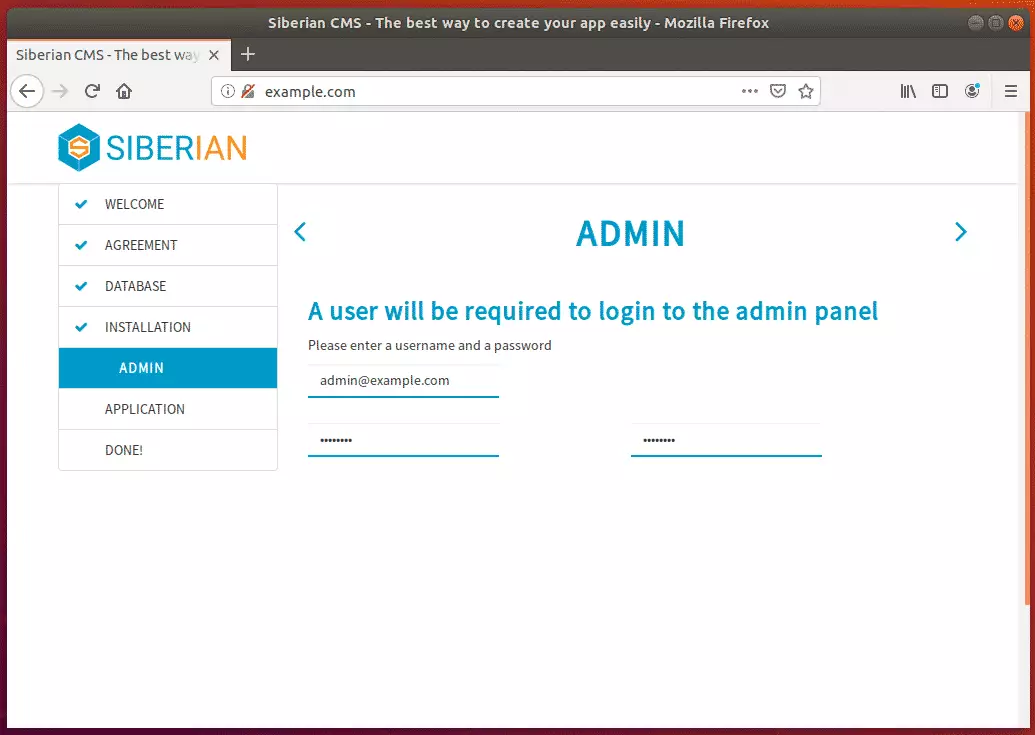
Create your first app and complete the installation.
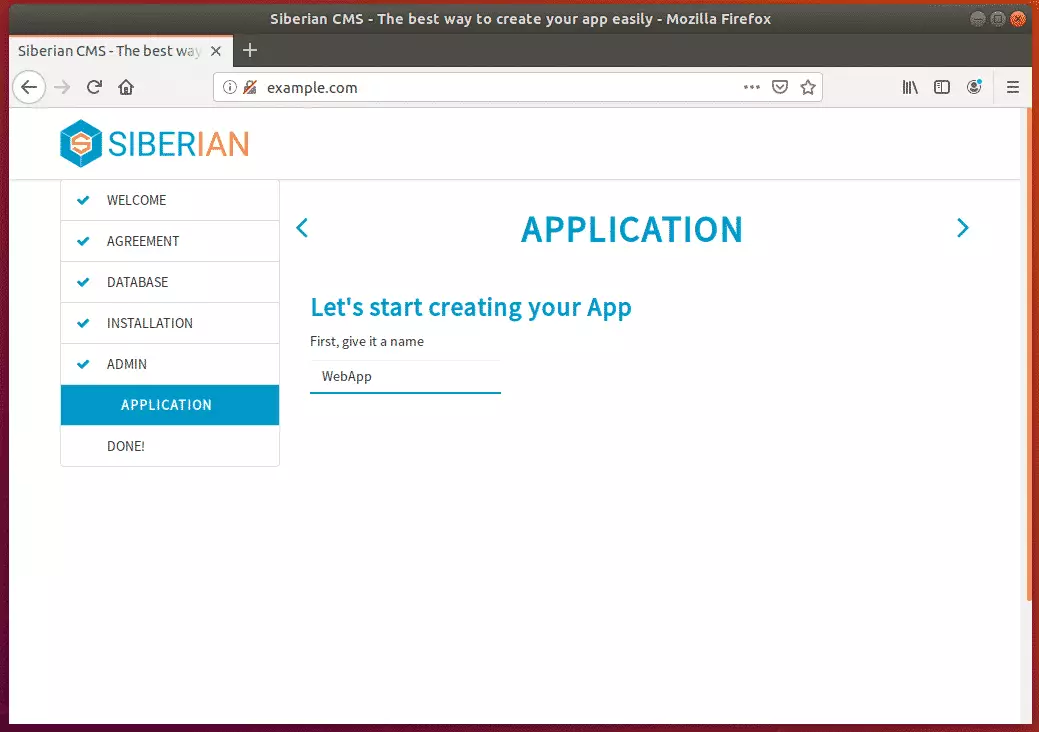
After that, installation should be completed, and the site should be ready.
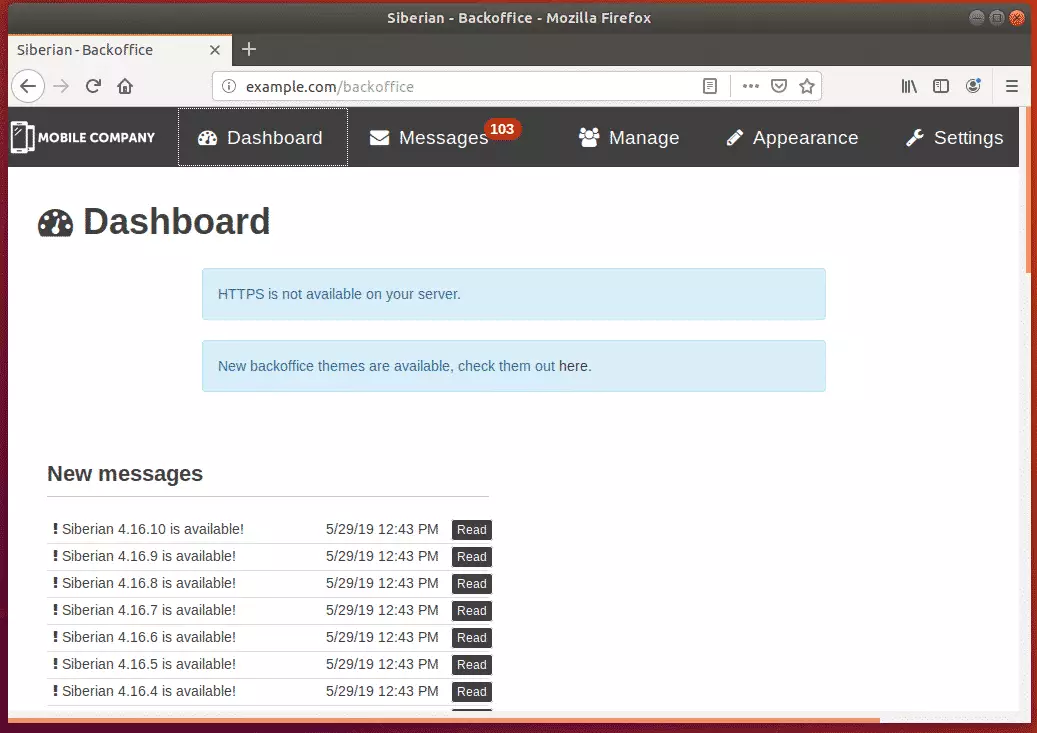
Congratulation! You have successfully installed Siberian CMS on Ubuntu 16.04 | 18.04.
You may also like the post below:

Leave a Reply Cancel reply