This article explains setting up Roundcube with Nginx support on Ubuntu Linux.
Roundcube is a web-based multilingual IMAP client with an apps-like user interface that allows you to access all your external mailboxes from a single web interface.
Setting up Roundcube with Nginx support on Ubuntu Linux allows you to have a web-based multilingual IMAP client with an apps-like user interface that enables you to access all your external mailboxes from a single web interface. Additionally, it provides LAMP / LEMP support, allowing you to bring all your external mail, like Google, Yahoo, and other SMTP inboxes, onto your server.
Roundcube also comes with decent performance, simple installation and upgrade with support for IMAP and SMTP protocols (SSL, STARTTLS), sieve scripts support, integration with Facebook, Google, Twitter, and Dropbox, and many more via plugins.
For more about Roundcube, please check out its homepage. Some highlights of Roundcube:
- Modern user interface.
- Complete support of IMAP and SMTP protocols, including SSL and STARTTLS.
- Sieve scripts (Filters and vacation messages).
- Minimalistic resource requirements.
- Multilingual capabilities
- Find-as-you-type address book
- Richtext/HTML message composing
- Searching messages and contacts
- Shared folders and ACL
When you’re ready to get Roundcube installed on Ubuntu, follow the steps below:
Install Nginx HTTP Server
Nginx HTTP Server is probably the second most popular web server, so install it since Roundcube needs it. To install Nginx HTTP on the Ubuntu server, run the commands below.
sudo apt update sudo apt install nginx
After installing Nginx, the commands below can be used to stop, start, and enable the Nginx service to always start up with the server boots.
sudo systemctl stop nginx.service sudo systemctl start nginx.service sudo systemctl enable nginx.service
To test whether Nginx is installed, open your browser and browse to the server hostname or IP address. When you see that, then Nginx is working as expected.
http://localhost

Install MariaDB Database Server
MariaDB database server is a great place to start when looking at open-source database servers to use with Roundcube. To install MariaDB, run the commands below.
sudo apt-get install mariadb-server mariadb-client
After installing MariaDB, the commands below can stop, start, and enable the service to start when the server boots.
Run these on Ubuntu 16.04 LTS
sudo systemctl stop mysql.service sudo systemctl start mysql.service sudo systemctl enable mysql.service
Run these on Ubuntu 17.10 and 18.04 LTS
sudo systemctl stop mariadb.service sudo systemctl start mariadb.service sudo systemctl enable mariadb.service
After that, run the commands below to secure the MariaDB server by creating a root password and disallowing remote root access.
sudo mysql_secure_installation
When prompted, answer the questions below by following the guide.
- Enter current password for root (enter for none): Just press the Enter
- Set root password? [Y/n]: Y
- New password: Enter password
- Re-enter new password: Repeat password
- Remove anonymous users? [Y/n]: Y
- Disallow root login remotely? [Y/n]: Y
- Remove test database and access to it? [Y/n]: Y
- Reload privilege tables now? [Y/n]: Y
Restart MariaDB server
Type the commands below to log on to the MariaDB server to test if MariaDB is installed.
sudo mysql -u root -p
Then, type the password you created above to sign on. If successful, you should see a MariaDB welcome message.

Install PHP 7.2-FPM and Related Modules.
PHP 7.2-FPM may not be available in Ubuntu default repositories. To install it, you must get it from third-party repositories.
Run the commands below to add the below third party repository to upgrade to PHP 7.2-FPM
sudo apt-get install software-properties-common sudo add-apt-repository ppa:ondrej/php
Then update and upgrade to PHP 7.2-FPM
sudo apt update
Next, run the commands below to install PHP 7.2-FPM and related modules.
sudo apt install php7.2-fpm php7.2-common php7.2-curl php7.2-mbstring php7.2-xmlrpc php7.2-mysql php7.2-gd php7.2-xml php7.2-intl php7.2-ldap php7.2-imagick php7.2-json php7.2-cli
After installing PHP 7.2, run the commands below to open Nginx’s PHP default config file.
sudo nano /etc/php/7.2/fpm/php.ini
Then, save the changes on the following lines below in the file. The value below is an ideal setting to apply in your environment.
file_uploads = On allow_url_fopen = On short_open_tag = On memory_limit = 256M cgi.fix_pathinfo = 0 upload_max_filesize = 100M max_execution_time = 360 date.timezone = America/Chicago
After making the change above, please save the file and close it out.
After installing PHP and related modules, you must restart Nginx to reload PHP configurations.
To restart Nginx, run the commands below
sudo systemctl restart nginx.service
To test PHP 7.2 settings with Nginx, create a phpinfo.php file in the Nginx root directory by running the commands below
sudo nano /var/www/html/phpinfo.php
Then, type the content below and save the file.
<?php phpinfo( ); ?>
Save the file. Then browse to your server hostname followed by /phpinfo.php
http://localhost/phpinfo.php
You should see the PHP default test page.

Create Roundcube Database
Once you’ve installed all the packages required for Roundcube to function, continue below to start configuring the servers. First, run the commands below to create a blank Roundcube database.
To log on to the MariaDB database server, run the commands below.
sudo mysql -u root -p
Then, create a database called roundcube
CREATE DATABASE roundcube;
Create a database user called roundcubeuser with a new password
CREATE USER 'roundcubeuser'@'localhost' IDENTIFIED BY 'new_password_here';
Then, grant the user full access to the database.
GRANT ALL ON roundcube.* TO 'roundcubeuser'@'localhost' IDENTIFIED BY 'user_password_here' WITH GRANT OPTION;
Finally, save your changes and exit.
FLUSH PRIVILEGES; EXIT;
Download and Configure Roundcube
Now that Nginx and PHP 7.2 have been installed follow the steps below to download and configure the Roundcube environment on Ubuntu servers. But first, use the commands below to download the latest version.
cd /tmp wget https://github.com/roundcube/roundcubemail/releases/download/1.3.8/roundcubemail-1.3.8-complete.tar.gz
After that, create the Roundcube directory and extract the download content there.
tar -xvzf roundcubemail-1.3.8-complete.tar.gz sudo mv roundcubemail-1.3.8 /var/www/html/roundcube
After that, run the commands below to import Roundcube database tables to initiate the database.
cd /var/www/html/roundcube sudo mysql -u roundcubeuser -p roundcube < SQL/mysql.initial.sql
Next, configure the directory access permission for Nginx.
sudo chown -R www-data:www-data /var/www/html/roundcube/
sudo find /var/www/html/roundcube/ -type d -exec chmod 750 {} ;
sudo find /var/www/html/roundcube/ -type f -exec chmod 640 {} ;
When done, run the commands below to create the Roundcube Nginx configuration file.
sudo nano /etc/nginx/sites-available/roundcube
Then copy and paste the content below into the file and save it.
server {
listen 80;
listen [::]:80;
root /var/www/html/roundcube;
index index.php index.html index.htm;
server_name example.com www.example.com;
client_max_body_size 100M;
location / {
try_files $uri $uri/ /index.php?q=$uri&$args;
}
location ~ \.php$ {
include snippets/fastcgi-php.conf;
fastcgi_pass unix:/var/run/php/php7.2-fpm.sock;
fastcgi_param SCRIPT_FILENAME $document_root$fastcgi_script_name;
include fastcgi_params;
}
location ^~ /data {
deny all;
}
}
Save the file and exit.
Next, run the commands below to enable the Roundcube virtual host and restart Nginx.
sudo ln -s /etc/nginx/sites-available/roundcube /etc/nginx/sites-enabled/ sudo systemctl restart nginx.service
Finally, open your web browser and browse the server name to access the back-end portal.
http://example.com/installer
You should see that all the checks are ok. Click Next to continue with the setup.
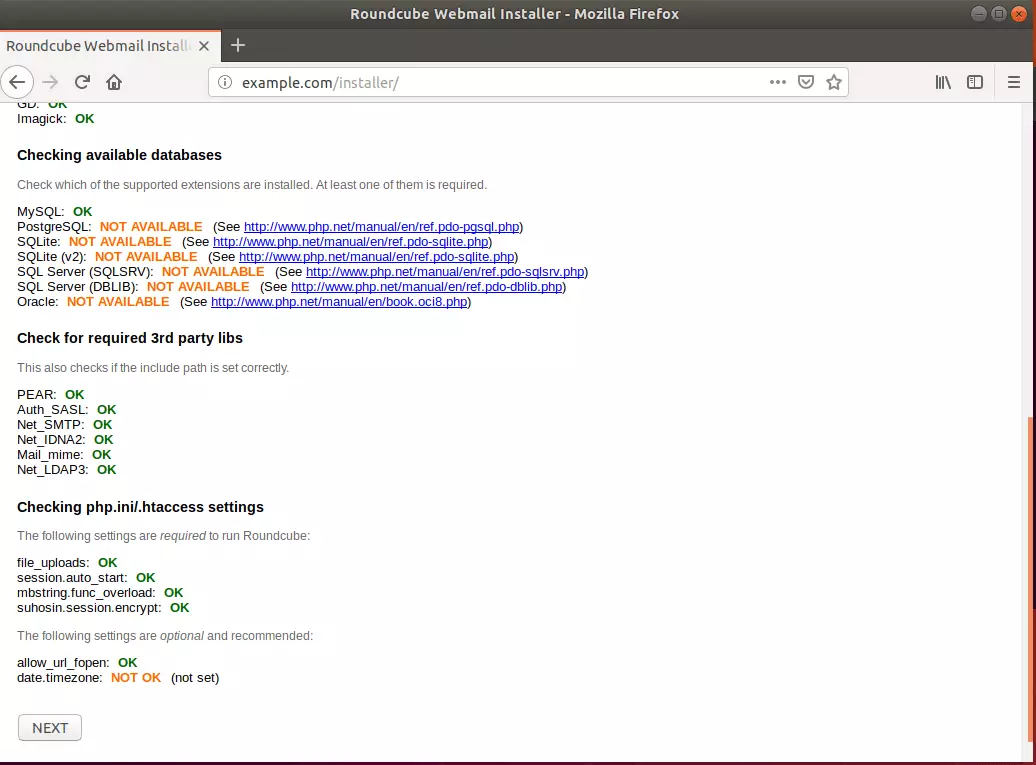
The next page focuses mainly on the Database, IMAP, and SMTP sections. The easiest IMAP and SMTP host to use is Google.
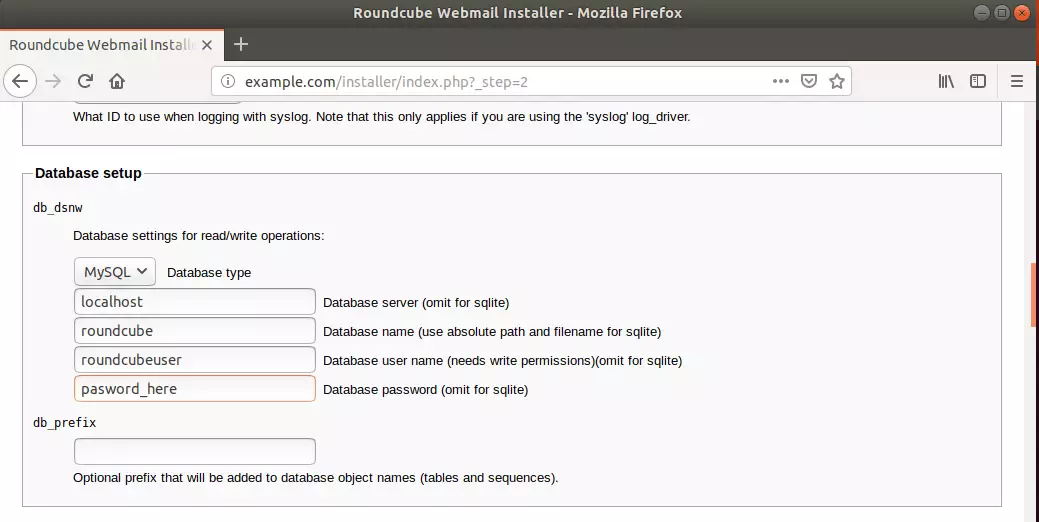
Google IMAP settings.
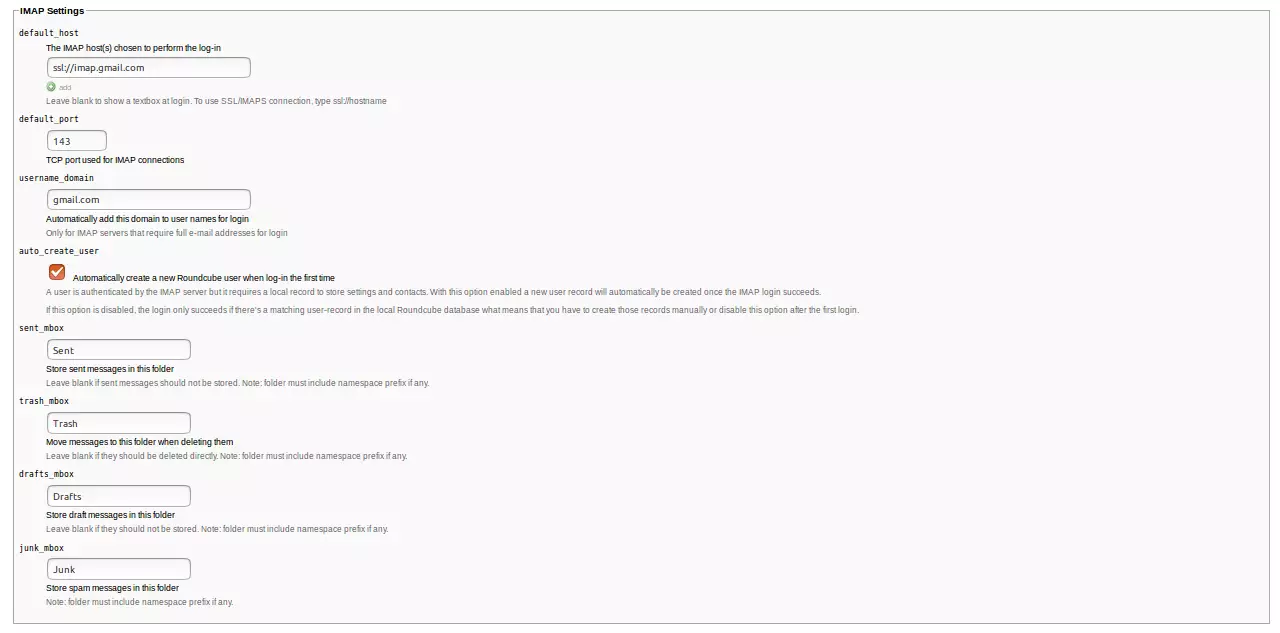
Google SMTP settings.
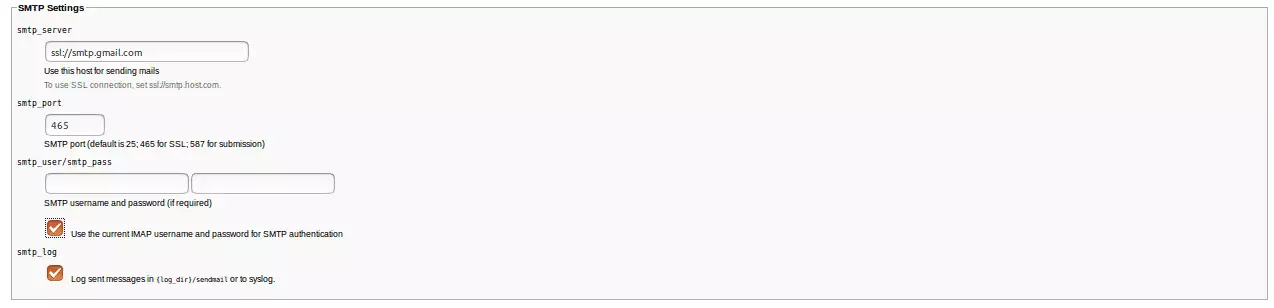
Finally, check if you can send a test email via your login. If everything is successful, you should be able to finish the setup. After that, use the URL below to log on to the Roundcube back-end portal.
Run the commands below to delete the installer folder.
sudo rm -rf /var/www/html/roundcube/installer
Log in and begin configuring Roundcube.
http://example.com
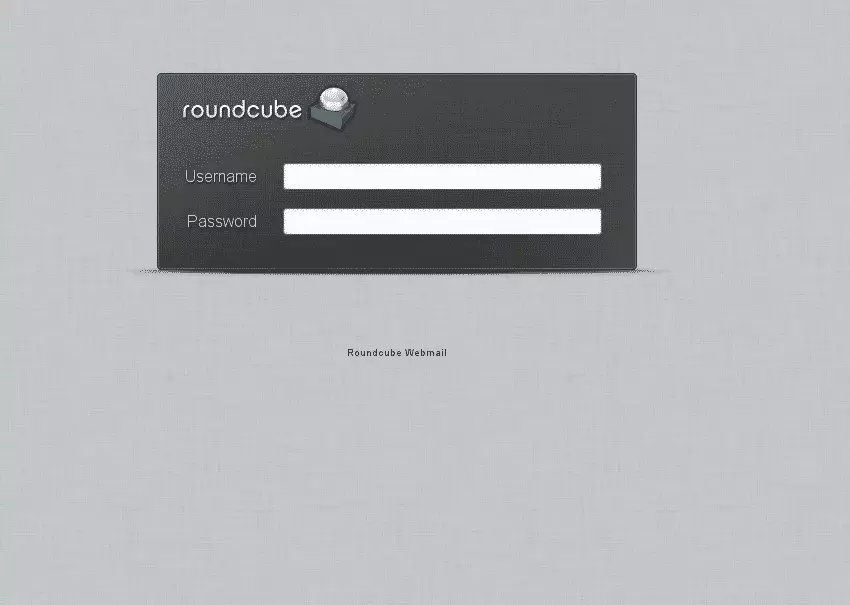
Congratulations! You have successfully installed and configured Roundcube on Ubuntu 16.04 | 18.04 with Nginx and PHP 7.2.
You may also like the post below:

Leave a Reply