This article describes the steps to install Redaxscript CMS on Ubuntu Linux with Nginx support.
Redaxscript is a modern, ultra-lightweight, and rocket-fast Content Management System (CMS) that has everything you need to build websites to manage your content.
Setting up Redaxscript CMS with Nginx on Ubuntu Linux provides a reliable and efficient platform for managing website content. Nginx is a lightweight, high-performance web server that handles many concurrent connections.
Redaxscript is a modern, lightweight CMS that can easily be installed on Ubuntu Linux with Nginx support. This combination offers a powerful and efficient solution for building websites and managing content.
Additionally, Ubuntu is a popular and widely used Linux distribution that provides a stable and secure environment for your website.
For more on Redaxscript CMS, please visit its home page
How to install Redaxscript CMS on Ubuntu Linux with Nginx support
As described above, Redaxscript is a modern, ultra-lightweight, and rocket-fast Content Management System (CMS) that has everything you need to build websites to manage your content.
Below is how to install it on Ubuntu Linux with Nginx support.
Install Nginx HTTP Server on Ubuntu
Nginx HTTP Server is the second most popular web server in use. Install it since Redaxscript CMS needs it.
To install Nginx HTTP on the Ubuntu server, run the commands below.
sudo apt update sudo apt install nginx
After installing Nginx, the commands below can be used to stop, start, and enable the Nginx service to always start up with the server boots.
sudo systemctl stop nginx.service sudo systemctl start nginx.service sudo systemctl enable nginx.service
To test the Nginx setup, open your browser and browse to the server hostname or IP address. You should see the Nginx default test page, as shown below. When you see that, then Nginx is working as expected.
http://localhost

Install MariaDB Database Server
MariaDB database server is a great place to start when looking at open-source database servers for Magento. To install MariaDB, run the commands below.
sudo apt-get install mariadb-server mariadb-client
After installing MariaDB, the commands below can stop and start the service and enable it to start when the server boots.
Run these on Ubuntu 16.04 LTS
sudo systemctl stop mysql.service sudo systemctl start mysql.service sudo systemctl enable mysql.service
Run these on Ubuntu 17.10 and 18.04 LTS
sudo systemctl stop mariadb.service sudo systemctl start mariadb.service sudo systemctl enable mariadb.service
After that, run the commands below to secure the MariaDB server by creating a root password and disallowing remote root access.
sudo mysql_secure_installation
When prompted, answer the questions below by following the guide.
- Enter current password for root (enter for none): Just press the Enter
- Set root password? [Y/n]: Y
- New password: Enter password
- Re-enter new password: Repeat password
- Remove anonymous users? [Y/n]: Y
- Disallow root login remotely? [Y/n]: Y
- Remove test database and access to it? [Y/n]: Y
- Reload privilege tables now? [Y/n]: Y
Restart MariaDB server
Type the commands below to log into the MariaDB server to test if MariaDB is installed.
sudo mysql -u root -p
Then, type the password you created above to sign on. If successful, you should see a MariaDB welcome message.

Install PHP 7.2 and Related Modules
PHP 7.2-FPM may not be available in Ubuntu default repositories. To install it, you will have to get it from third-party repositories.
Run the commands below to add the below third party repository to upgrade to PHP 7.2-FPM
sudo apt-get install software-properties-common sudo add-apt-repository ppa:ondrej/php
Then update and upgrade to PHP 7.2-FPM
sudo apt update
Next, run the commands below to install PHP 7.2-FPM and related modules.
sudo apt install php7.2-fpm php7.2-common php7.2-sqlite3 php7.2-curl php7.2-intl php7.2-mbstring php7.2-xmlrpc php7.2-mysql php7.2-gd php7.2-xml php7.2-cli php7.2-zip
After installing PHP 7.2, run the commands below to open Nginx’s PHP default config file.
sudo nano /etc/php/7.2/fpm/php.ini
Then, save the changes on the following lines below in the file. The value below is an ideal setting to apply in your environment.
file_uploads = On allow_url_fopen = On short_open_tag = On memory_limit = 256M cgi.fix_pathinfo = 0 upload_max_filesize = 100M max_execution_time = 360 date.timezone = America/Chicago
After making the change above, please save the file and close it.
After installing PHP and related modules, you must restart Nginx to reload PHP configurations.
To restart Nginx, run the commands below
sudo systemctl restart nginx.service
Create Redaxscript Database
Once you’ve installed all the packages required for Redaxscript CMS to function, continue below to start configuring the servers. First, run the commands below to create a blank Magento database.
To log on to the MariaDB database server, run the commands below.
sudo mysql -u root -p
Then, create a database called redaxscript
CREATE DATABASE redaxscript;
Create a database user called redaxscriptuser with a new password
CREATE USER 'redaxscriptuser'@'localhost' IDENTIFIED BY 'new_password_here';
Then, grant the user full access to the database.
GRANT ALL ON redaxscript.* TO 'redaxscriptuser'@'localhost' IDENTIFIED BY 'user_password_here' WITH GRANT OPTION;
Finally, save your changes and exit.
FLUSH PRIVILEGES; EXIT;
Download and Install Redaxscript CMS
Run the commands below to download Redaxscript CMS’s latest content. Then, unzip the download file and move the content to the Nginx default root directory.
cd /tmp && wget https://redaxscript.com/files/releases/redaxscript-3.3.2-production-full.zip sudo mkdir /var/www/html/redaxscript sudo unzip redaxscript-3.3.2-production-full.zip -d /var/www/html/redaxscript
Next, run the commands below to change the root folder permissions.
sudo chown -R www-data:www-data /var/www/html/redaxscript/ sudo chmod -R 755 /var/www/html/redaxscript/
Configure Nginx Redaxscript CMS Site
Finally, configure the Nginx configuration file for Redaxscript CMS. This file will control how users access Redaxscript CMS content. Run the commands below to create a new configuration file called redaxscript
sudo nano /etc/nginx/sites-available/redaxscript
Then copy and paste the content below into the file and save it. Replace the highlighted line with your domain name and directory root location.
server {
listen 80;
listen [::]:80;
root /var/www/html/redaxscript;
index index.php index.html index.htm;
server_name example.com www.example.com;
client_max_body_size 100M;
location / {
try_files $uri $uri/ =404;
}
location ~ \.php$ {
include snippets/fastcgi-php.conf;
fastcgi_pass unix:/var/run/php/php7.2-fpm.sock;
fastcgi_param SCRIPT_FILENAME $document_root$fastcgi_script_name;
}
}
Save the file and exit.
After configuring the VirtualHost above, please enable it by running the commands below.
Enable the Redaxscript CMS Site
After configuring the VirtualHost above, please enable it by running the commands below, then restart the Nginx server.
sudo ln -s /etc/nginx/sites-available/redaxscript /etc/nginx/sites-enabled/ sudo systemctl restart nginx.service
Next, open your browser, go to the URL, and continue with the installation.
http://example.com/install
You should see the Redaxscript installation page. Enter the database info you created above.
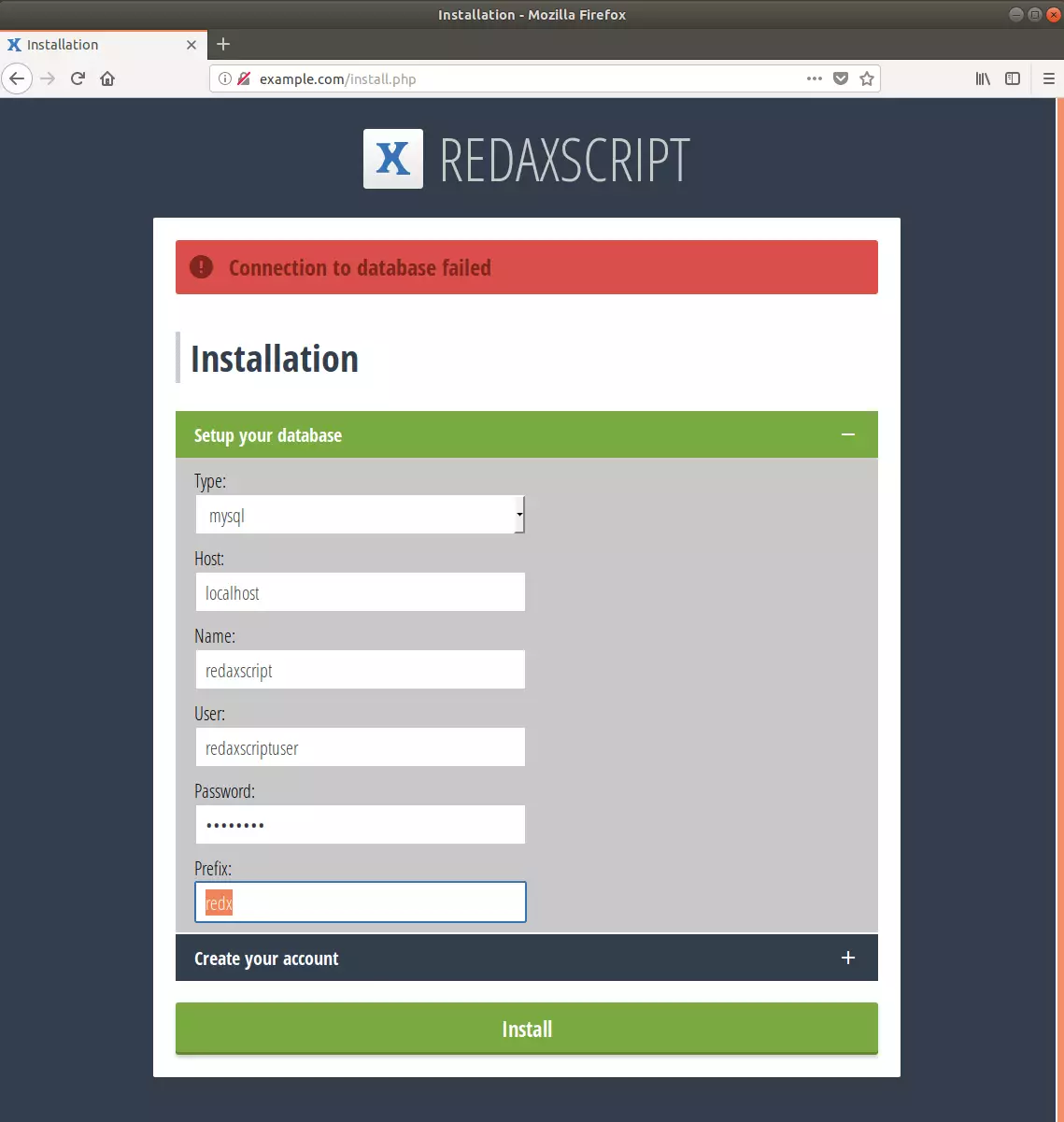
Then click the plus ( + ) to expand the account fields and create an admin account.
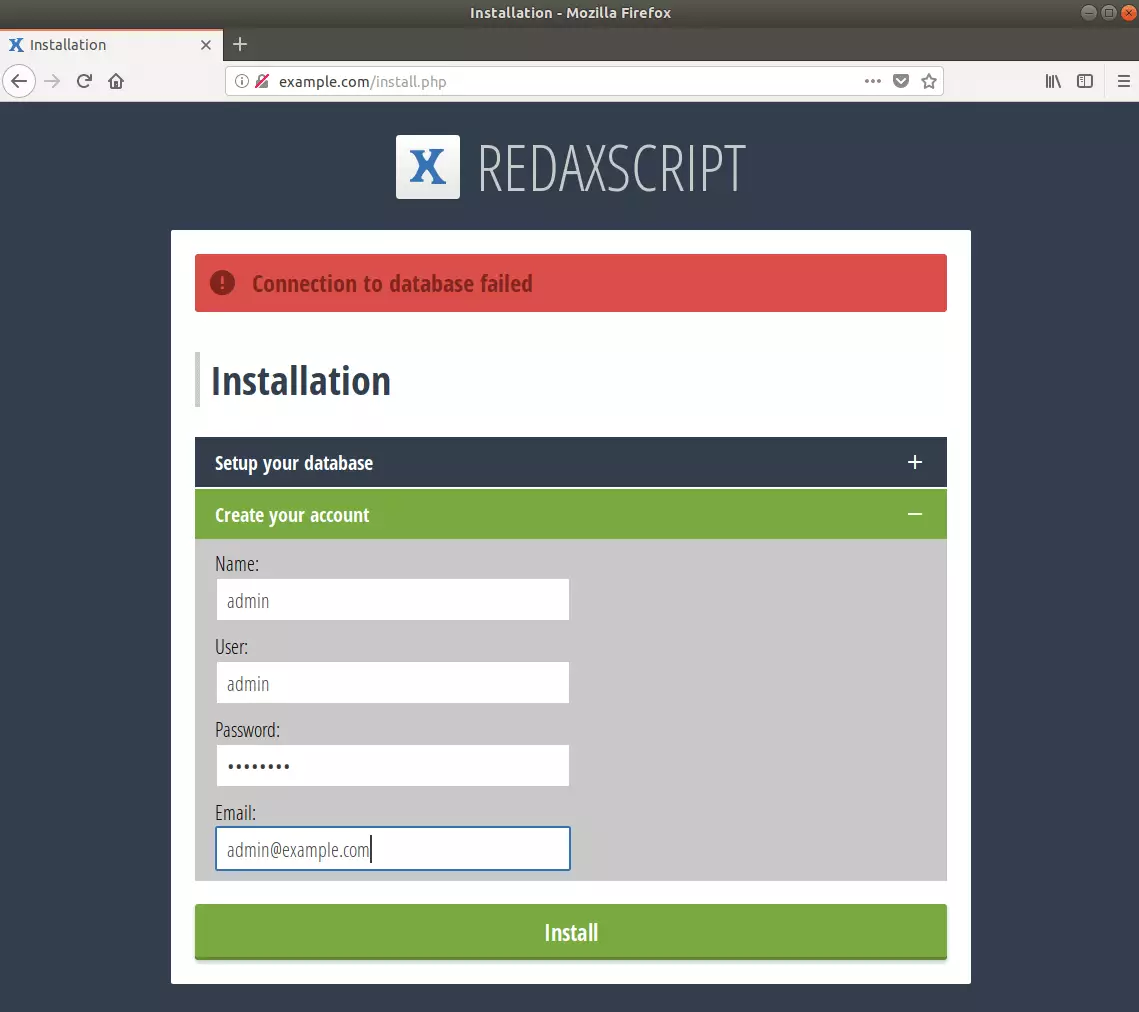
After that, Redaxscript should be installed and ready to use.
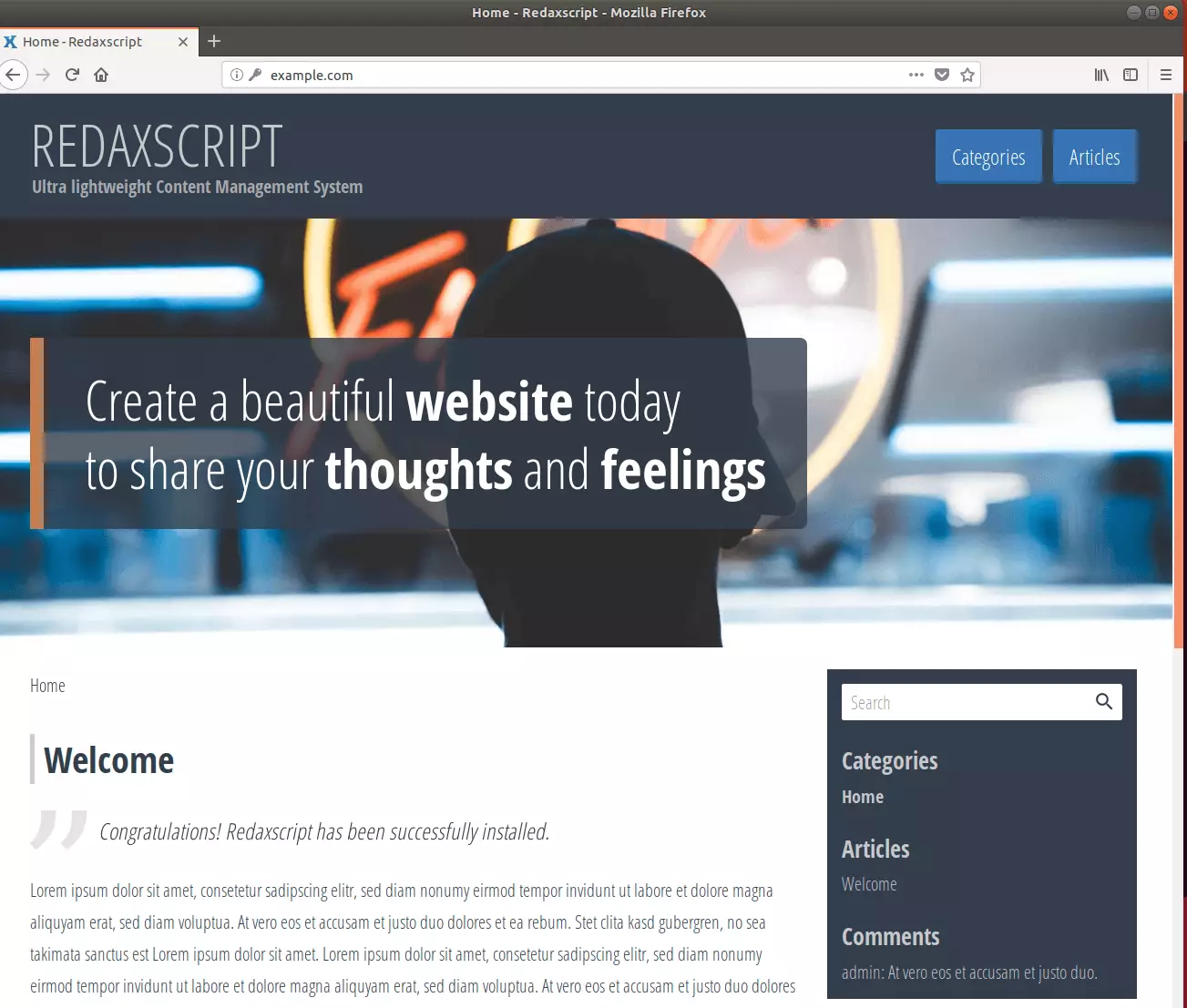
To log on to the admin portal, use the URL.
http://example.com/login
Enjoy~

Leave a Reply