This article explains how to set up Mono CMS on Ubuntu Linux with Nginx support.
Mono CMS offers a clean and minimalistic approach to the content management system. Built with PHP and no database requirement, this CMS platform lets you build great websites for personal and professional use.
This fast CMS platform gives web admins extensible features to collaborate and automate engaging experiences with users across multiple devices, including mobile.
For more about Mono CMS, please check their Homepage
To get started with installing Mono CMS, follow the steps below:
Install Nginx HTTP Server
Mono CMS requires a web server, and the Nginx HTTP server is probably the second most popular open-source web server available today. To install the Nginx server, run the commands below:
sudo apt update sudo apt install nginx
After installing Nginx, the commands below can be used to stop, start, and enable the Nginx service to always start up with the server boots.
sudo systemctl stop nginx.service sudo systemctl start nginx.service sudo systemctl enable nginx.service
Now that Nginx has been installed browse your browser to the URL below to test whether the web server works.
http://localhost

If you see the page above, then Nginx is successfully installed.
Install PHP 7.2-FPM and Related Modules.
Mono CMS is a PHP-based CMS, and PHP is required. However, PHP 7.2-FPM may not be available in Ubuntu default repositories. To run PHP 7.2-FPM on Ubuntu 16.04 and previous, you may need to run the commands below:
sudo apt-get install software-properties-common sudo add-apt-repository ppa:ondrej/php
Then update and upgrade to PHP 7.2-FPM
sudo apt update
Next, run the commands below to install PHP 7.2-FPM and related modules.
sudo apt install php7.2-fpm php7.2-common php7.2-mysql php7.2-gmp php7.2-curl php7.2-intl php7.2-mbstring php7.2-xmlrpc php7.2-gd php7.2-xml php7.2-cli php7.2-zip
After installing PHP 7.2-FPM, run the commands below to open Nginx’s PHP default configuration file.
sudo nano /etc/php/7.2/fpm/php.ini
The lines below are a good setting for most PHP-based CMS. Update the configuration file with these and save.
file_uploads = On allow_url_fopen = On short_open_tag = On memory_limit = 256M cgi.fix_pathinfo = 0 upload_max_filesize = 100M max_execution_time = 360 date.timezone = America/Chicago
Restarting the Nginx web server whenever you change the PHP configuration file would be best. To do so, run the commands below:
sudo systemctl restart nginx.service
Once PHP is installed, create a test file called phpinfo.php in the Nginx default root directory. ( /var/www/html/)
sudo nano /var/www/html/phpinfo.php
Then, type the content below and save the file.
<?php phpinfo( ); ?>
Next, open your browser and browse to the server’s hostname or IP address, followed by phpinfo.php
http://localhost/phpinfo.php
You should see the PHP default test page.

Download Mono CMS Latest Release
To get Mono CMS’s latest release, you may want to download it from its download page. Or use the commands below to use wget and get it downloaded.
Once downloaded, extract the downloaded content into the newly created Mono CMS directory.
cd /tmp wget http://monocms.com/MonoCMS.zip sudo mkdir /var/www/html/monocms unzip MonoCMS -d /var/www/html/monocms
Next, run the commands below to set the correct permissions for the Mono CMS root directory and give Nginx control.
sudo chown -R www-data:www-data /var/www/html/monocms/ sudo chmod -R 755 /var/www/html/monocms/
Configure Nginx
Finally, configure the Nginx site configuration file for Mono CMS. This file will control how users access Mono CMS content. Run the commands below to create a new configuration file called monograms.
sudo nano /etc/nginx/sites-available/monocms
Then copy and paste the content below into the file and save it. Replace the highlighted line with your domain name and directory root location.
server {
listen 80;
listen [::]:80;
root /var/www/html/monocms;
index index.php index.html index.htm;
server_name example.com www.example.com;
client_max_body_size 100M;
location / {
try_files $uri $uri/ /index.php;
}
location ~ \.php$ {
include snippets/fastcgi-php.conf;
fastcgi_pass unix:/var/run/php/php7.2-fpm.sock;
fastcgi_param SCRIPT_FILENAME $document_root$fastcgi_script_name;
include fastcgi_params;
}
}
Save the file and exit.
Enable the Mono CMS and Rewrite Module
After configuring the VirtualHost above, please enable it by running the commands below.
sudo ln -s /etc/nginx/sites-available/monocms /etc/nginx/sites-enabled/ sudo systemctl restart nginx.service
Then, open your browser and browse the server domain name to bring up the Mono CMS portal.
http://example.com
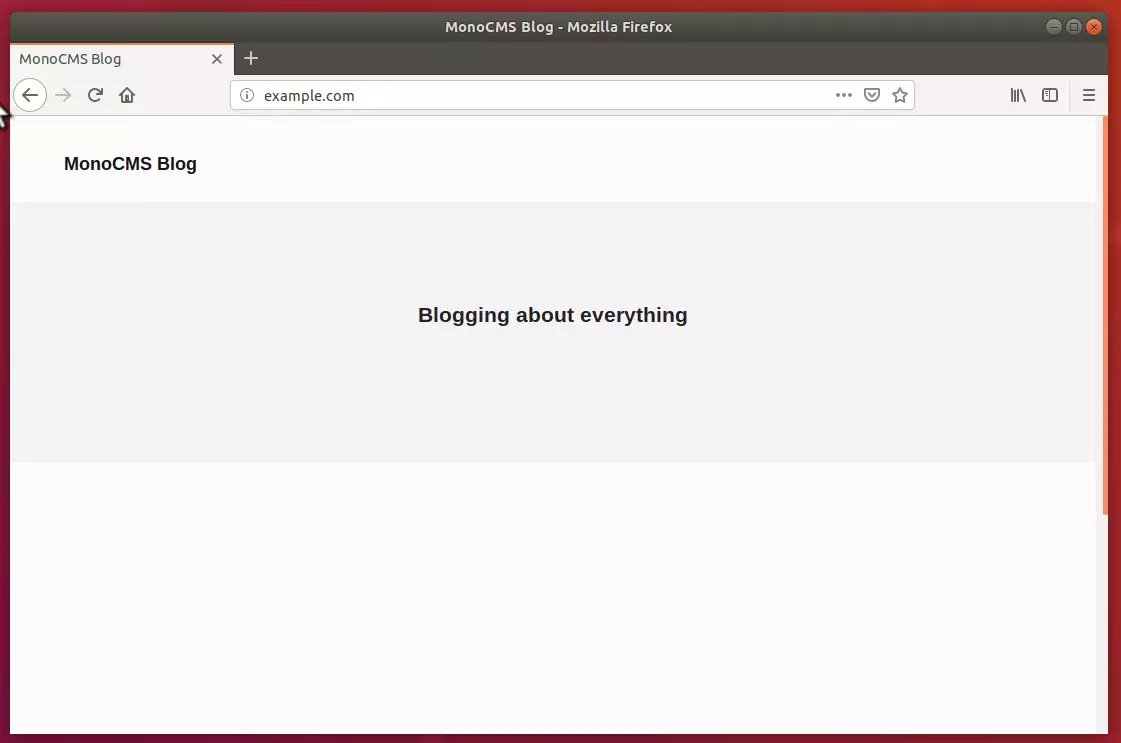
When you first upload Monocms, you must change the password and username, but you don’t have to do that if you want to transfer from one directory to another.
To change the password, you must log in using the default username and password, and then you can change your password from the settings page and your username from the accounts management page.
Congratulation! You have successfully installed Mono CMS on Ubuntu 16.04 | 18.04.
You may also like the post below:

Leave a Reply