This brief tutorial shows students and new users how to install the Live Helper Chat platform on Ubuntu 18.04 | 16.04 with an Nginx HTTP server.
Live Helper Chat is a free, open-source chat software for websites developed in PHP.
Setting up Live Helper Chat with Nginx on Ubuntu Linux is a good choice for those who prefer Nginx over Apache2 as their web server. Nginx is known for its high-performance capabilities and low resource usage, making it a popular choice in production environments.
Live Helper Chat is a free, open-source chat software that provides live chat service with unlimited operators, chats simultaneously, multiple departments, multiple locations, and more.
Following the steps in the tutorial, users can easily install Live Helper Chat on Ubuntu Linux with Nginx and start providing live chat support on their websites.
For more on Live Helper Chat, please visit its home page
To get started with installing Live Helper Chat, follow the steps below:
Install Nginx HTTP
Nginx HTTP Server is the most popular web server, so install it since Live Helper Chat needs it.
To install Nginx HTTP on the Ubuntu server, run the commands below.
sudo apt update sudo apt install nginx
After installing Nginx, the commands below can be used to stop, start, and enable the Nginx service to always start up with the server boots.
sudo systemctl stop nginx.service sudo systemctl start nginx.service sudo systemctl enable nginx.service
To determine if the Nginx HTTP server is installed, open your web browser and type in the server’s IP or hostname.
Nginx is installed and working when you see a page like the one below.
http://localhost

Install MariaDB Database Server
Live Helper Chat also needs a database server to store its content. The MariaDB database server is a great place to start when looking at open-source database servers to use with Live Helper Chat.
To install MariaDB, run the commands below.
sudo apt install mariadb-server mariadb-client
After installing MariaDB, the commands below can stop, start, and enable the service to start when the server boots.
Run these on Ubuntu
sudo systemctl stop mariadb.service sudo systemctl start mariadb.service sudo systemctl enable mariadb.service
After that, run the commands below to secure the MariaDB server by creating a root password and disallowing remote root access.
sudo mysql_secure_installation
When prompted, answer the questions below by following the guide.
- Enter current password for root (enter for none): Just press the Enter
- Set root password? [Y/n]: Y
- New password: Enter password
- Re-enter new password: Repeat password
- Remove anonymous users? [Y/n]: Y
- Disallow root login remotely? [Y/n]: Y
- Remove test database and access to it. [Y/n]: Y
- Reload privilege tables now? [Y/n]: Y
Restart MariaDB server
To test if MariaDB is installed, type the commands below to log on to the MariaDB server.
sudo mysql -u root -p
Then, type the password you created above to sign on. If successful, you should see a MariaDB welcome message.
Install PHP 7.2-FPM and Related Modules
PHP 7.2-FPM may not be available in Ubuntu default repositories. To install it, you will have to get it from third-party repositories.
Run the commands below to add the below third party repository to upgrade to PHP 7.2-FPM
sudo apt-get install software-properties-common sudo add-apt-repository ppa:ondrej/php
Then update and upgrade to PHP 7.2-FPM
sudo apt update
Next, run the commands below to install PHP 7.2-FPM and related modules.
sudo apt install php7.2-fpm php7.2-common php7.2-gmp php7.2-curl php7.2-intl php7.2-mbstring php7.2-xmlrpc php7.2-mysql php7.2-gd php7.2-bcmath php7.2-xml php7.2-cli php7.2-zip php7.2-sqlite
After installing PHP 7.2, run the commands below to open Nginx’s PHP default config file.
sudo nano /etc/php/7.2/fpm/php.ini
Then, save the changes on the following lines below in the file. The value below is an ideal setting to apply in your environment.
file_uploads = On allow_url_fopen = On short_open_tag = On cgi.fix_pathinfo = 0 memory_limit = 256M upload_max_filesize = 100M max_execution_time = 360 max_input_vars = 1500 date.timezone = America/Chicago
After making the change above, please save the file and close it.
Create a Live Helper Chat Database
Now that you’ve installed all the required packages continue below to start configuring the servers. First, create a Live Helper Chat database.
Run the commands below to log on to MariaDB. When prompted for a password, type the root password you created above.
sudo mysql -u root -p
Then, create a database called livehelperchat
CREATE DATABASE livehelperchat;
Create a database user called livehelperchatuser with a new password
CREATE USER 'livehelperchatuser'@'localhost' IDENTIFIED BY 'new_password_here';
Then grant the user full access to the livehelperchat database.
GRANT ALL ON livehelperchat.* TO 'livehelperchatuser'@'localhost' WITH GRANT OPTION;
Finally, save your changes and exit.
FLUSH PRIVILEGES; EXIT;
Download Live Helper Chat Latest Release
You may want to use the GitHub repository to get Live Helper Chat’s latest release. Install wget if you don’t already have it and continue. Then, change into the /tmp directory, download Live Helper Chat, and extract it into its root directory.
sudo apt install wget cd /tmp wget https://github.com/remdex/livehelperchat/archive/master.zip unzip master.zip sudo mv livehelperchat-master /var/www/livehelperchat
Since you just ran the web server as root, you should ensure the www-data user and group own any newly created files.
To do that, run the commands below:
sudo chown -R www-data:www-data /var/www/livehelperchat/ sudo chmod -R 755 /var/www/livehelperchat/
Configure Nginx
Finally, configure the Apahce2 site configuration file for Live Helper Chat. This file will control how users access Live Helper Chat content. Run the commands below to create a new configuration file called livehelperchat
sudo nano /etc/nginx/sites-available/livehelperchat
Then copy and paste the content below into the file and save it. Replace the highlighted line with your domain name and directory root location.
server {
listen 80;
listen [::]:80;
server_name example.com www.example.com;
root /var/www/livehelperchat/lhc_web;
index index.php;
access_log /var/log/nginx/example.com.access.log;
error_log /var/log/nginx/example.com.error.log;
client_max_body_size 100M;
autoindex off;
location / {
try_files $uri $uri/ /index.php$is_args$args;
}
location ~ \.php$ {
include snippets/fastcgi-php.conf;
fastcgi_pass unix:/var/run/php/php7.2-fpm.sock;
include fastcgi_params;
fastcgi_intercept_errors on;
}
}
Save the file and exit.
Enable the Live Helper Chat
After configuring the Virtual Host above, please enable it by running the commands below.
sudo ln -s /etc/nginx/sites-available/livehelperchat /etc/nginx/sites-enabled/ sudo systemctl restart nginx.service
Then open your browser and browse to the server domain name or hostname. This is often localhost but can be a hostname or IP address. Your server admin or hosting company will have this information available.
http://example.com/
Continue with the installation wizard, validate that all requirements are met, and continue.
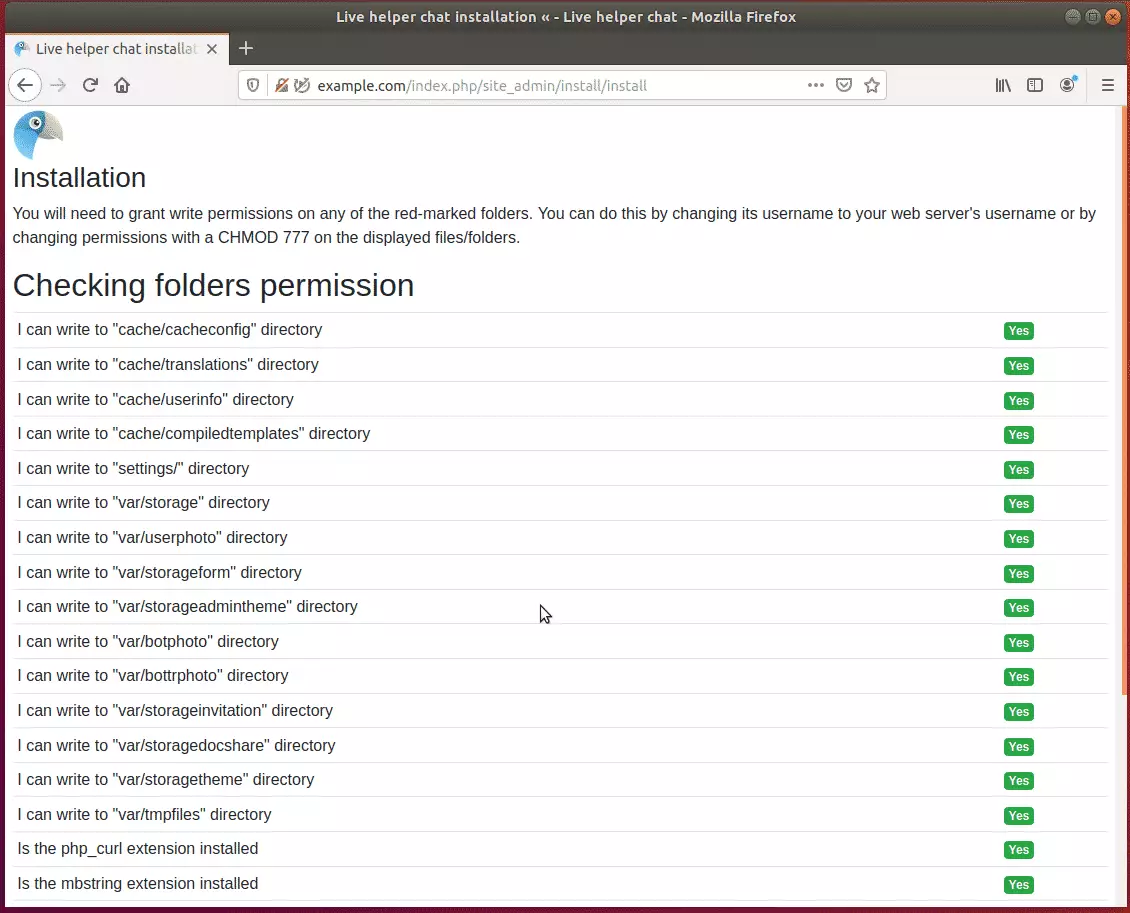
Next, enter the database username and password and the database created above.
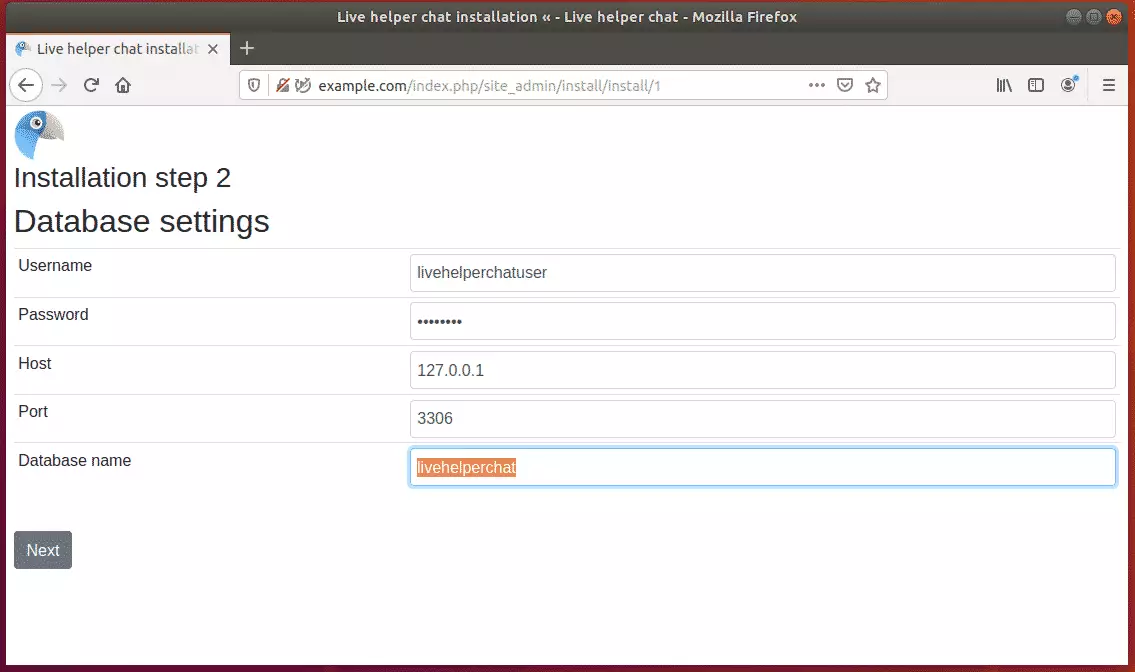
After that, create an admin account to manage the platform.
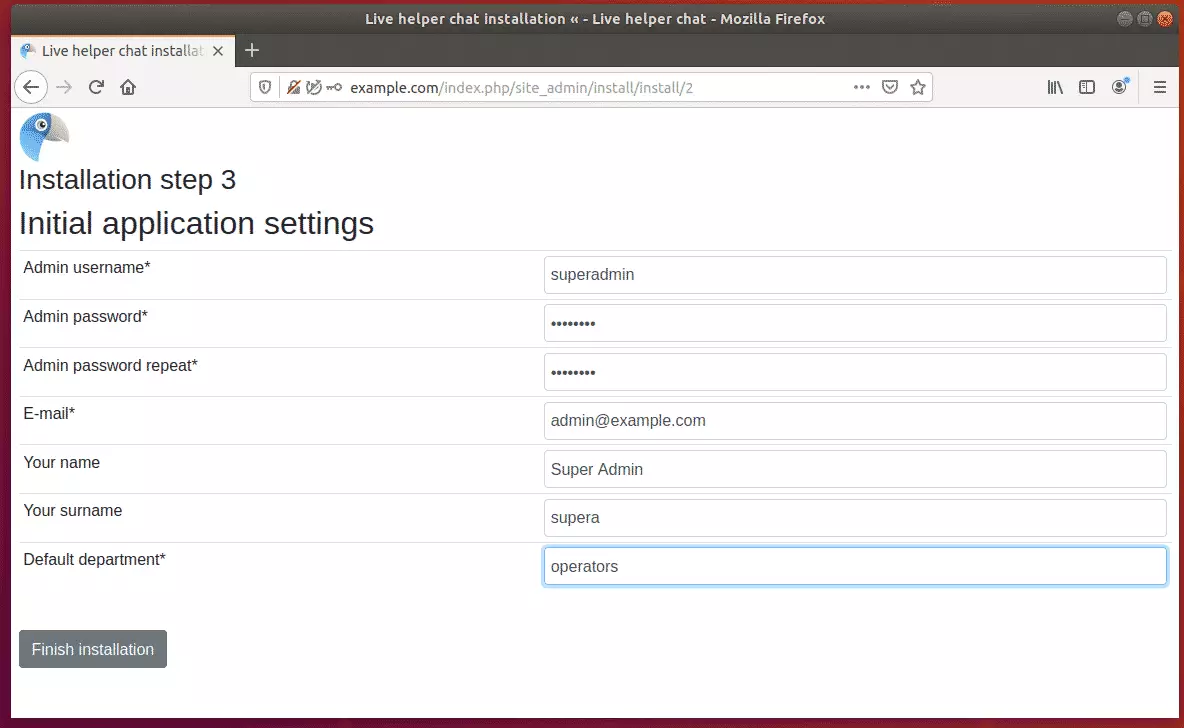
After installing, log in and start to begin managing your platform.
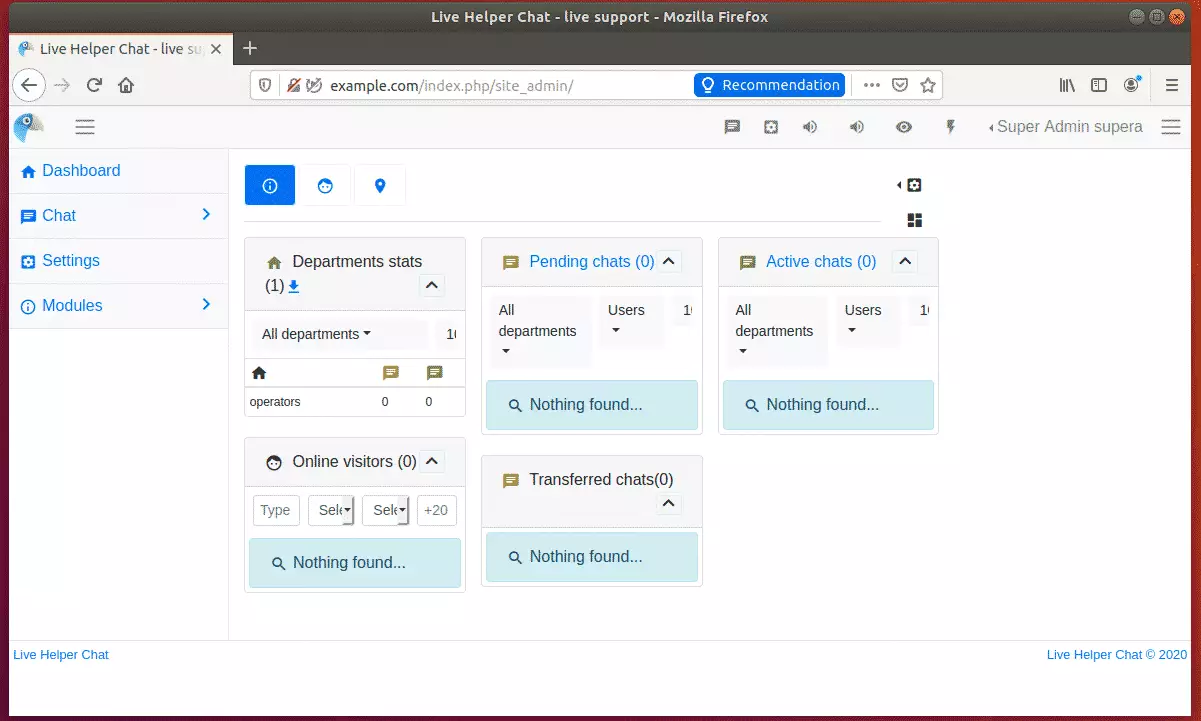
Conclusion:
You have learned to install Live Helper Chat on Ubuntu with the Nginx HTTP server. If you find any errors above, please leave a comment below.
Thanks,

Leave a Reply