This brief tutorial shows students and new users how to quickly move the Windows 10 taskbar to the top of the screen.
The Windows taskbar is at the bottom of your screen, giving you access to the quick search box, date and time, frequently used apps, and currently open and running applications.
It is more than seeing your apps and checking the time. The taskbar allows you to pin apps directly to it for quick access on the desktop or unpin unused apps if you want them.
The Windows taskbar is default at the bottom of the screen. Everyone is used to Windows being this way. However, few people know that the Windows taskbar can be switched around – top, right, left, and bottom.
If you want to spice things up a bit and customize the Windows taskbar to be different than the other systems, follow the steps below:
Move the Windows taskbar to the top
To quickly change the location of the taskbar, simply unlock it, then drag it to the location you want.
For this post, we want to drag it to the top.
First, right-click your taskbar and uncheck “Lock the taskbar” in the pop-up menu. This enables you to move the taskbar to a new location.
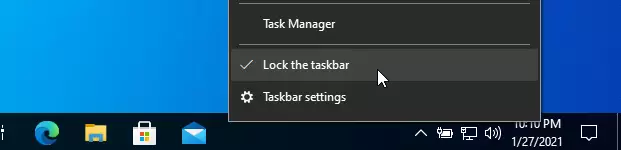
Once the taskbar is unlocked, select it, then hold down and drag it to the top.
Release the mouse when done.
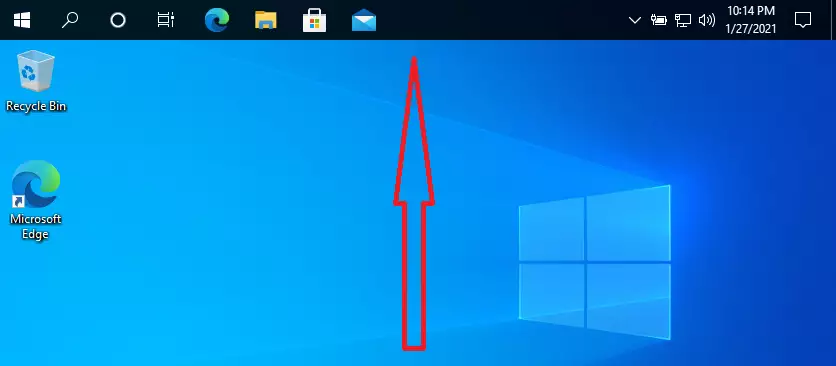
When you’re done, you’ll notice that the taskbar is docked at the top of your screen and works exactly as it did at the bottom.
If you want the taskbar to stay at its current location, right-click it and lock it there.
Conclusion:
This post showed you how to move the Windows taskbar to the top quickly. If you find any error above, please use the form below to report.
You may also like the post below:

Leave a Reply