This article explains how to protect LibreOffice documents with passwords.
LibreOffice can help you protect your documents with passwords. Only users with the correct password will be allowed to open the documents.
When a document is password-protected, unauthorized users won’t be able to open, read or modify it. This is a great way to make sure confidential information is kept private.
Password-protecting documents are important to maintain the confidentiality and privacy of sensitive information. It prevents unauthorized users from accessing, reading, or modifying the content of a document.
This makes it an effective way to ensure that confidential data stays private and secure. Password protection is particularly important when sharing documents over the internet or with others, as it can prevent unauthorized access to the content.
Password protecting documents
To protect your documents in LibreOffice, open an existing document or create a new one. Then, when you’re done editing it, go to File –> Save As from the program’s top menu.
On the Save As dialog box, check the box that says “Save with password.”
This will allow you to enter a password to protect the document.
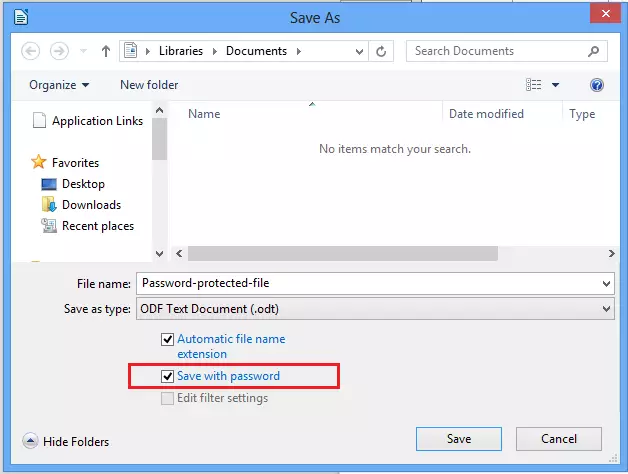
Next, type and confirm a password that will open the document. It would be best to remember this password, as there’s no possible way to open it without it.
LibreOffice tries to warn you that:
After a password has been set, the document will only open with the password. Should you lose the password, there will be no way to recover the document. Please also note that this password is case-sensitive.
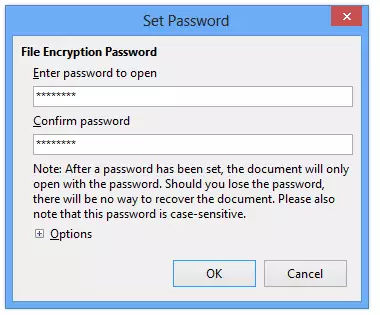
You can also protect the content by only allowing read-only permissions. Users will be able to read the content but can’t change it.
Click Options on the screen below the password fields to protect the document content. Then select Open file read-only.
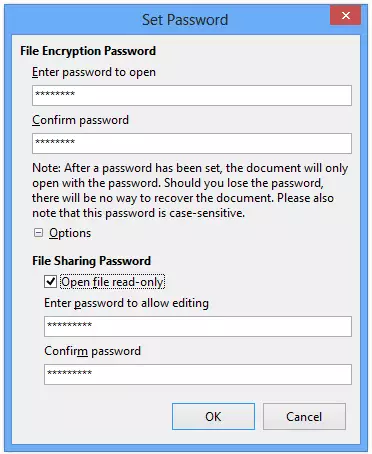
This will allow the reader only to view the file content and not make changes. If the user wants to make changes, they will be prompted again to provide a password to edit the document.
When a content-protected document is opened, it opens in read-only mode with an edit button at the top.
Click the Edit Document button to edit it and supply the correct password.
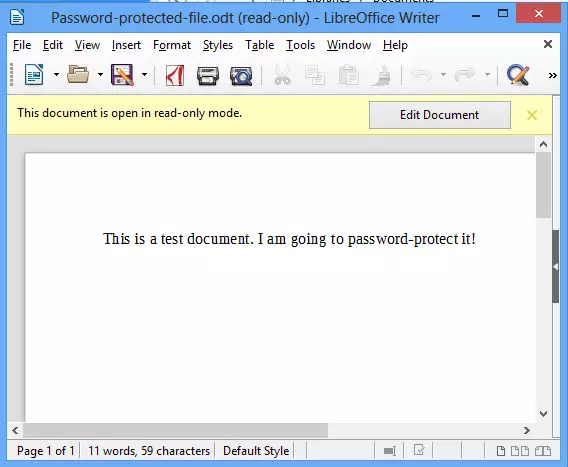
That’s it!
This will allow you to keep confidential information private.!
Conclusion
In summary, protecting your LibreOffice documents with passwords is an essential practice for maintaining confidentiality and security. Here are the key points to remember:
- Enhanced Security: Password protection ensures that only authorized users can access sensitive documents.
- Confidentiality Maintained: Prevents unauthorized access, reading, or modification of important information.
- User Permissions: Options for read-only access allow you to share documents without the risk of alterations.
- Case-Sensitive Passwords: Always keep in mind that passwords are case-sensitive and cannot be recovered if forgotten.
- Easy Process: Setting up password protection is a straightforward process through the Save As dialog.
Implementing these measures can help safeguard your important data in today’s digital world!

Leave a Reply Cancel reply