This article explains how to view and manage your Microsoft account subscriptions.
If you have a Microsoft subscription with recurring billing, you can change how you pay anytime. You can also cancel or turn off recurring billing for a Microsoft subscription.
You must sign into the correct account to make changes to your subscriptions. If you have more than one Microsoft account, ensure you’re signing in with the one that applies to the subscription you want to change.
To view, manage, or cancel your Microsoft subscriptions, follow the steps below.
First, sign in to your Microsoft account with your email and password or PIN.
Then, click the Subscriptions in the left pane.
From there, you can view, manage, cancel, and resubscribe to subscriptions in your account.
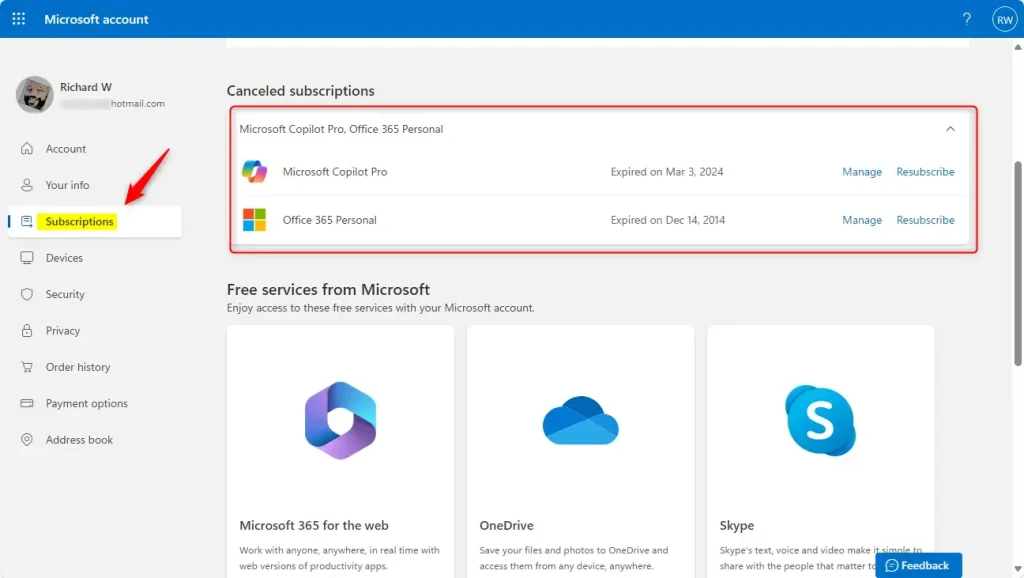
That should do it!
Reference:
Conclusion:
In conclusion, managing your Microsoft account subscriptions is a straightforward process. Here are the key points to remember:
- Always sign in with the correct Microsoft account associated with the subscription you want to manage.
- Access your subscriptions through the Subscriptions section in your account.
- You can view, cancel, or resubscribe to your subscriptions anytime.
- Adjust your payment methods or turn off recurring billing according to your preferences.
Following these steps, you can efficiently handle your Microsoft subscriptions to fit your needs.

Leave a Reply Cancel reply