Zulip Chat app is a famous cross-platform platform for team communication and collaboration. It supports Windows, Mac OS, and Linux systems. Zulip gives you the intimacy of Slack with an email threading model and is 100% open source.
Zulip brings teams together to collaborate on projects so work can get done as quickly and efficiently as possible. Whether you’re a small or large enterprise, Zulip can help your team communicate and collaborate. And these conversations will be available on the desktop, mobile devices, and everywhere you have Zulip installed.
For more about Zulip, please check its homepage.
When you’re ready to install Zulipfor Linux, follow the steps below:
Below are two options available when installing Zulip on Ubuntu desktops…. You can select either one to get it installed…
Install the Zulip Package from the Repository
To install Zulip using its repository package, run the commands below to add the repository and its key. The key is used to authenticate packages downloaded from the repository. To do that, run the commands below.
sudo apt-key adv --keyserver pool.sks-keyservers.net --recv 69AD12704E71A4803DCA3A682424BE5AE9BD10D9 echo "deb https://dl.bintray.com/zulip/debian/ stable main" | sudo tee -a /etc/apt/sources.list.d/zulip.list
After adding the repository to Ubuntu, run the commands below to download and install the Zulip app.
sudo apt update sudo apt install zulip
After running the commands above, the Zulip app should be installed and ready to use. To launch the app, go to the Activities Overview, search Zulip, and click Launch it.
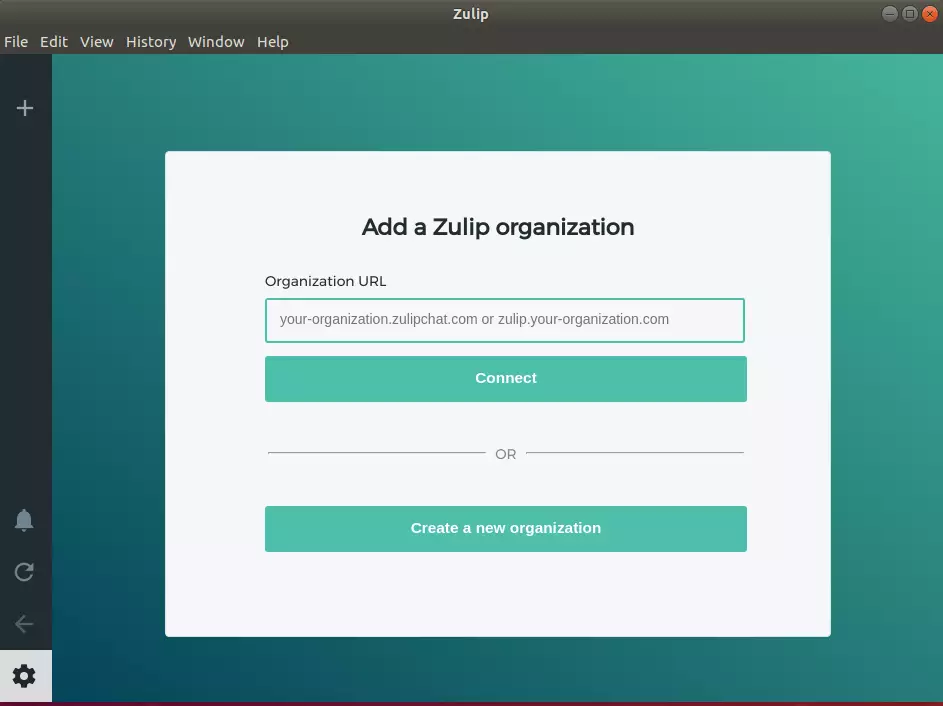
When the app opens, enter an existing URL or create a new one for your organization. Then Connect.
Install Zulip via Snap
Zulip can also be installed via Ubuntu snap package management… Snaps are containerized software packages that are simple to create and install, and using this method might be the quickest way to get Zulip installed.
To install Zulip via Snap, run the commands below
sudo apt install snapd sudo snap install zulip --classic
That’s it!
You may also like the post below:

Leave a Reply