Zoia.js is an open-source, lightweight framework for fast website development built on Node.js and MongoDB. It is one of the easiest ways to build a content management system (CMS) and apps based on Node.js.
Zoia can be used for many websites, from small nonprofits to large businesses.
Using Zoia to edit your content on the web should be easy and fun—no need to learn templating and HTML. Zoia hides most of that stuff and focuses on what matters most.
Other features include user registration, authorization, and password reset procedure; captcha; user and group management; navigation menu control; page management with built-in WYSIWYG editor and image browser/uploader; update management is available by default.
For more about Zoia, check its homepage.
These are the packages we’re going to set up.
- Ruby version 2.5.3
- MongoDB
Install Ruby
You’ll need to install some dependencies to install Ruby and Rails on Ubuntu. To make that happen, install Node.js and Yarn repositories. This will make installing the dependencies easier.
First, install these curl and git packages.
sudo apt update sudo apt install curl git
Then, run the commands below to add Node.js and Yarn repositories and keys to your system. Then, install some core packages to get your environment going.
curl -sL https://deb.nodesource.com/setup_8.x | sudo -E bash - curl -sS https://dl.yarnpkg.com/debian/pubkey.gpg | sudo apt-key add - echo "deb https://dl.yarnpkg.com/debian/ stable main" | sudo tee /etc/apt/sources.list.d/yarn.list sudo apt-get update sudo apt-get install nodejs yarn zlib1g-dev build-essential libpq-dev libssl-dev libreadline-dev libyaml-dev libsqlite3-dev sqlite3 libxml2-dev libxslt1-dev libcurl4-openssl-dev software-properties-common libffi-dev
When you’re done, Continue below:
After adding the repositories and installing the necessary packages above, install Ruby with your local profile settings using rbenv. You’ll then use rbenv to install ruby-build.
cd ~/ git clone https://github.com/rbenv/rbenv.git ~/.rbenv echo 'export PATH="$HOME/.rbenv/bin:$PATH"' >> ~/.bashrc echo 'eval "$(rbenv init -)"' >> ~/.bashrc exec $SHELL git clone https://github.com/rbenv/ruby-build.git ~/.rbenv/plugins/ruby-build echo 'export PATH="$HOME/.rbenv/plugins/ruby-build/bin:$PATH"' >> ~/.bashrc exec $SHELL
After setting up your local profile, run the commands below to install Ruby version 2.5.3. If a newer version is available, replace the version number with that. Visit this site to find out Ruby’s latest versions.
rbenv install 2.5.3 rbenv global 2.5.3
To verify that Ruby is installed, run the commands below:
ruby -v
You should see similar lines below:
ruby 2.5.3p105 (2018-10-18 revision 65156) [x86_64-linux]
Install Node.js
Now that the Ruby environment is set up run the commands below to install Node.js. First, run the commands below to install the Node.js repository, then install the Node.js package.
curl -sL https://deb.nodesource.com/setup_8.x | sudo -E bash - sudo apt-get install -y nodejs
Now that Node.js is installed run the commands below to install Zoia.
Install MongoDB
MongoDB is the database that Zoia uses. So install MongoDB before continuing with setting up your website projects.
sudo apt install mongodb npm install mongodb --save
After installing the MongoDB server, open a new terminal window and try.
Then start an interactive Mongo prompt by typing the command below:
mongo
ctrl+c to exit.
Install Zoia
Now that your environment is ready run the commands below to install Zoia and build your first site. Next, run the commands below.
cd ~/ git clone https://github.com/xtremespb/zoia.git
Next, change it into the Zona folder for your project and run the commands below to install Zoio and configure it.
cd ~/zoia npm install && npm run zoia_config && npm run zoia_install
The generator will ask a couple of questions about the configuration. Make sure to select the highlighted options below.
This script will prepare configuration files for you. ? Local host for Zoia: 127.0.0.1 ? Local port for Zoia: 3000 ? Set system user and group for Zoia process? false ? Production mode? true ? Server IP address NGINX listens to: 10.0.2.4 ? Should Zoia be in trust proxy mode? false ? Enable stack trace output? false ? Log level to use: error ? MongoDB URL: mongodb://localhost:27017/zoia ? MongoDB Database name: zoia ? Server port NGINX listens to: 80 ? Server name: domain.com * Generating random salt. * Generating random session secret.
Once you’ve selected your requirements, the generator will prepare the skeleton of your app, configure the files, and install npm dependencies as required.
When you’re done, run the commands below to start the server from inside the Zoia project folder.
npm run zoia_webserver
Now open your browser and browse to the hostname followed by port # 3000
http://localhost:3000/admin
You should see the Zoia login page. You may also log in to the Administrator panel by opening the URL: http://127.0.0.1:3000/admin/ (default username and password are admin/admin).
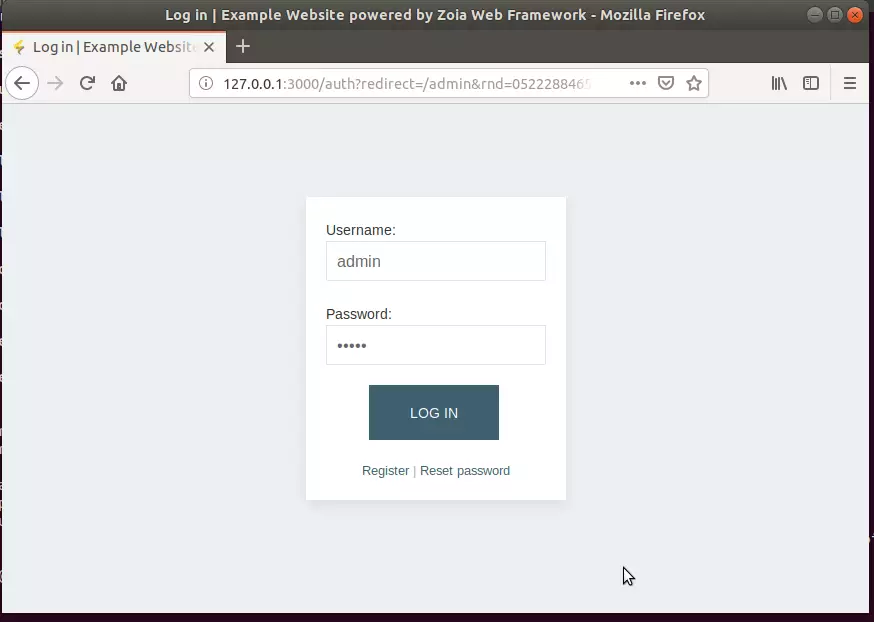
Next, log on to the back end and begin creating content. Use the credential you created for admin above.
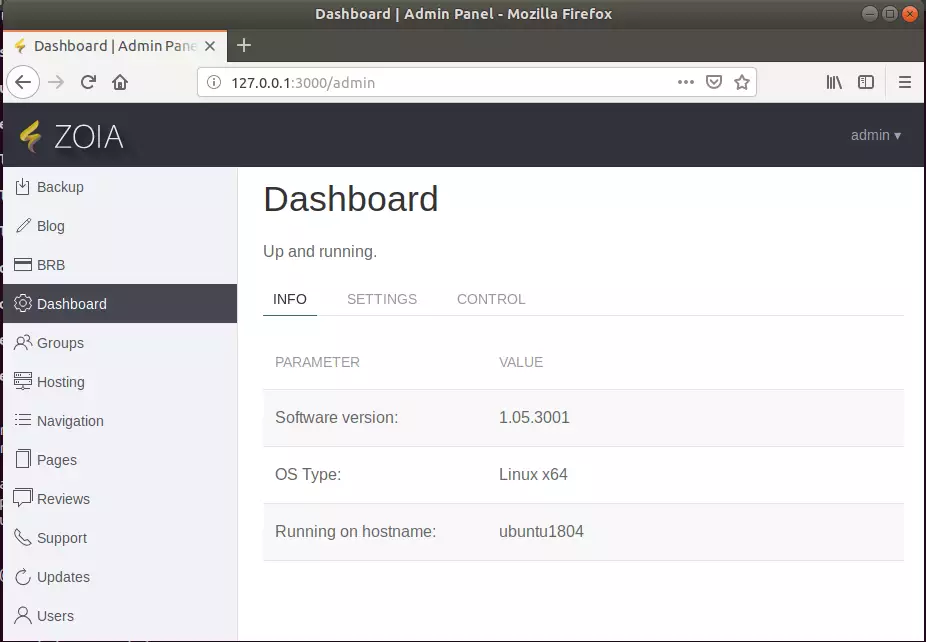
Now, you can start building your content!
Congratulation! You have successfully installed the Zoia framework on Ubuntu 16.04 | 18.04 | 18.10
You may also like the post below:

Leave a Reply