Zimbra Desktop is an email client that supports Windows, macOS, and Linux systems, including Ubuntu. It can manage and sync your email accounts in a single desktop application.
With Zimbra Desktop, you can sync your emails, contacts, calendars, and other documents from all your online accounts directly into the app and access them locally.
When you re-connect, all your data automatically sync between the servers and your computer. In addition, Zimbra supports Yahoo! mail, Gmail, Microsoft Outlook, and any other work or personal email account that uses POP or IMAP.
For more about Zimbra Desktop, please check its homepage.
Install Open Java
To use Zimbra, you must have Java installed. The open-source version of Java works excellently.
The post below shows you how to install Java on Ubuntu.
How to install Java on Ubuntu Linux
Run the commands below to check if Java is installed on your systems.
java --version
If Java is not installed on the systems, you should see the lines below notifying you that Java is not installed but suggesting Java packages and how to install them. Select the package from the list you want and run the apt-get command.
:~$ java --version
The program 'java' can be found in the following packages:
* default-jre
* openjdk-11-jre-headless
* openjdk-8-jre-headless
..
Try: sudo apt install <selected package>
The default Java JRE is the one we use for this post. To install it, run the commands below:
sudo apt update sudo apt-get install openjdk-8-jre-headless
Accept the list of required packages that will also be installed by typing y for Yes. Doing that will install Open Java JDK/JRE on Ubuntu.
You should get the results below when you run the command to check whether Java is installed.
openjdk 10.0.2 2018-07-17 OpenJDK Runtime Environment (build 10.0.2+13-Ubuntu-1ubuntu0.18.04.4) OpenJDK 64-Bit Server VM (build 10.0.2+13-Ubuntu-1ubuntu0.18.04.4, mixed mode)
And this is how to install Open Java JDK/JRE on Ubuntu.
Install Zimbra Desktop
Now that Java is installed run the commands below to download and install Zimbra Desktop. But first, visit the link below to download the latest version of Zimbra.
You can use the commands below to download, extract, and install the client.
cd /tmp wget https://s3.amazonaws.com/files.zimbra.com/downloads/zdesktop/7.3.1/b13063/zdesktop_7_3_1_ga_b13063_20170628044421_linux_x64.tgz sudo tar xzvf zdesktop* cd zdesktop_7_3_1_ga_b13063_linux_x64 sudo ./install.pl
It would be best if you were prompted to answer the installation prompts. Then, use the guide below to complete the following:
Welcome to Zimbra Desktop setup wizard. This will install Zimbra Desktop on your computer. ------------------------------ Press enter to continue: PLEASE READ THIS AGREEMENT CAREFULLY BEFORE USING THE SOFTWARE. SYNACOR INC. WILL ONLY LICENSE THIS SOFTWARE TO YOU IF YOU FIRST ACCEPT THE TERMS OF THIS AGREEMENT. BY DOWNLOADING OR INSTALLING THE SOFTWARE, OR USING THE PRODUCT, YOU ARE CONSENTING TO BE BOUND BY THIS AGREEMENT. IF YOU DO NOT AGREE TO ALL OF THE TERMS OF THIS AGREEMENT, THEN DO NOT DOWNLOAD, INSTALL OR USE THE PRODUCT. License Terms for this Zimbra Desktop Software: http://www.zimbra.com/license/zimbra_public_eula.html ------------------------------ (A)ccept or (D)ecline [A]: A ------------------------------ Choose the folder where you would like to install Zimbra Desktop's application files [/opt/zimbra/zdesktop]: Installing application files.done You have finished installing application files. Would you like to continue to install data files for user: root ? ------------------------------ (Y)es or (N)o [N]: N To install data files for additional users, please login as the user and run this command: /opt/zimbra/zdesktop/linux/user-install.pl
If you have multiple versions of Java installed, run the commands below to set the correct version as the default.
sudo update-alternatives --config java
There are 2 choices for the alternative java (providing /usr/bin/java).
Selection Path Priority Status
------------------------------------------------------------
0 /usr/lib/jvm/java-11-openjdk-amd64/bin/java 1101 auto mode
1 /usr/lib/jvm/java-11-openjdk-amd64/bin/java 1101 manual mode
* 2 /usr/lib/jvm/java-8-openjdk-amd64/jre/bin/java 1081 manual mode
After that, run the commands below as a regular user so Zimbra Desktop can be configured for your profile.
/opt/zimbra/zdesktop/linux/user-install.pl
Use the guide below to complete the prompts.
Choose the folder where you would like to install Zimbra Desktop's user data files, full path please [/home/richrd/zdesktop]: ------------------------------ Choose the folder where you would like to create desktop icon [/home/richrd/Desktop]: Installing user data files.done Initializing user data.done Creating desktop icon.done Zimbra Desktop has been installed successfully for user richrd. You can start Zimbra Desktop by double-clicking the desktop icon or by running the following command: "/opt/zimbra/zdesktop/linux/zdrun.pl" Press "Enter" to launch Zimbra Desktop; Press "Ctrl-c" to exit:
Once Zimbra Desktop is installed, you can double-click the icon in the Desktop, then Zimbra Desktop will open, and the Configuration Wizard will show.
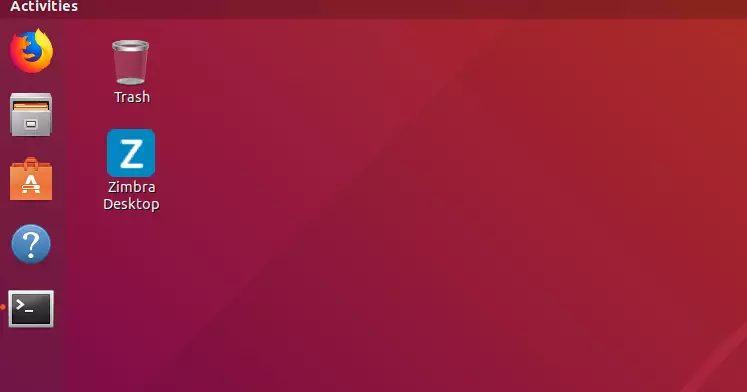
Complete the setup and enjoy!
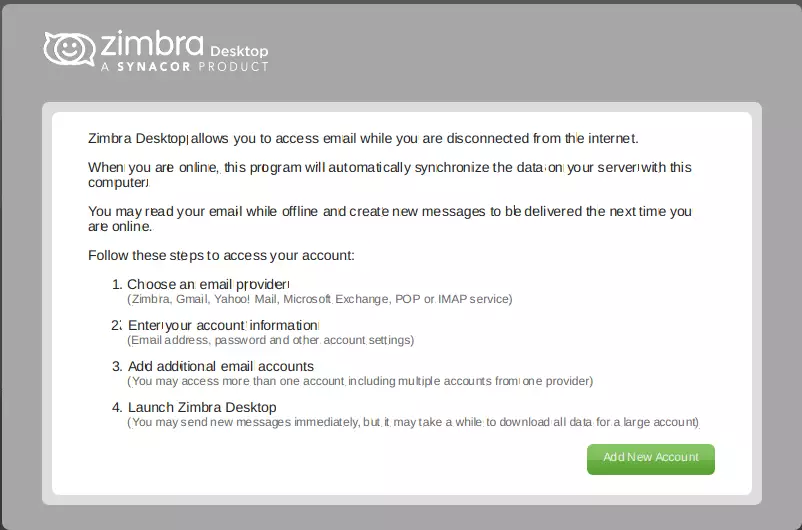
Congratulation! You have successfully installed Zimbra Desktop on Ubuntu 16.04 | 18.04
You may also like the post below:

Leave a Reply