This brief tutorial shows students and new users how to install and configure the YetiForce CRM platform on Ubuntu 18.04 | 16.04 with Apache2 HTTP servers.
YetiForce CRM is an open-source CRM platform that can serve as a solid alternative to the popular CRM systems in use today. One of the significant benefits of YetiForce is its intuitive mechanisms that make it easy to migrate from other CRM systems to YetiForce, including Vtiger CRM.
Installing YetiForce CRM on Ubuntu Linux with Apache2 HTTP servers is an excellent choice for running a reliable, secure, open-source CRM system. Apache2 is the most popular open-source web server, and Ubuntu Linux is renowned for its stability and security.
By installing YetiForce CRM with Apache2 on Ubuntu Linux, users can use the system’s robustness, security, and scalability. Apache2 and Ubuntu Linux are both trusted and widely used for enterprise-level applications.
Install Apache2 HTTP Server
YetiForce requires a web server, and the Apache2 HTTP server is the most popular open-source web server available today.
To install the Apache2 server, run the commands below:
sudo apt update sudo apt install apache2
After installing Apache2, the commands below can stop, start, and enable the Apache2 service to always start up with the server boots.
sudo systemctl stop apache2.service sudo systemctl start apache2.service sudo systemctl enable apache2.service
Now that Apache2 has been installed browse your browser to the URL below to test whether the web server works.
http://localhost

If you see the page above, then Apache2 is successfully installed.
Install MariaDB Database Server
YetiForce also requires a database server to store its content. MariaDB is a great place to start if you want a genuinely open-source database server.
To install MariaDB, run the commands below:
sudo apt-get install mariadb-server mariadb-client
After installing MariaDB, the commands below can stop, start, and enable the service to start when the server boots.
Run these on Ubuntu 16.04 LTS
sudo systemctl stop mysql.service sudo systemctl start mysql.service sudo systemctl enable mysql.service
Run these on Ubuntu 18.10 and 18.04 LTS
sudo systemctl stop mariadb.service sudo systemctl start mariadb.service sudo systemctl enable mariadb.service
Next, run the commands below to secure the database server with a root password if you were not prompted to do so during the installation.
sudo mysql_secure_installation
When prompted, answer the questions below by following the guide.
- Enter current password for root (enter for none): Just press the Enter
- Set root password? [Y/n]: Y
- New password: Enter password
- Re-enter new password: Repeat password
- Remove anonymous users? [Y/n]: Y
- Disallow root login remotely? [Y/n]: Y
- Remove test database and access to it? [Y/n]: Y
- Reload privilege tables now? [Y/n]: Y
Once MariaDB is installed, run the commands below to test whether the database server was installed.
sudo mysql -u root -p
Type the root password when prompted.

The server was successfully installed if you see a similar screen.
Install PHP 7.2 and Related Modules
YetiForce is a PHP-based platform, and for now, only PHP 7.2. PHP 7.2 may not be available in Ubuntu default repositories. To run PHP 7.2 on Ubuntu 14.04, you may need to run the commands below:
sudo apt-get install software-properties-common sudo add-apt-repository ppa:ondrej/php
Then update and upgrade to PHP 7.2
sudo apt update
Next, run the commands below to install PHP 7.2 and related modules.
sudo apt install php7.2 libapache2-mod-php7.2 php7.2-common php7.2-mysql php7.2-gmp php7.2-curl php7.2-intl php7.2-mbstring php7.2-xmlrpc php7.2-gd php7.2-bcmath php7.2-soap php7.2-ldap php7.2-imap php7.2-xml php7.2-cli php7.2-zip
After installing PHP 7.1, run the commands below to open the PHP default configuration file for Apache2.
sudo nano /etc/php/7.2/apache2/php.ini
The lines below are a good setting for most PHP-based CMS. Update the configuration file with these and save.
file_uploads = On allow_url_fopen = On short_open_tag = On memory_limit = 256M upload_max_filesize = 100M max_execution_time = 360 date.timezone = America/Chicago
Every time you change the PHP configuration file, you should restart the Apache2 web server. To do so, run the commands below:
sudo systemctl restart apache2.service
Once PHP is installed, create a test file called phpinfo.php in the Apache2 default root directory to test whether it’s functioning. ( /var/www/html/)
sudo nano /var/www/html/phpinfo.php
Then, type the content below and save the file.
<?php phpinfo( ); ?>
Next, open your browser and browse to the server’s hostname or IP address, followed by phpinfo.php
http://localhost/phpinfo.php
You should see the PHP default test page.

Create YetiForce Database
Now that you’ve installed all the packages required for YetiForce to function, continue below to start configuring the servers. First, run the commands below to create a blank YetiForce database.
To log on to the MariaDB database server, run the commands below.
sudo mysql -u root -p
Then, create a database called yetiforce
CREATE DATABASE yetiforce;
Create a database user called yetiforceuser with a new password
CREATE USER 'yetiforceuser'@'localhost' IDENTIFIED BY 'new_password_here';
Then, grant the user full access to the database.
GRANT ALL ON yetiforce.* TO 'yetiforceuser'@'localhost' WITH GRANT OPTION;
Finally, save your changes and exit.
FLUSH PRIVILEGES; EXIT;
Download YetiForce Latest Release
YetiForce community edition can be downloaded from its download page here.
On the Ubuntu terminal, run the commands below to download, then extract to its root directory.
cd /tmp wget https://excellmedia.dl.sourceforge.net/project/yetiforce/YetiForce%20CRM%205.x.x/5.1.0/YetiForceCRM-5.1.0-complete.zip sudo mkdir /var/www/yetiforce sudo unzip YetiForceCRM-5.1.0-complete.zip -d /var/www/yetiforce
Then, run the commands below to set the correct permissions for the YetiForce root directory and give Apache2 control.
sudo chown -R www-data:www-data /var/www/yetiforce/ sudo chmod -R 755 /var/www/yetiforce/
Configure Apache2
Finally, configure the Apahce2 site configuration file for YetiForce. This file will control how users access YetiForce content. Run the commands below to create a new configuration file called yetiforce. conf
sudo nano /etc/apache2/sites-available/yetiforce.conf
Then copy and paste the content below into the file and save it. Replace the highlighted line with your domain name and directory root location.
<VirtualHost *:80>
ServerAdmin admin@example.com
DocumentRoot /var/www/yetiforce
ServerName example.com
ServerAlias www.example.com
<Directory /var/www/yetiforce/>
Options FollowSymlinks
AllowOverride All
Require all granted
</Directory>
ErrorLog ${APACHE_LOG_DIR}/error.log
CustomLog ${APACHE_LOG_DIR}/access.log combined
</VirtualHost>
Save the file and exit.
Enable the YetiForce and Rewrite Module
After configuring the VirtualHost above, please enable it by running the commands below.
sudo a2ensite yetiforce.conf sudo a2enmod rewrite sudo systemctl restart apache2.service
Then open your browser and browse to the server domain name. You should see the YetiForce setup wizard complete. Please follow the wizard carefully.
http://example.com/
Then follow the on-screen instructions to complete the setup
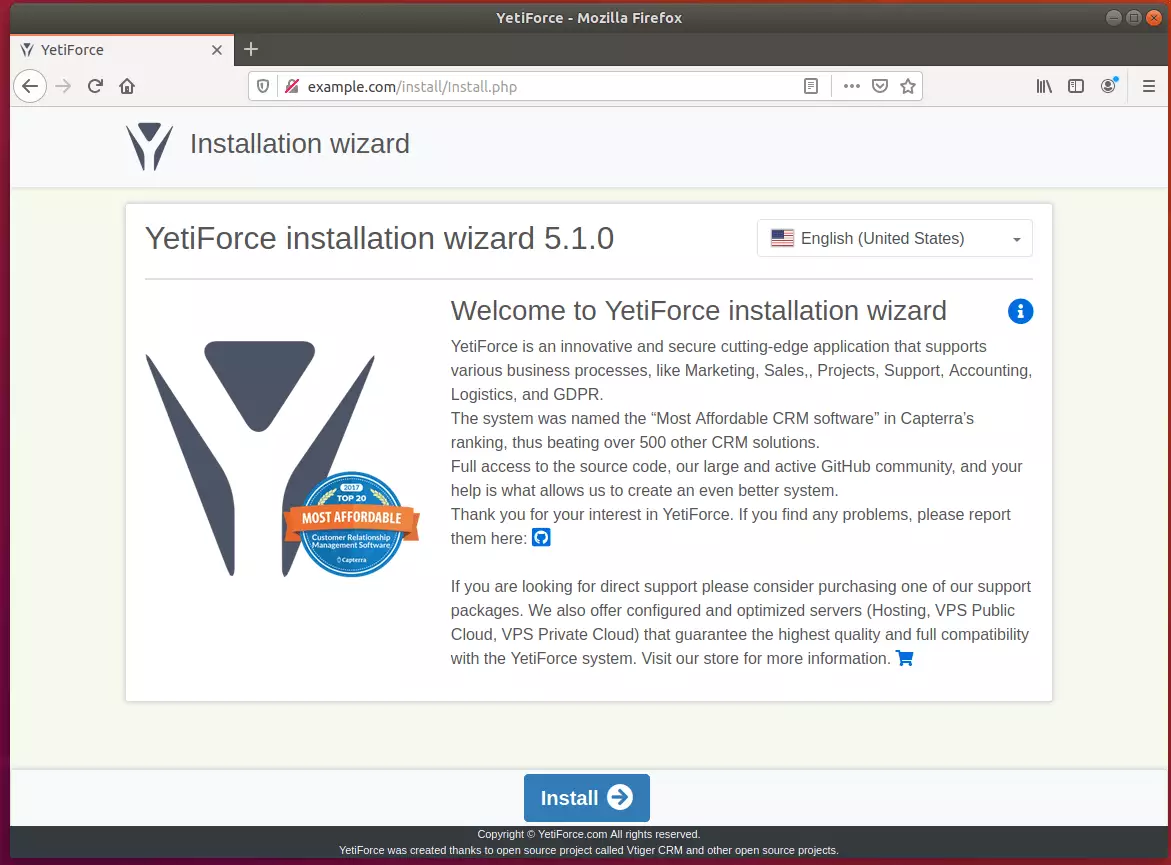
Next, type in the database name, username, and password. Then, create a backend admin account and continue.
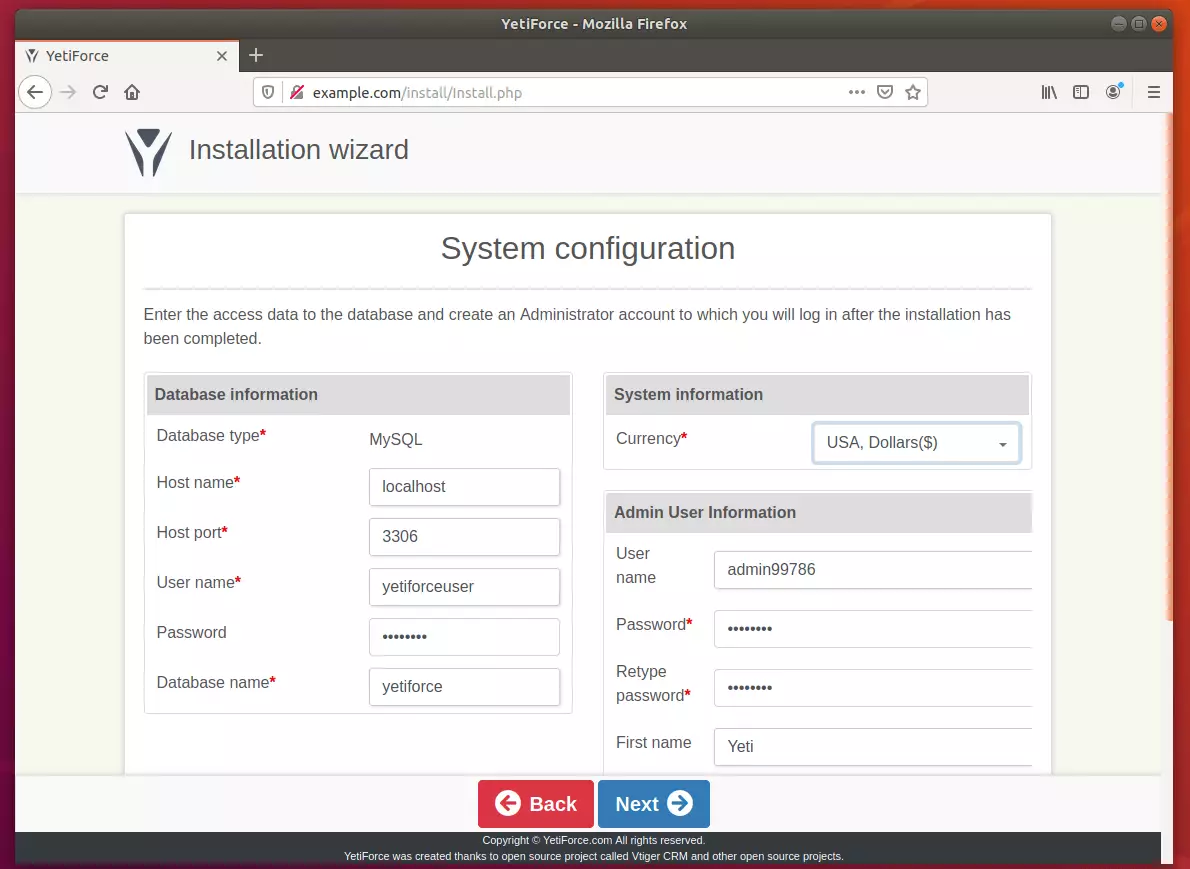
The YetiForce system has strictly defined requirements for the server on which it will be installed. Verifying requirements early in the installation process ensures that the following steps and subsequent system use will run without problems.
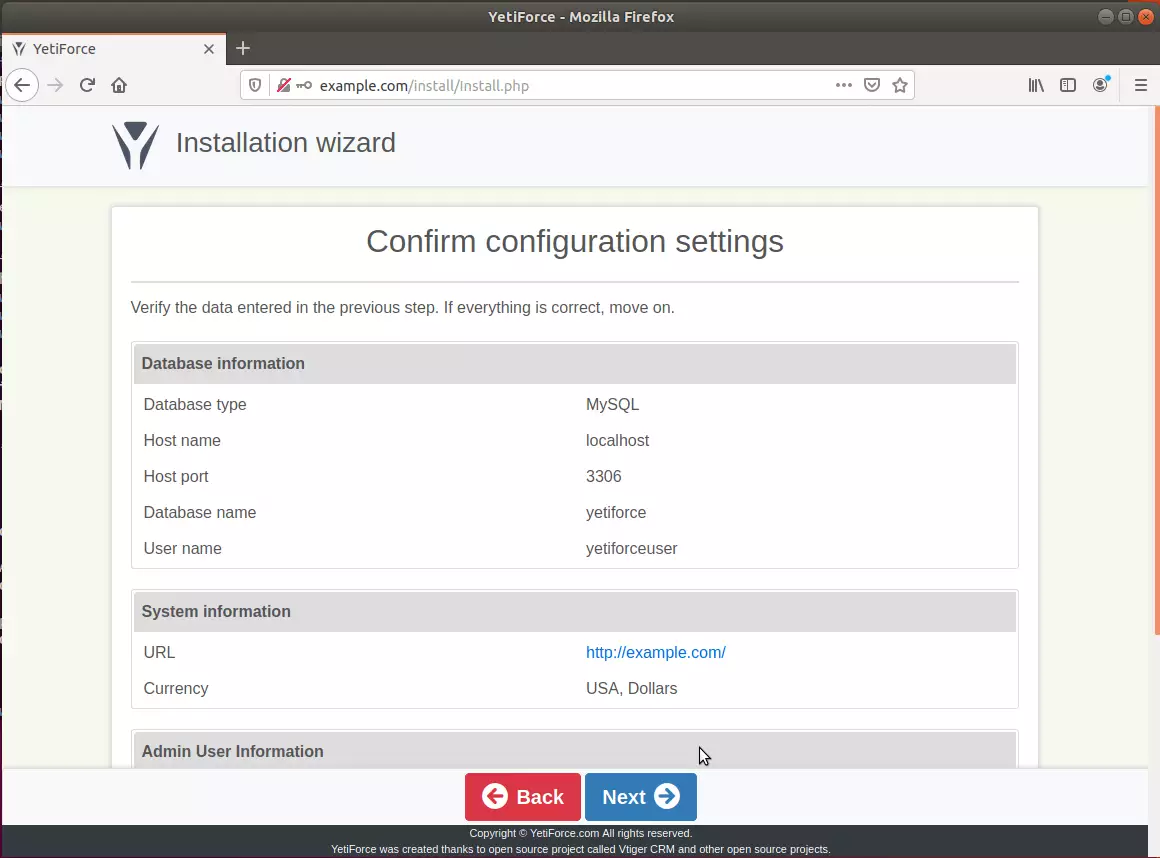
Enter your company details and continue.
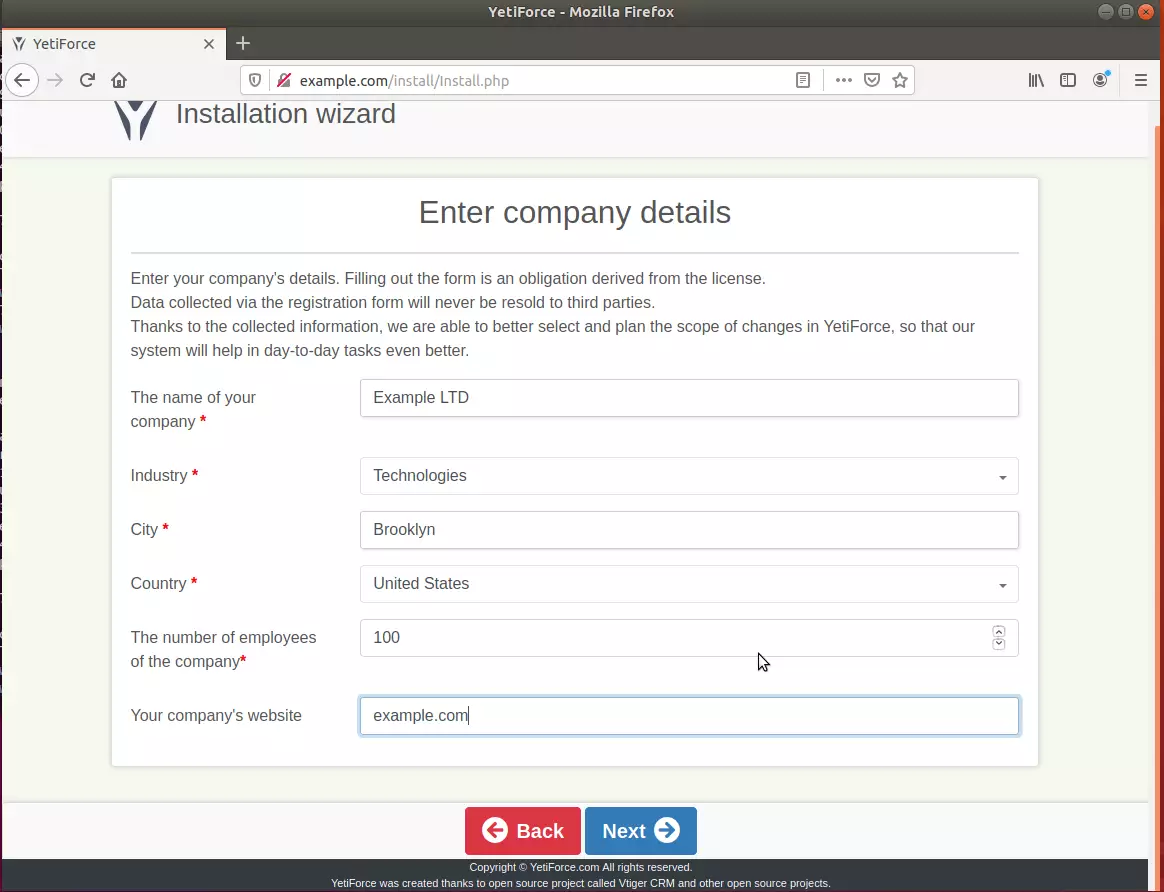
After that, your environment should be installed and ready to use.
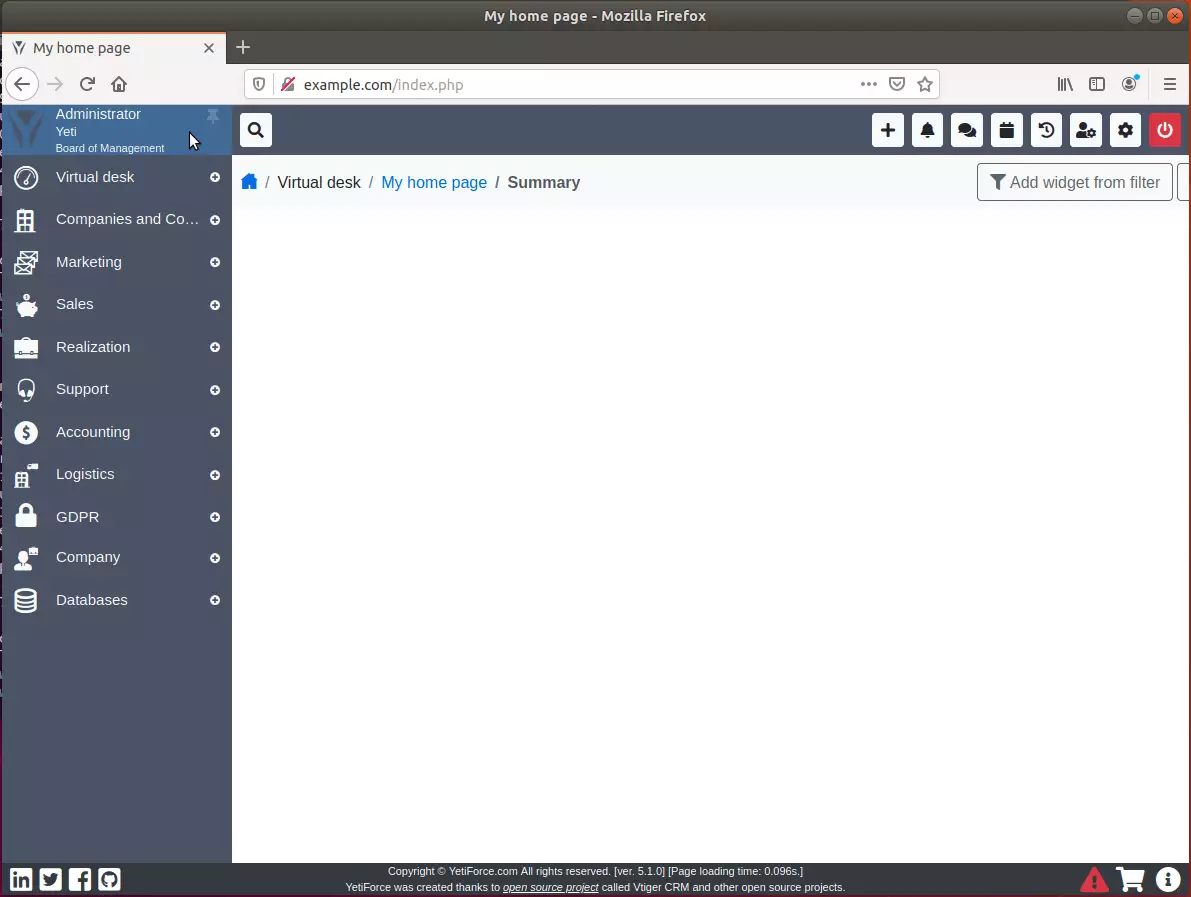
Conclusion:
You have successfully learned how to install the YetiForce CRM platform on Ubuntu. You may need to configure additional settings, but the steps above give you an essential starting point.
If you find errors with the steps above, please comment below:
You may also like the post below:

Leave a Reply Cancel reply