This brief tutorial will show students and new users how to easily install Wireshark on Ubuntu 16.04 | 18.04.
Wireshark, the famous network analyzer that lets you see what’s happening on your network, is available for Windows, macOS, and Linux systems.
If you’re a network admin and wish to do a deep inspection of hundreds of protocols and other activities on your network, then you’ll need a tool like Wireshark.
With Wireshark, you can do live to capture and offline analysis of network packets, network data can be browsed via a GUI, decrypt many protocols, including IPsec, ISAKMP, and Kerberos, and you can easily export captured data to XML, PostScript®, CSV, or plain text.
For more about Wireshark, please visit its homepage.
Install Wireshark via Ubuntu Repositories
By default, Wireshark comes via Ubuntu repositories. However, the version of Wireshark in the default repository might not necessarily be the latest.
If you want to quickly install Wireshark without needing the latest version, just open the Ubuntu command terminal and run the below commands.
sudo apt update sudo apt install wireshark
That should install the Wireshark stable package that comes with Ubuntu.
Install Wireshark via Its Repository
To get the latest version of Wireshark, you’ll need to add its package repository to Ubuntu and install it from there. Doing that will always get you the latest versions.
To install Wireshark from its repository, run the commands below:
sudo add-apt-repository ppa:wireshark-dev/stable sudo apt update sudo apt install wireshark
During the installation, you should see a prompt to agree to allow Wireshark members to collect packets.
┌────────────────┤ Configuring wireshark-common ├─────────────────┐
│ │
│ Dumpcap can be installed in a way that allows members of the
│ "wireshark" system group to capture packets. This is
│ recommended over the alternative of running Wireshark/Tshark
│ directly as root, because less of the code will run with
│ elevated privileges.
│
│ For more detailed information please see
│ /usr/share/doc/wireshark-common/README.Debian.
│
│ <Ok>
│ │
└─────────────────────────────────────────────────────────────────┘
That should install the latest version of Wireshark.
After installing, you can go to the Activities Overview and search for it. Then, launch it and begin analyzing your network packets.
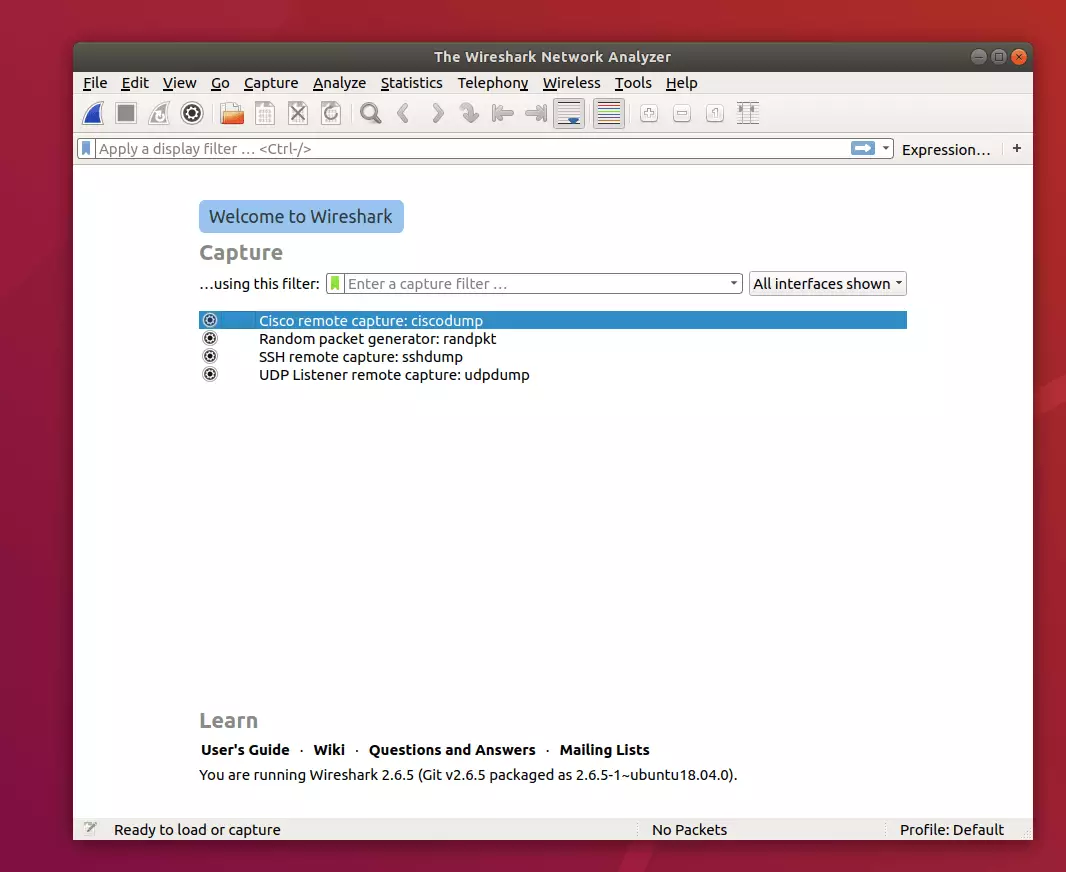
That’s it! You have successfully installed the Wireshark packet analyzer on Ubuntu 16.04 | 18.04 LTS
You may also like the post below:

Leave a Reply