This brief tutorial will show students and new users how to install Tonido on Ubuntu 16.04 | 18.04.
Tonido offers a genuinely open-source, self-hosted cloud service that can replace proprietary sync and cloud services with something open, trustworthy, and decentralized.
Like other open-source cloud services, Tonido provides similar functions but lets you choose where your data is stored and how it is being accessed. Those who have tried OwnCloud, Nextcloud, and other storage services and are still not sold can try Tonido.
Tonido enables private cloud services on users’ servers. You can access all your files on your computer from a web browser, smartphone, tablet, or even DLNA-enabled devices.
To access your cloud securely, just browse your easy-to-remember link. https://your_device_link.tonidoid.com.
For more about Tonido, please visit its homepage.
To get started with installing Tonido, follow the steps below:
Install Required Package
Before running the Tonido script, you must install the package below. This package isn’t available via Ubuntu default repositories anymore. You will have to download and install it manually.
To do that, run the commands below:
cd /tmp wget http://security.ubuntu.com/ubuntu/pool/main/libp/libpng/libpng12-0_1.2.54-1ubuntu1.1_amd64.deb sudo dpkg -i libpng12-0_1.2.54-1ubuntu1.1_amd64.deb
After installing the required package above, continue below to install Tonido
Download and Install Tonido
Now that the required package is installed, run the commands below to download Tonido 64-bit script. Then, extract it into a newly created directory called /usr/local/tonido
wget wget http://www.tonido.com/download.php?tonido64.tar.gz sudo mkdir /usr/local/tonido sudo tar -zxvf download.php\?tonido64.tar.gz -C /usr/local/tonido
After that, you can simply run the commands below to start the Tonido server.
sh /usr/local/tonido/tonido.sh start
If you want to stop the Tonido server, run the commands below:
sh /usr/local/tonido/tonido.sh stop
That should start the service and allow you to access via the local server IP or hostname.
http://localhost:10001
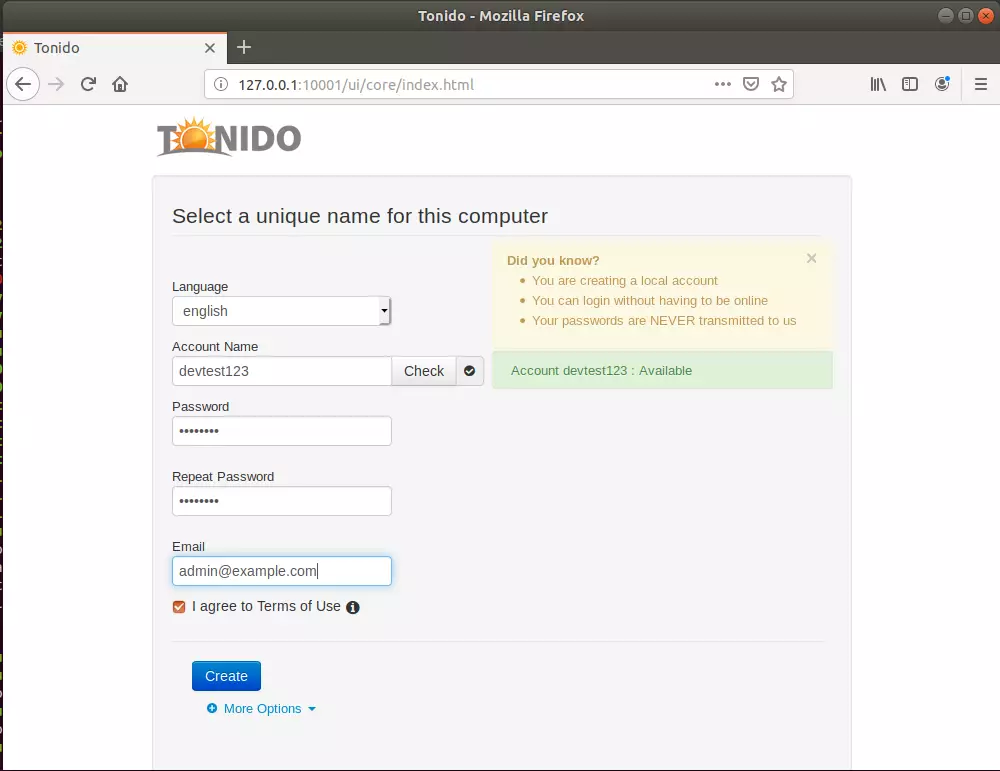
You’ll have created your account name. You’ll use this name, followed by tonidoid.com, to access your cloud storage online.
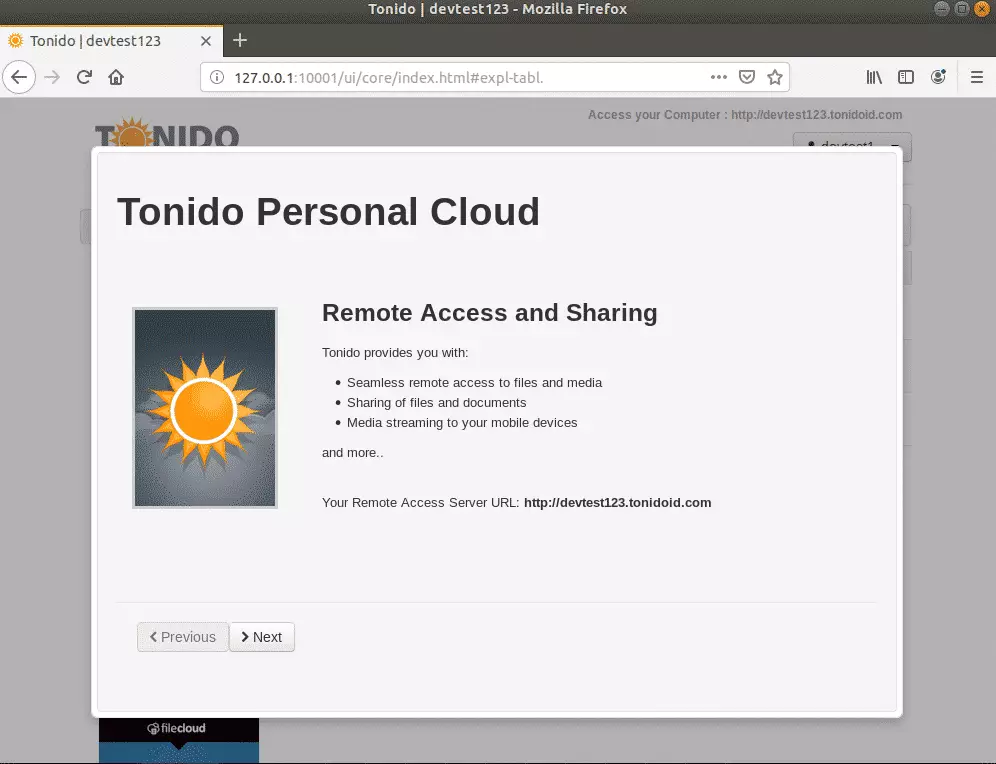
Please continue with your setup and complete it.
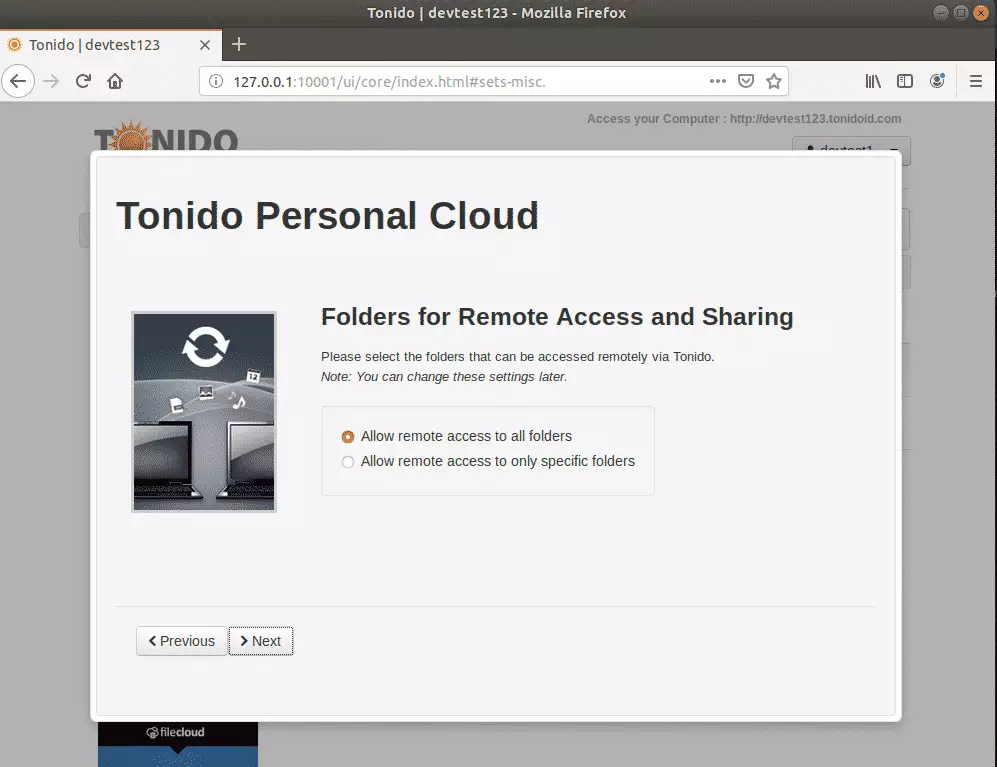
You can choose to allow all folder access or only those you select.
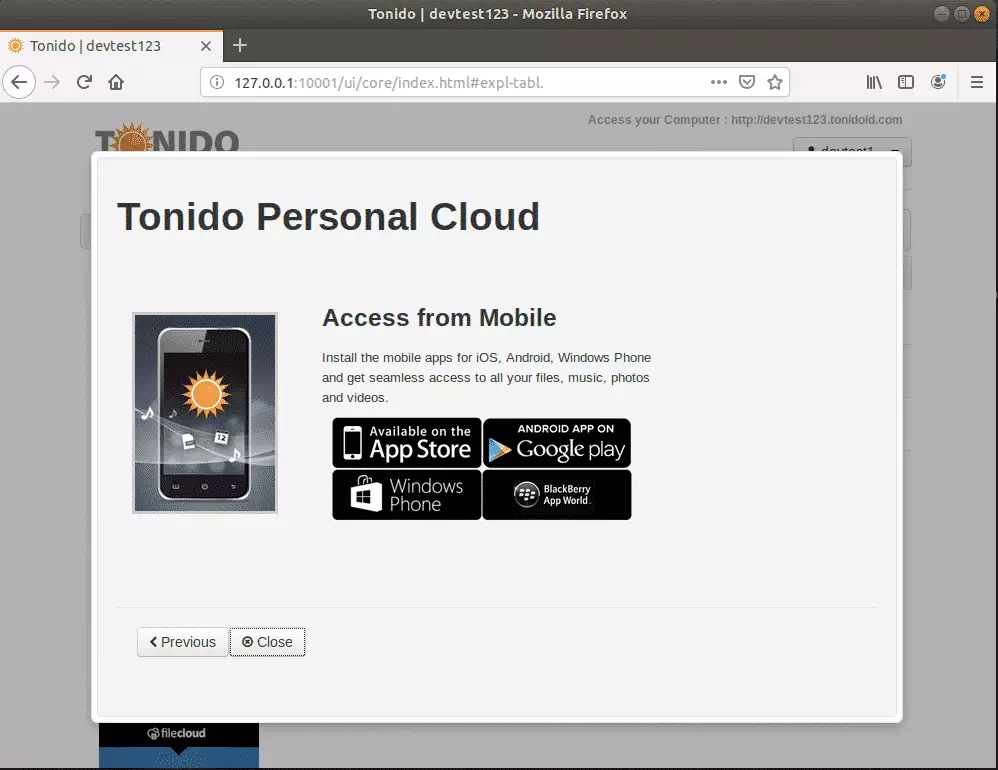
Android, Apple, and Windows apps can be installed on your device to access cloud storage from any device.
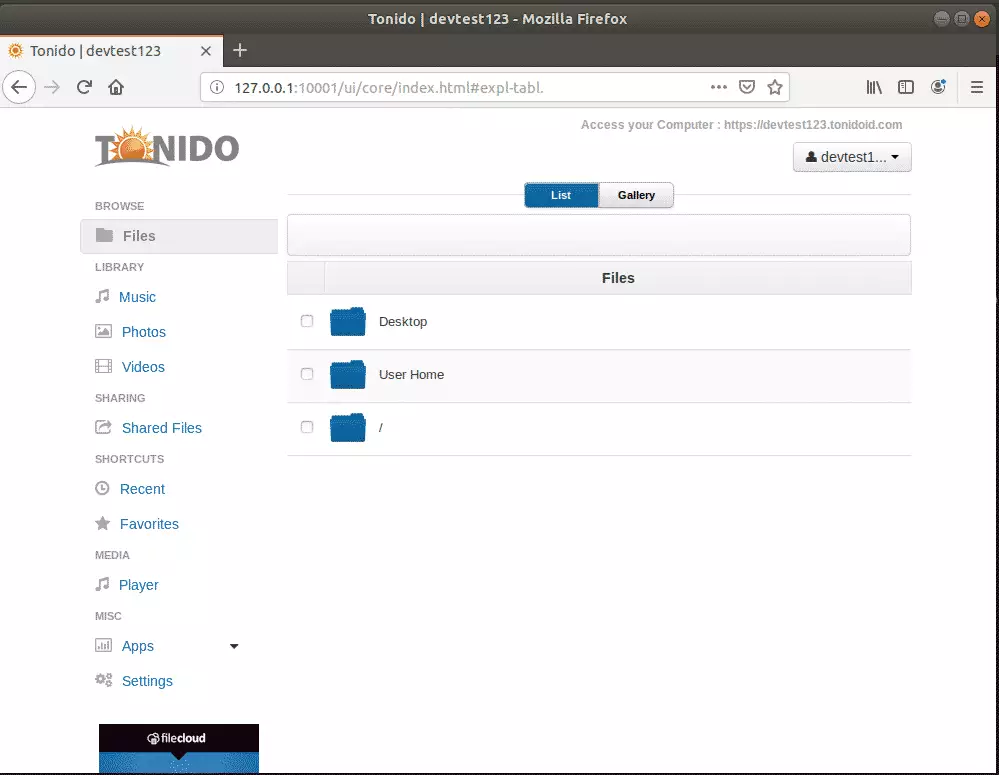
Enjoy!
Congratulations! You have successfully installed Tonido on Ubuntu 16.04 | 18.04 LTS servers.
You may also like the post below:

Leave a Reply