This article explains how to install Syncthing cloud syncing service on Ubuntu Linux.
Syncthing is a genuinely open-source, self-hosted cloud service that can replace proprietary sync and cloud services with something open, trustworthy, and decentralized.
Like other open-source cloud services, Syncthing provides similar functions but lets you choose where your data is stored and how it is accessed.
Syncthing enables private cloud services on users’ servers. There is no central server, all communication is secured using TLS, and a solid cryptographic certificate identifies every node.
For more about Syncthing, please visit its homepage.
To get started with installing Syncthing, follow the steps below:
Install Syncthing Repository
The easiest way to install Syncthing is via its repository. To do that, run the commands below to add its release PGP keys to Ubuntu.
sudo apt install curl curl -s https://syncthing.net/release-key.txt | sudo apt-key add -
After that, run the commands below to add its stable repository.
echo "deb https://apt.syncthing.net/ syncthing stable" | sudo tee /etc/apt/sources.list.d/syncthing.list
When you’re done, continue below to install Syncthing.
Install Syncthing Service
Now that you have added the Syncthing repository, critically run the commands below to install.
sudo apt-get update sudo apt-get install syncthing
Depending on your distribution, you may see an error similar to the following when running apt-get:
E: The method driver /usr/lib/apt/methods/https could not be found. N: Is the package apt-transport-https installed? E: Failed to fetch https://apt.syncthing.net/dists/syncthing/InRelease
If so, please install the apt-transport-https package and try again:
sudo apt-get install apt-transport-https
After installing, run the commands below to launch the server.
syncthing
It should automatically launch the server portal via your browser and allow you to manage the service.
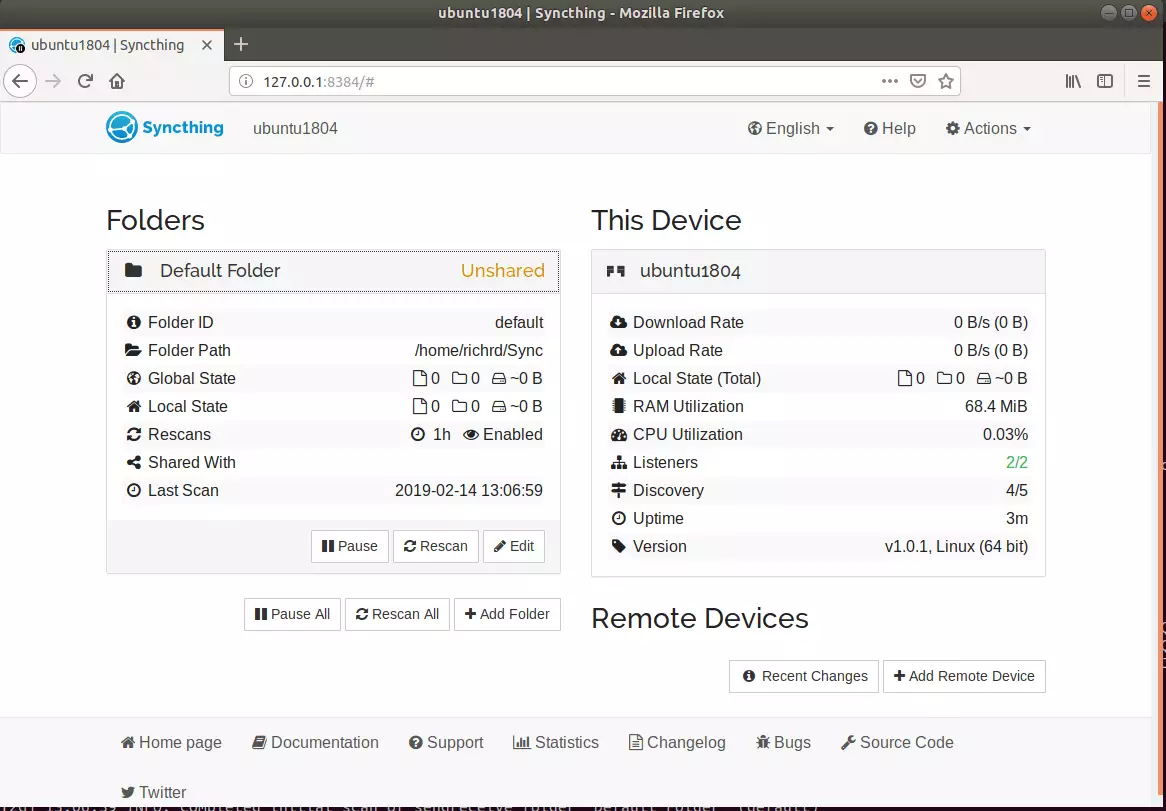
That’s it!
Congratulations! You have successfully installed Syncthing on Ubuntu 16.04 | 18.04 LTS servers.
You may also like the post below:

Leave a Reply Cancel reply