This article explains how to install and use PageKit CMS on Ubuntu Linux with Apache support.
PageKit is a modern, intuitive, open-source content management system that’s modular and flexible. Whether you want to create a personal or business website, PageKit can help you build a powerful platform to manage your content on every device.
One might install PageKit CMS with Apache on Ubuntu Linux for several reasons. Some of the key benefits include:
- Modern and intuitive: PageKit CMS is a modern and intuitive open-source content management system that’s modular and flexible. It makes creating and managing powerful websites with various features and capabilities easy.
- Alternative to other CMS: If you currently run your website and content on different CMS like WordPress, Drupal, and Joomla, you may want to try PageKit CMS. It’s a great alternative to those PHP-based content management systems.
- Easy to install: Installing PageKit CMS on Ubuntu Linux with Apache support is straightforward and can be completed using simple commands.
- Secure: The installation process includes securing the MariaDB database server by creating a root password and disallowing remote root access.
- Customizable: With a range of modules and themes available, PageKit CMS can be customized to meet the unique needs of your website and content management requirements.
Overall, installing PageKit CMS with Apache on Ubuntu Linux offers a range of benefits and makes it easy to create and manage powerful websites.
For more on PageKit CMS, please visit its home page
Install PageKit CMS on Ubuntu Linux with Apache support
As described above, PageKit is a modern, intuitive, open-source content management system that’s modular and flexible.
Below is how to install it on Ubuntu Linux with Apache support.
Install Apache
Apache2 HTTP Server is the most popular web server in use. Install it since PageKit CMS needs it.
To install Apache2 HTTP on the Ubuntu server, run the commands below.
sudo apt update sudo apt install apache2
After installing Apache2, the commands below can stop, start, and enable the Apache2 service to always start up with the server boots.
sudo systemctl stop apache2.service sudo systemctl start apache2.service sudo systemctl enable apache2.service
To test the Apache2 setup, open your browser and browse to the server hostname or IP address. You should see the Apache2 default test page, as shown below.
When you see that, Apache2 will work as expected.
http://localhost

Install MariaDB
MariaDB database server is a great place to start when looking at open-source database servers for Magento.
To install MariaDB, run the commands below.
sudo apt-get install mariadb-server mariadb-client
After installing MariaDB, the commands below can stop, start, and enable the service to start when the server boots.
Run these on Ubuntu 16.04 LTS
sudo systemctl stop mysql.service sudo systemctl start mysql.service sudo systemctl enable mysql.service
Run these on Ubuntu 17.10 and 18.04 LTS
sudo systemctl stop mariadb.service sudo systemctl start mariadb.service sudo systemctl enable mariadb.service
After that, run the commands below to secure the MariaDB server by creating a root password and disallowing remote root access.
sudo mysql_secure_installation
When prompted, answer the questions below by following the guide.
- Enter current password for root (enter for none): Just press the Enter
- Set root password? [Y/n]: Y
- New password: Enter password
- Re-enter new password: Repeat password
- Remove anonymous users? [Y/n]: Y
- Disallow root login remotely? [Y/n]: Y
- Remove test database and access to it? [Y/n]: Y
- Reload privilege tables now? [Y/n]: Y
Type the commands below to log into the MariaDB server to test if MariaDB is installed.
sudo mysql -u root -p
Then, type the password you created above to sign on. If successful, you should see a MariaDB welcome message.

Install PHP 7.1 and Related Modules
PHP 7.1 may not be available in Ubuntu default repositories. To install it, you will have to get it from third-party repositories.
Run the commands below to add the below-party repository to upgrade to PHP 7.1
sudo apt-get install software-properties-common sudo add-apt-repository ppa:ondrej/php
Then update and upgrade to PHP 7.1
sudo apt update
Next, run the commands below to install PHP 7.2 and related modules.
sudo apt install php7.2 libapache2-mod-php7.2 php7.2-common php7.2-sqlite php7.2-curl php7.2-intl php7.2-mbstring php7.2-xmlrpc php7.2-mysql php7.2-gd php7.2-xml php7.2-cli php7.2-zip
After installing PHP 7.2, run the commands below to open the PHP default config file for Apache2.
sudo nano /etc/php/7.2/apache2/php.ini
Then, save the changes on the following lines below in the file. The value below is an ideal setting to apply in your environment.
file_uploads = On allow_url_fopen = On memory_limit = 256M upload_max_filesize = 100M max_execution_time = 360 date.timezone = America/Chicago
After making the change above, please save the file and close it.
After installing PHP and related modules, you must restart Apache2 to reload PHP configurations.
To restart Apache2, run the commands below
sudo systemctl restart apache2.service
To test PHP 7.2 settings with Apache2, create a phpinfo.php file in the Apache2 root directory by running the commands below
sudo nano /var/www/html/phpinfo.php
Then, type the content below and save the file.
<?php phpinfo( ); ?>
Save the file. Then browse to your server hostname followed by /phpinfo.php
http://localhost/phpinfo.php
You should see the PHP default test page.

Create PageKit Database
Once you’ve installed all the packages for PageKit CMS to function, continue below to start configuring the servers.
First, run the commands below to create a blank PageKit database.
To log on to the MariaDB database server, run the commands below.
sudo mysql -u root -p
Then, create a database called pagekit
CREATE DATABASE pagekit;
Create a database user called pagekituser with a new password
CREATE USER 'pagekituser'@'localhost' IDENTIFIED BY 'new_password_here';
Then, grant the user full access to the database.
GRANT ALL ON pagekit.* TO 'pagekituser'@'localhost' IDENTIFIED BY 'user_password_here' WITH GRANT OPTION;
Finally, save your changes and exit.
FLUSH PRIVILEGES; EXIT;
Download and Install PageKit CMS
Run the commands below to download PageKit CMS content.
cd /tmp && wget http://pagekit.com/api/download/latest sudo mkdir /var/www/html/pagekit sudo unzip latest -d /var/www/html/pagekit
Next, run the commands below to change the root folder permissions.
sudo chown -R www-data:www-data /var/www/html/pagekit/ sudo chmod -R 755 /var/www/html/pagekit/
Configure Apache2 PageKit CMS Site
Finally, the Apache2 configuration file for PageKit CMS is configured. This file will control how users access PageKit CMS content.
Run the commands below to create a new configuration file called pagekit.conf.
sudo nano /etc/apache2/sites-available/pagekit.conf
Then copy and paste the content below into the file and save it. Replace the highlighted line with your domain name and directory root location.
<VirtualHost *:80>
ServerAdmin [email protected]
DocumentRoot /var/www/html/pagekit
ServerName example.com
<Directory /var/www/html/pagekit/>
Options FollowSymlinks
AllowOverride All
Require all granted
</Directory>
ErrorLog ${APACHE_LOG_DIR}/error.log
CustomLog ${APACHE_LOG_DIR}/access.log combined
</VirtualHost>
Save the file and exit.
After configuring the VirtualHost above, please enable it by running the commands below.
Enable the PageKit CMS Site
After configuring the VirtualHost above, please enable it by running the commands below, then restart the Apache2 server.
sudo a2ensite pagekit.conf sudo a2enmod rewrite sudo systemctl restart apache2.service
Next, open your browser, go to the URL, and continue with the installation.
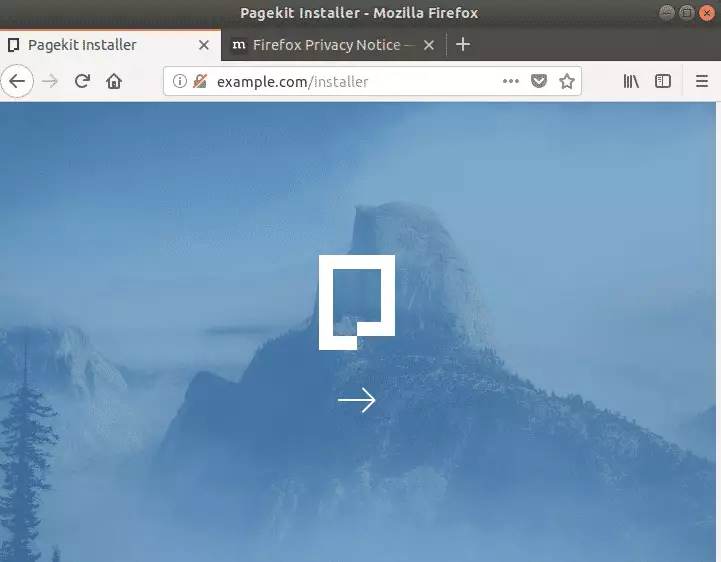
Type in the database connection info and continue.
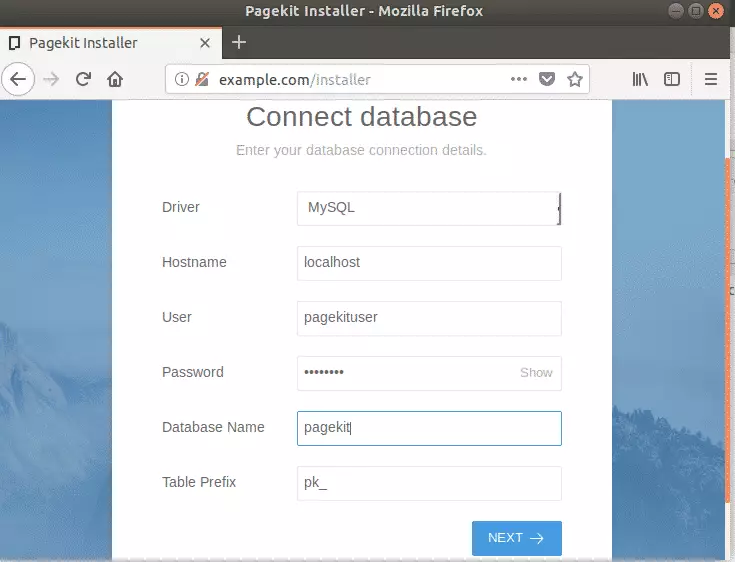
Then, create the site admin credential and finally install PageKit CMS
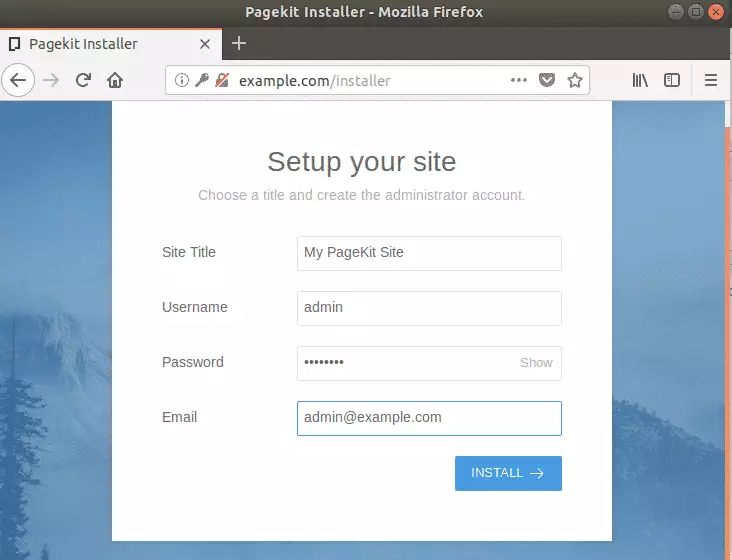
Enjoy!
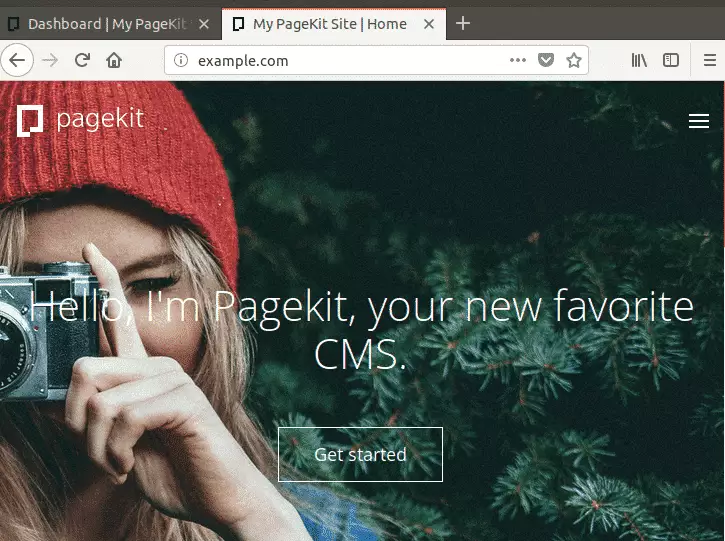
You may also like the post below:

Leave a Reply