This article explains how to install OrangeScrum on Ubuntu Linux with Apache support.
OrangeScrum is an open-source, enterprise project management web platform written in CakePHP and is great for projects and time tracking, wiki, document management, and more. It also integrates with Microsoft Active Directory.
Installing OrangeScrum with Apache support on Ubuntu Linux is a great way to have an open-source, enterprise project management web platform that is scalable, high-performing, and has enterprise-class features. OrangeScrum is built on an open-source core with support for open standards, which can be very useful in helping you run your projects.
The platform is designed for ease of use to allow enterprises and business owners to collaborate and automate engaging experiences with users across multiple devices, including mobile. Additionally, Apache2 HTTP Server is the most popular web server in use, and it is required for OrangeScrum to function properly.
By following the installation steps, you can have a reliable and secure project management platform that can help streamline your team’s productivity.
For more about OrangeScrum, please check their Homepage
Install Apache2 HTTP Server on Ubuntu
Apache2 HTTP Server is the most popular web server in use. Install it since OrangeScrum needs it.
To install Apache2 HTTP on the Ubuntu server, run the commands below.
sudo apt update sudo apt install apache2
After installing Apache2, the commands below can stop, start, and enable the Apache2 service to always start up with the server boots.
sudo systemctl stop apache2.service sudo systemctl start apache2.service sudo systemctl enable apache2.service
To test the Apache2 setup, open your browser and browse to the server hostname or IP address. You should see the Apache2 default test page, as shown below. When you see that, then Apache2 is working as expected.
http://localhost

Install MariaDB Database Server
MariaDB database server is a great place to start when looking at open-source database servers with OrangeScrum. To install MariaDB, run the commands below.
sudo apt-get install mariadb-server mariadb-client
After installing MariaDB, the commands below can stop and start the service and enable it to start when the server boots.
Run these on Ubuntu 16.04 LTS
sudo systemctl stop mysql.service sudo systemctl start mysql.service sudo systemctl enable mysql.service
Run these on Ubuntu 18.04 and 18.10 LTS
sudo systemctl stop mariadb.service sudo systemctl start mariadb.service sudo systemctl enable mariadb.service
After that, run the commands below to secure the MariaDB server by creating a root password and disallowing remote root access.
sudo mysql_secure_installation
When prompted, answer the questions below by following the guide.
- Enter current password for root (enter for none): Just press the Enter
- Set root password? [Y/n]: Y
- New password: Enter password
- Re-enter new password: Repeat password
- Remove anonymous users? [Y/n]: Y
- Disallow root login remotely? [Y/n]: Y
- Remove test database and access to it? [Y/n]: Y
- Reload privilege tables now? [Y/n]: Y
Restart MariaDB server
Type the commands below to log on to the MariaDB server to test if MariaDB is installed.
sudo mysql -u root -p
Then, type the password you created above to sign on. If successful, you should see a MariaDB welcome message.

Install PHP 7.2 and Related Modules
PHP 7.2 may not be available in Ubuntu default repositories. To install it, you will have to get it from third-party repositories.
Run the commands below to add the third-party repository to upgrade to PHP 7.2
sudo apt-get install software-properties-common sudo add-apt-repository ppa:ondrej/php
Then update and upgrade to PHP 7.2
sudo apt update
Next, run the commands below to install PHP 7.2 and related modules.
sudo apt install php7.2 php7.2-bcmath php7.2-cgi php7.2-cli php7.2-common php-curl php7.2-dba php7.2-enchant php7.2-fpm php7.2-gd php7.2-imap php7.2-intl php7.2-ldap php7.2-mbstring php7.2-mysql php7.2-opcache php-imagick php-memcache php7.2-soap php7.2-tidy php7.2-xml php7.2-zip libapache2-mod-php7.2 xvfb libfontconfig wkhtmltopdf
After installing PHP 7.2, run the commands below to open the PHP default config file for Apache2.
sudo nano /etc/php/7.2/apache2/php.ini
Then, save the changes on the following lines below in the file. The value below is an excellent setting to apply in your environment.
file_uploads = On allow_url_fopen = On short_open_tag = On memory_limit = 256M upload_max_filesize = 200M max_execution_time = 360 date.timezone = America/Chicago
After making the change above, please save the file and close it.
After installing PHP and related modules, you must restart Apache2 to reload PHP configurations.
To restart Apache2, run the commands below
sudo systemctl restart apache2.service
To test PHP 7.2 settings with Apache2, create a phpinfo.php file in the Apache2 root directory by running the commands below
sudo nano /var/www/html/phpinfo.php
Then, type the content below and save the file.
<?php phpinfo( ); ?>
Save the file. Then browse to your server hostname followed by /phpinfo.php
http://localhost/phpinfo.php
You should see the PHP default test page.

Create OrangeScrum Database
Once you’ve installed all the packages required for OrangeScrum to function, continue below to start configuring the servers. First, run the commands below to create a blank OrangeScrum database.
To log on to the MariaDB database server, run the commands below.
sudo mysql -u root -p
Then, create a database called orangescrum
CREATE DATABASE orangescrum;
Create a database user called orangescrumuser with a new password
CREATE USER 'orangescrumuser'@'localhost' IDENTIFIED BY 'new_password_here';
Then, grant the user full access to the database.
GRANT ALL ON orangescrum.* TO 'orangescrumuser'@'localhost' IDENTIFIED BY 'user_password_here' WITH GRANT OPTION;
Finally, save your changes and exit.
FLUSH PRIVILEGES; EXIT;
Download OrangeScrum’s Latest Release
You can get the latest version of OrangeScrum from the link below.
https://www.orangescrum.org/free-download
Run the commands below to download and extract the downloaded file to the Apache2 root directory.
cd /tmp wget https://www.orangescrum.org/free-download/418ae4d8ef1309695804a7837cd4fc65/ubuntu18-php7 -O orangescrum-ubuntu18-php7.zip unzip orangescrum-ubuntu18-php7.zip sudo mv orangescrum-orangescrum-ubuntu18-php7 /var/www/html/orangescrum-master
Then, run the commands below to set the correct permissions for OrangeScrum to function.
sudo chown -R www-data:www-data /var/www/html/orangescrum-master/ sudo chmod -R 755 /var/www/html/orangescrum-master/
Next, run the commands below to import OrangeScrum database content from its root directory into the new database created above.
cd /var/www/html/orangescrum-master/ sudo mysql -u orangescrumuser -p orangescrum < database.sql
Then, run the commands below to open the OrangeScrum default database config file.
sudo nano /var/www/html/orangescrum-master/app/Config/database.php
Next, update the highlighted lines and save the file.
class DATABASE_CONFIG {
public $default = array(
'datasource' => 'Database/Mysql',
'persistent' => false,
'host' => 'localhost',
'login' => 'orangescrumuser',
'password' => 'new_password_here',
'database' => 'orangescrum',
'prefix' => '',
'encoding' => 'utf8',
);
}
save the file and exit
Configure Apache
Finally, configure the Apahce2 site configuration file for OrangeScrum. This file will control how users access OrangeScrum content. Run the commands below to create a new configuration file called orangescrum.conf.
sudo nano /etc/apache2/sites-available/orangescrum.conf
Then copy and paste the content below into the file and save it. Replace the highlighted line with your domain name and directory root location.
<VirtualHost *:80>
ServerAdmin [email protected]
DocumentRoot /var/www/html/orangescrum-master
ServerName example.com
ServerAlias www.example.com
<Directory /var/www/html/orangescrum-master/>
Options FollowSymlinks
AllowOverride All
Require all granted
</Directory>
ErrorLog ${APACHE_LOG_DIR}/error.log
CustomLog ${APACHE_LOG_DIR}/access.log combined
</VirtualHost>
Save the file and exit.
Enable the OrangeScrum and Rewrite Module
After configuring the VirtualHost above, please enable it by running the commands below.
sudo a2ensite orangescrum.conf sudo a2enmod rewrite sudo phpenmod mbstring sudo a2enmod headers
Restart Apache2 by running the commands below to load all the settings above.
sudo systemctl restart apache2.service
Then open your browser and browse to the server domain name.
http://example.com/
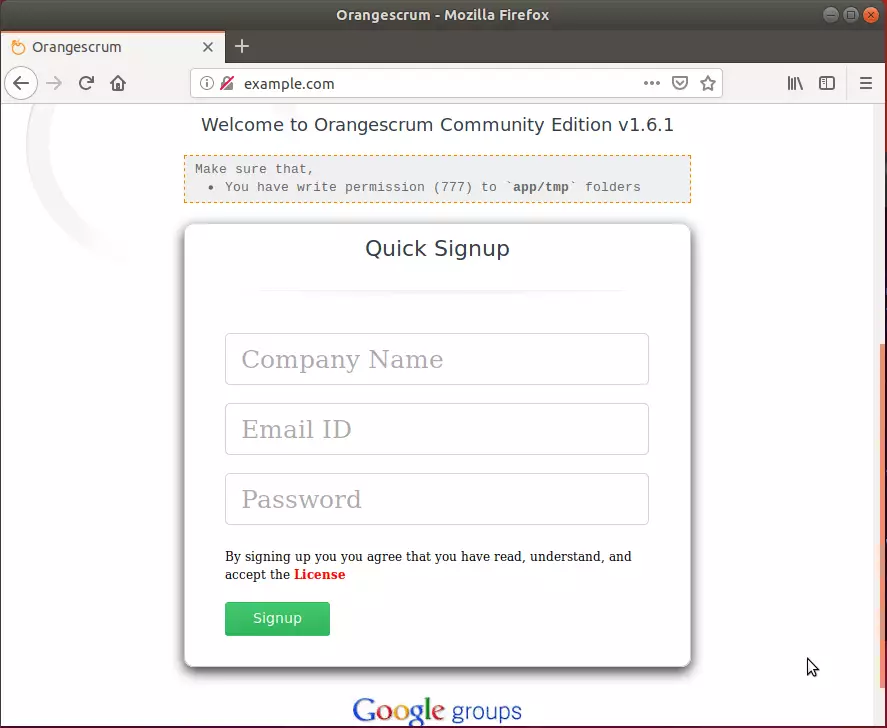
You will be asked to provide your Company Name, Email address, and Password and click Signup. After that, you will be redirected to the Orangescrum dashboard at the backend.
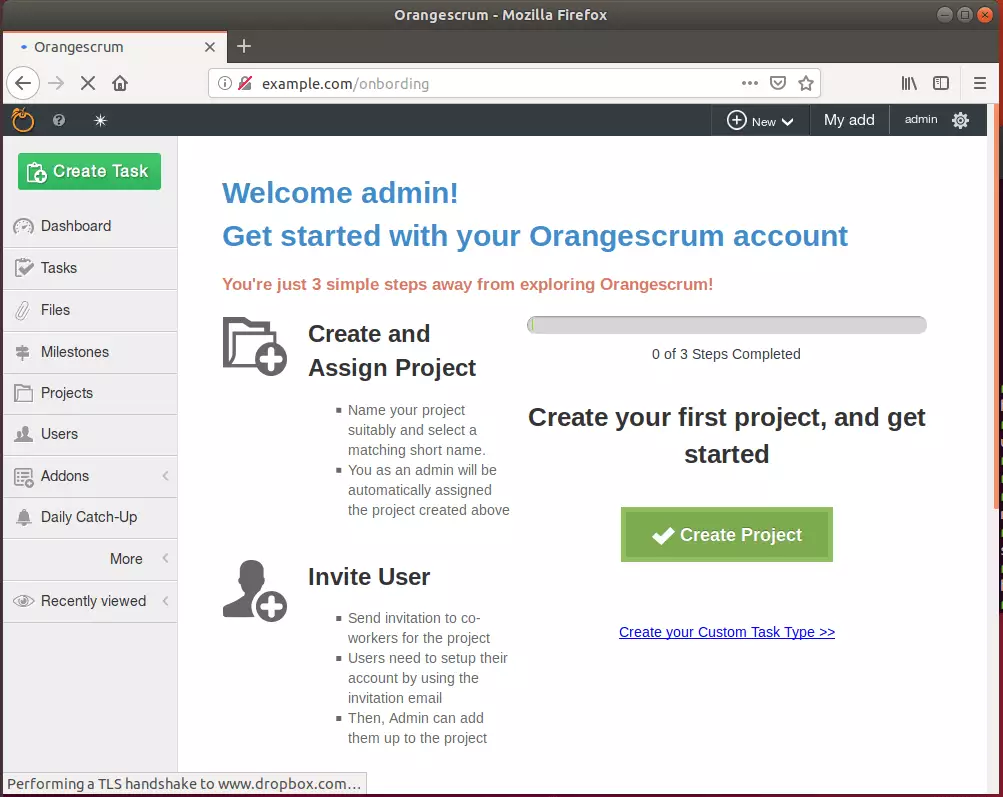
Congratulation! You have successfully installed OrangeScrum CMS on Ubuntu 16.04 | 18.04 and 18.10.
You may also like the post below:

Leave a Reply