This article explains how to install OpenProject on Ubuntu Linux.
OpenProject is a powerful web-based project management platform that allows users to collaborate on projects using features such as WYSIWYG text editor, intelligent workflows, conditional formatting, a new design, and much more.
There are many reasons why someone may want to install OpenProject on Ubuntu Linux. One reason is that OpenProject is a powerful web-based project management platform that allows users to collaborate on projects using features such as WYSIWYG text editor, intelligent workflows, conditional formatting, a new design, and much more.
Additionally, OpenProject is designed for ease of use to allow enterprises and business owners to collaborate and automate engaging experiences with users across multiple devices, including mobile.
Installing OpenProject on Ubuntu Linux provides a reliable and efficient platform for project management that can be accessed from anywhere with an internet connection.
Install Apache2 HTTP Server
OpenProject requires a web server, and the Apache2 HTTP server is the most popular open-source web server available today. To install the Apache2 server, run the commands below:
sudo apt update sudo apt install apache2
After installing Apache2, the commands below can stop, start, and enable the Apache2 service to always start up with the server boots.
sudo systemctl stop apache2.service sudo systemctl start apache2.service sudo systemctl enable apache2.service
Now that Apache2 has been installed browse your browser to the URL below to test whether the web server works.
http://localhost

If you see the page above, then Apache2 is successfully installed.
Install MySQL Database Server
OpenProject also requires a database server to store its content. So, if you’re looking for a genuinely open-source database server, MySQL is a great place to start. To install MySQL, run the commands below:
sudo apt install mysql-server mysql-client libmysqlclient-dev
After installing MariaDB, the commands below can stop, start, and enable the service to start when the server boots.
sudo systemctl stop mysql.service sudo systemctl start mysql.service sudo systemctl enable mysql.service
Next, run the commands below to secure the database server with a root password if you were not prompted to do so during the installation.
sudo mysql_secure_installation
When prompted, answer the questions below by following the guide.
- Enter current password for root (enter for none): Press the Enter
- Set root password? [Y/n]: Y
- New password: Enter password
- Re-enter new password: Repeat password
- Remove anonymous users? [Y/n]: Y
- Disallow root login remotely? [Y/n]: Y
- Remove test database and access to it? [Y/n]: Y
- Reload privilege tables now? [Y/n]: Y
Once MariaDB is installed, run the commands below to test whether the database server was installed.
sudo mysql -u root -p
Type the root password when prompted.

The server was successfully installed if you see a similar screen.
Create OpenProject Database
Once you’ve installed all the packages that OpenProject can function, continue below to start configuring the servers. First, run the commands below to create a blank OpenProject database.
To log on to the MariaDB database server, run the commands below.
sudo mysql -u root -p
Then, create a database called openproject
CREATE DATABASE openproject CHARACTER SET utf8mb4 COLLATE utf8mb4_unicode_ci;
Create a database user called openprojectuser with a new password
CREATE USER 'openprojectuser'@'localhost' IDENTIFIED BY 'new_password_here';
Then, grant the user full access to the database.
GRANT ALL ON openproject.* TO 'openprojectuser'@'localhost' IDENTIFIED BY 'user_password_here' WITH GRANT OPTION;
Finally, save your changes and exit.
FLUSH PRIVILEGES; EXIT;
After that, continue below to install OpenProject.
Install OpenProject
After installing the MariaDB database server and creating the OpenProject database, run the commands below to add the OpenProject repository and key.
sudo apt update sudo apt install apt-transport-https
Add the key and repository by running the commands below
wget -qO- https://dl.packager.io/srv/opf/openproject-ce/key | sudo apt-key add - sudo wget -O /etc/apt/sources.list.d/openproject-ce.list https://dl.packager.io/srv/opf/openproject-ce/stable/8/installer/ubuntu/18.04.repo
After that, run the commands below to install OpenProject.
sudo apt update sudo apt install openproject memcached
You should see a similar message below to configure the platform when the installation is complete.
The openproject package provides an installer. Please run the following command to finish the installation:
sudo openproject configure
Run the commands below to begin configuring OpenProject.
sudo openproject configure
Follow the steps below to complete the setup. First, when prompted, choose to use an existing database.
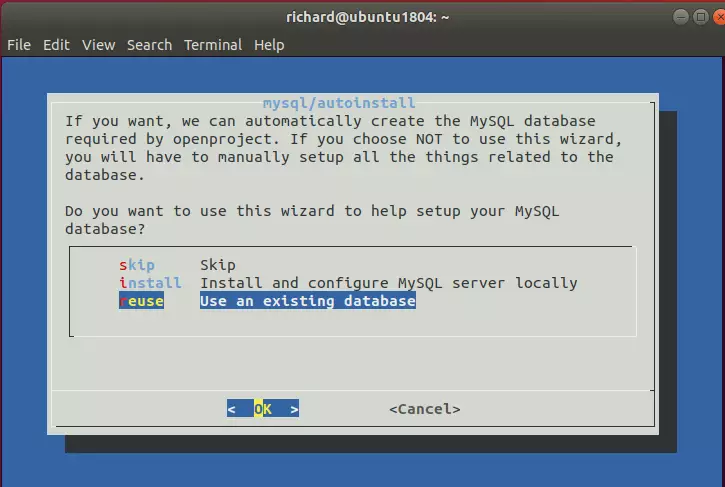
Then, type localhost for the database server and continue.
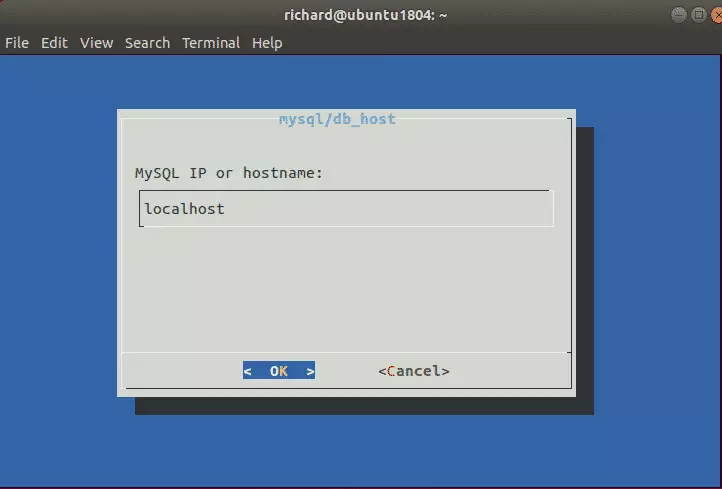
Next, accept the default port 3306 and continue.
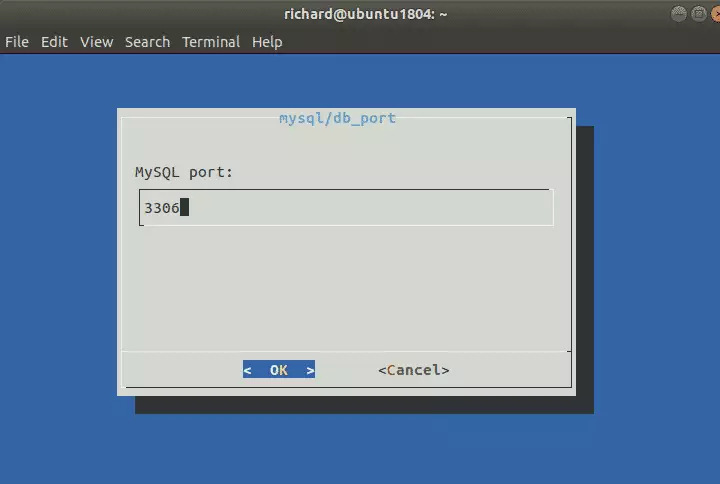
Next, type in the database username you created above and continue.
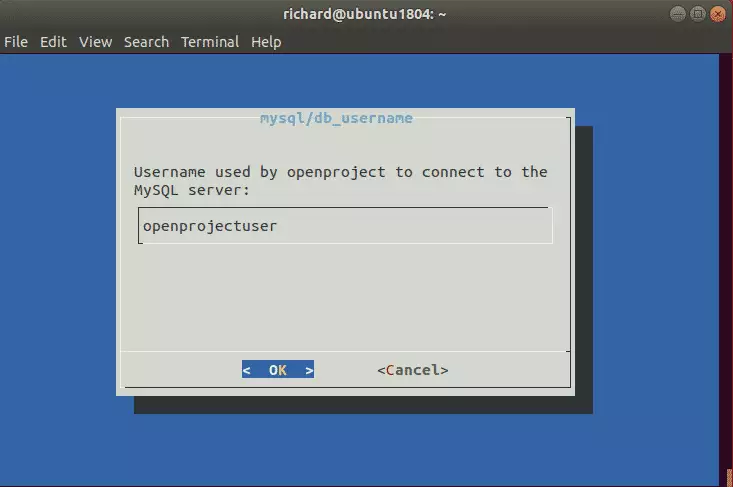
Type database user password
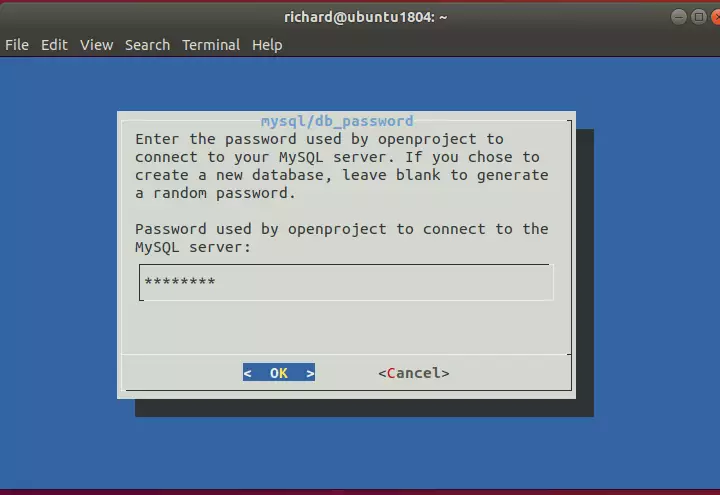
Then, the database name
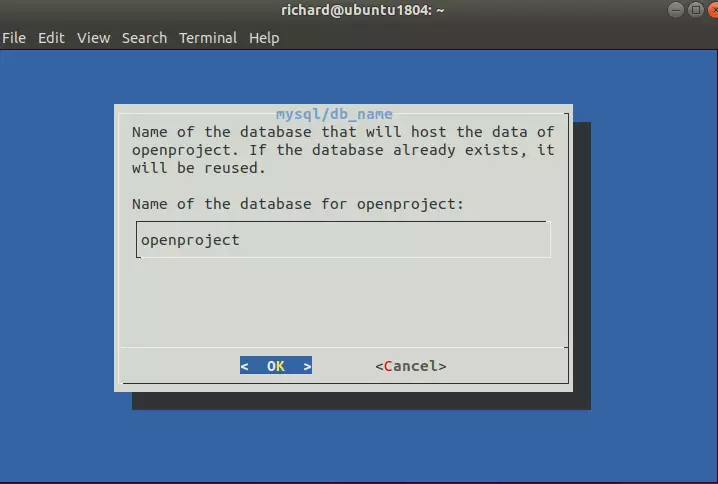
After that, select Install and continue the apache2 server. This will configure the existing apache2 server to function.
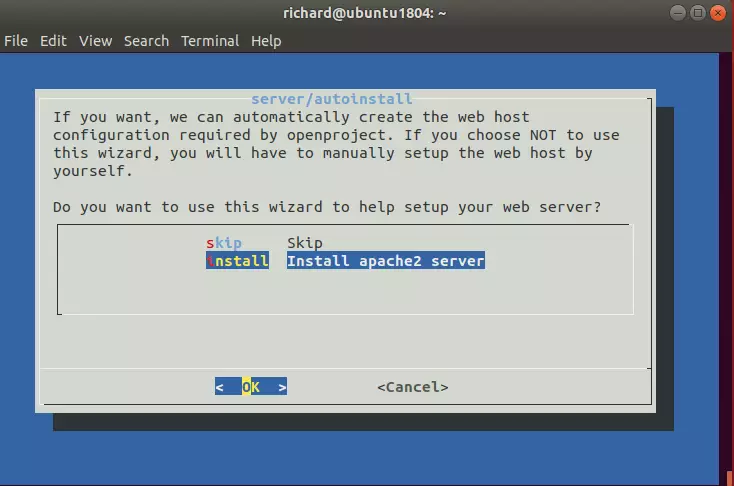
Next, type your domain name to use to connect to the server.
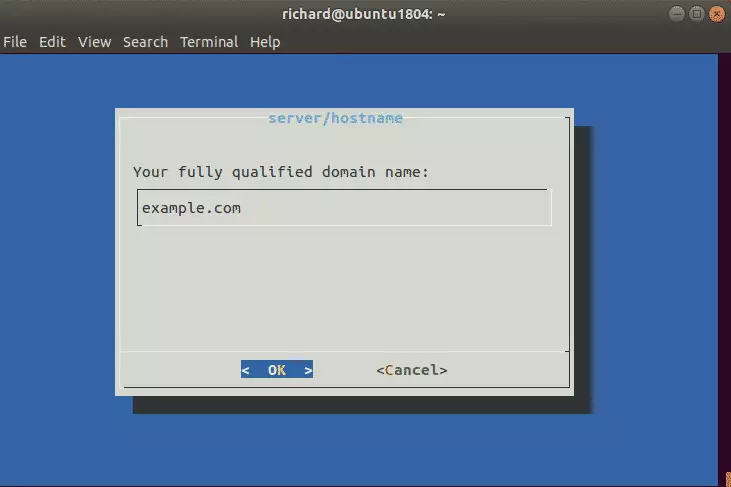
And the folder after your domain.
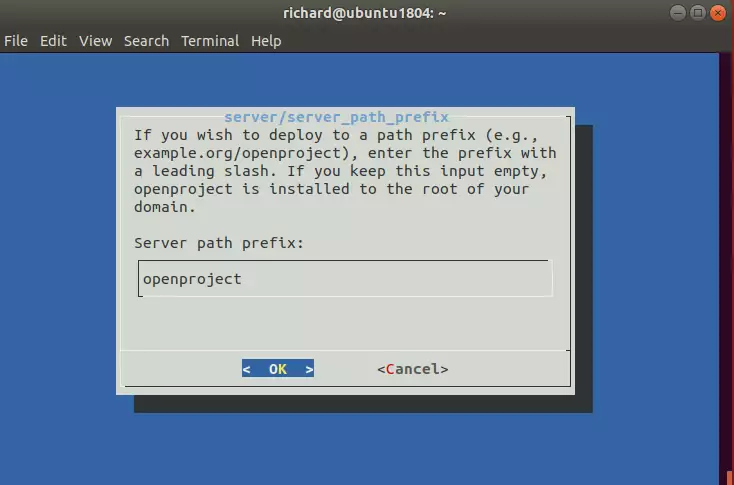
Follow the steps, install Memcached, and avoid SSL connections. Until you’re done with the setup, after a brief moment, your server should be installed and ready to use.
After installing, open your browser and browse to the server hostname or IP address followed by /openproject/login
http://example.com/openproject/login
It would be best if you were prompted to sign in. Use the username and password below:
Username: admin
Password: admin
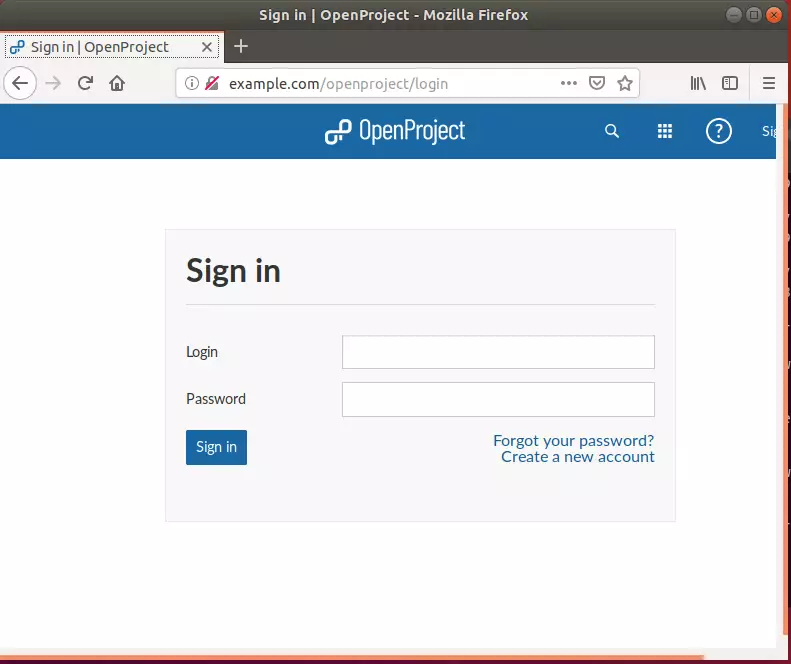
Enjoy!
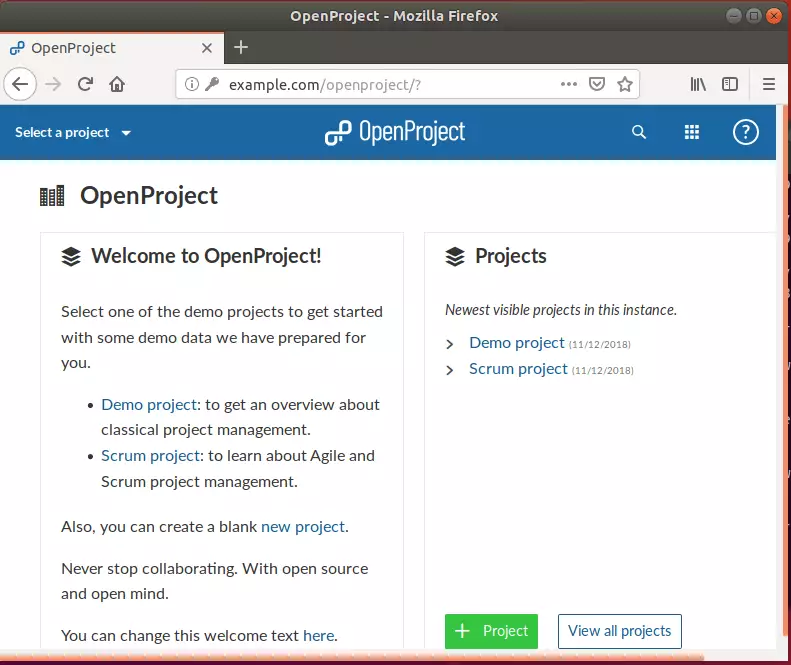
If you ever want to reconfigure this server, run the commands below:
sudo openproject reconfigure
You may also like the post below:

Leave a Reply