This article explains installing Herbie CMS on Ubuntu Linux with Apache support.
Herbie is a free, open-source, flat-file CMS (Content Management System) that allows you to build fully functional websites or blogs with simple markup and text files without needing a separate database. Just upload the web content files to your server and enjoy!
Installing Herbie CMS with Apache support on Ubuntu Linux allows you to build fully functional websites or blogs with simple markup and text files without needing a separate database.
Herbie is a free, open-source, flat-file CMS that offers features that may not be available to other PHP-based CMS, like WordPress, Joomla, or Drupal. It is database-less and has all your needed features but is smaller than WordPress, like SEO-friendly design, flexible CSS framework, and more.
By installing Apache2 and PHP 7.2 with related modules, you can easily run Herbie on Ubuntu Linux and enjoy its unique algorithm to find or list any content based on date, type, category, tag, or author, and the performance will remain fast even if you have thousands of posts and hundreds of tags.
For more about Herbie, please check its homepage.
Install Apache2 HTTP Server
Herbie CMS requires a web server, and the Apache2 HTTP server is the most popular open-source web server available today. To install the Apache2 server, run the commands below:
sudo apt update sudo apt install apache2
After installing Apache2, the commands below can stop, start, and enable the Apache2 service to always start up with the server boots.
sudo systemctl stop apache2.service sudo systemctl start apache2.service sudo systemctl enable apache2.service
Now that Apache2 has been installed browse your browser to the URL below to test whether the web server works.
http://localhost

If you see the page above, then Apache2 is successfully installed.
Install PHP 7.2 and Related Modules
Herbie CMS is a PHP-based CMS, and PHP is required. However, PHP 7.2 may not be available in Ubuntu’s default repositories. To run PHP 7.2 on Ubuntu 16.04 and previous, you may need to run the commands below:
sudo apt-get install software-properties-common sudo add-apt-repository ppa:ondrej/php
Then update and upgrade to PHP 7.2
sudo apt update
Next, run the commands below to install PHP 7.2 and related modules.
sudo apt install php7.2 libapache2-mod-php7.2 php7.2-common php7.2-mbstring php7.2-xmlrpc php7.2-sqlite3 php7.2-soap php7.2-gd php7.2-xml php7.2-cli php7.2-curl php7.2-zip
After installing PHP 7.2, run the commands below to open the PHP default configuration file for Apache2.
sudo nano /etc/php/7.2/apache2/php.ini
The lines below are a good setting for most PHP-based CMS. Update the configuration file with these and save.
file_uploads = On allow_url_fopen = On short_open_tag = On memory_limit = 256M upload_max_filesize = 100M max_execution_time = 360 date.timezone = America/Chicago
Every time you change the PHP configuration file, you should restart the Apache2 web server. To do so, run the commands below:
sudo systemctl restart apache2.service
Once PHP is installed, create a test file called phpinfo.php in the Apache2 default root directory to test whether it’s functioning. ( /var/www/html/)
sudo nano /var/www/html/phpinfo.php
Then, type the content below and save the file.
<?php phpinfo( ); ?>
Next, open your browser and browse to the server’s hostname or IP address, followed by phpinfo.php
http://localhost/phpinfo.php
You should see the PHP default test page.

Download Herbie’s Latest Release
You may want to use the GitHub repository to get Herbie’s latest release. Install Composer, Curl, and other dependencies to get started.
sudo apt install curl git curl -sS https://getcomposer.org/installer | sudo php -- --install-dir=/usr/local/bin --filename=composer
After installing curl and Composer above, change into the Apache2 root directory and download Herbie packages from Github.
cd /var/www/html/ sudo composer create-project getherbie/start-website herbie
Then, run the commands below to set the correct permissions for Herbie to adjust the directory permissions.
sudo chown -R www-data:www-data /var/www/html/herbie/ sudo chmod -R 755 /var/www/html/herbie/
Configure the Apache2 Herbie Site
Finally, configure the Apache2 configuration file for Herbie. This file will control how users access Herbie content. Run the commands below to create a new configuration file called Herbie.conf.
sudo nano /etc/apache2/sites-available/herbie.conf
Then copy and paste the content below into the file and save it. Replace the highlighted line with your domain name and directory root location.
<VirtualHost *:80>
ServerAdmin [email protected]
DocumentRoot /var/www/html/herbie/web
ServerName example.com
ServerAlias www.example.com
<Directory /var/www/html/herbie/web>
Options FollowSymlinks
AllowOverride All
Require all granted
</Directory>
ErrorLog ${APACHE_LOG_DIR}/error.log
CustomLog ${APACHE_LOG_DIR}/access.log combined
</VirtualHost>
Save the file and exit.
After configuring the VirtualHost above, please enable it by running the commands below.
Enable Herbie Site and Rewrite Module
After configuring the VirtualHost above, please enable it by running the commands below, then restart the Apache2 server.
sudo a2ensite herbie.conf sudo a2enmod rewrite sudo systemctl restart apache2.service
Next, open your browser and browse the server hostname or IP address. You should see the Herbie page. Enter your blog info and complete the setup.
http://example.com/
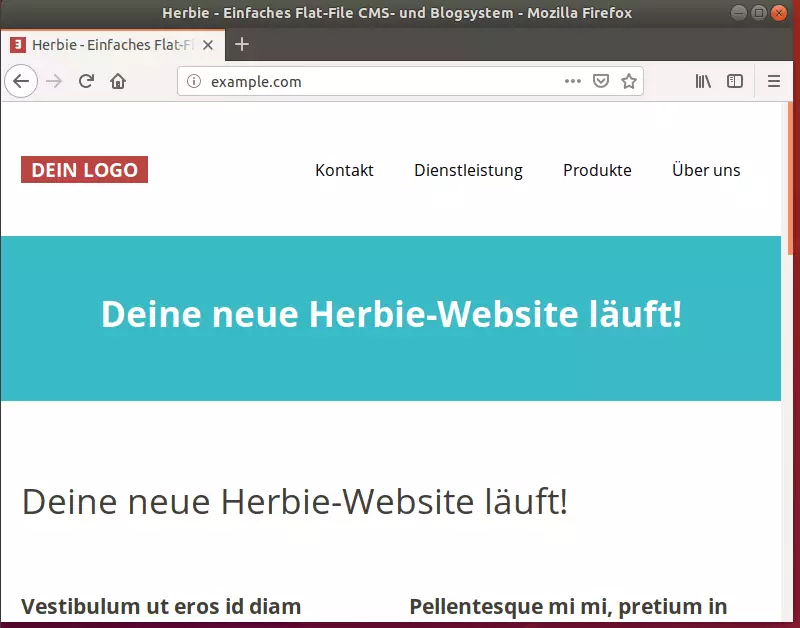
Herbie began as a databaseless flat file content management system. Its structure allowed you to have just the amount of functionality needed in a flat file CMS solution, adding extensions (blade packs) for additional functionality while allowing setup on simple servers with no database.
You may also like the post below:

Leave a Reply