This brief tutorial shows students and new users how to install and configure CuteNews CMS on Ubuntu 18.04 | 16.04 with an Apache2 HTTP server.
CuteNews is a flat-file content management system (CMS) based on PHP that is easy to install and set up. No database, just PHP — plain and simple!
It also has a search function, file upload management, backup & restore, IP banning, permission level supporting flood protection, and many more.
If you are looking for a solution to edit your website live and with ease and don’t want to fiddle with SQL, then CuteNews is a great place to start. It has an easy plugin system, widget support, and easy backup because there’s only one directory.
For more about CuteNews, please check their Homepage
To get started with installing CuteNews, follow the steps below:
Install Apache2 HTTP Server
CuteNews requires a web server, and the Apache2 HTTP server is the most popular open-source web server available today. To install the Apache2 server, run the commands below:
sudo apt update sudo apt install apache2
After installing Apache2, the commands below can be used to stop, start and enable the Apache2 service to always start up with the server boots.
sudo systemctl stop apache2.service sudo systemctl start apache2.service sudo systemctl enable apache2.service
Now that Apache2 is installed browse your browser to the URL below to test whether the web server works.
http://localhost

If you see the page above, then Apache2 is successfully installed.
Install PHP 7.2 and Related Modules
CuteNews is a PHP-based CMS, and PHP is required. However, PHP 7.2 may not be available in Ubuntu’s default repositories. To run PHP 7.2 on Ubuntu 16.04 and previous, you may need to run the commands below:
sudo apt-get install software-properties-common sudo add-apt-repository ppa:ondrej/php
Then update and upgrade to PHP 7.2
sudo apt update
Next, run the commands below to install PHP 7.2 and related modules.
sudo apt install php7.2 libapache2-mod-php7.2 php7.2-common php7.2-sqlite3 php7.2-mysql php7.2-gmp php7.2-curl php7.2-intl php7.2-mbstring php7.2-xmlrpc php7.2-gd php7.2-bcmath php7.2-xml php7.2-cli php7.2-zip
After installing PHP 7.2, run the commands below to open the PHP default configuration file for Apache2.
sudo nano /etc/php/7.2/apache2/php.ini
The lines below are a good setting for most PHP-based CMS. Update the configuration file with these and save.
file_uploads = On allow_url_fopen = On short_open_tag = On memory_limit = 256M upload_max_filesize = 100M max_execution_time = 360 date.timezone = America/Chicago
Every time you change the PHP configuration file, you should restart the Apache2 web server. To do so, run the commands below:
sudo systemctl restart apache2.service
Once PHP is installed, create a test file called phpinfo.php in the Apache2 default root directory to test whether it’s functioning. ( /var/www/html/)
sudo nano /var/www/html/phpinfo.php
Then type the content below and save the file.
<?php phpinfo( ); ?>
Next, open your browser and browse to the server’s hostname or IP address, followed by phpinfo.php
http://localhost/phpinfo.php
You should see the PHP default test page.

Download CuteNews Latest Release
After installing the server and packages above, go to the CuteNews download page and get the latest. Or use the commands below to download version 1.1 from its Github site.
cd /tmp wget https://github.com/CuteNews/cutenews-2.0/archive/master.zip unzip master.zip sudo mv cutenews-2.0-master /var/www/cutenews
Next, create these folders by running the commands below:
sudo mkdir /var/www/cutenews/cdata
sudo mkdir /var/www/cutenews/plugins
sudo mkdir /var/www/cutenews/cdata/{news,users,plugins,btree,backup,log}
Then run the commands below to set the correct permissions for the CuteNews root directory and give Apache2 control.
sudo chown -R www-data:www-data /var/www/cutenews/ sudo chmod -R 755 /var/www/cutenews/
Configure Apache2
Finally, configure the Apahce2 site configuration file for CuteNews. This file will control how users access CuteNews content. Run the commands below to create a new configuration file called cuteness.conf.
sudo nano /etc/apache2/sites-available/cutenews.conf
Then copy and paste the content below into the file and save it. Replace the highlighted line with your domain name and directory root location.
<VirtualHost *:80>
ServerAdmin admin@example.com
DocumentRoot /var/www/cutenews
ServerName example.com
ServerAlias www.example.com
<Directory /var/www/html/cutenews/>
Options FollowSymlinks
AllowOverride All
Require all granted
</Directory>
ErrorLog ${APACHE_LOG_DIR}/error.log
CustomLog ${APACHE_LOG_DIR}/access.log combined
</VirtualHost>
Save the file and exit.
Enable the CuteNews
After configuring the VirtualHost above, please enable it by running the commands below.
sudo a2ensite cutenews.conf sudo a2enmod rewrite sudo systemctl restart apache2.service
Then open your browser and browse to the server domain name. You should see the CuteNews setup wizard complete. Please follow the wizard carefully.
http://example.com/
Then follow the on-screen instruction.
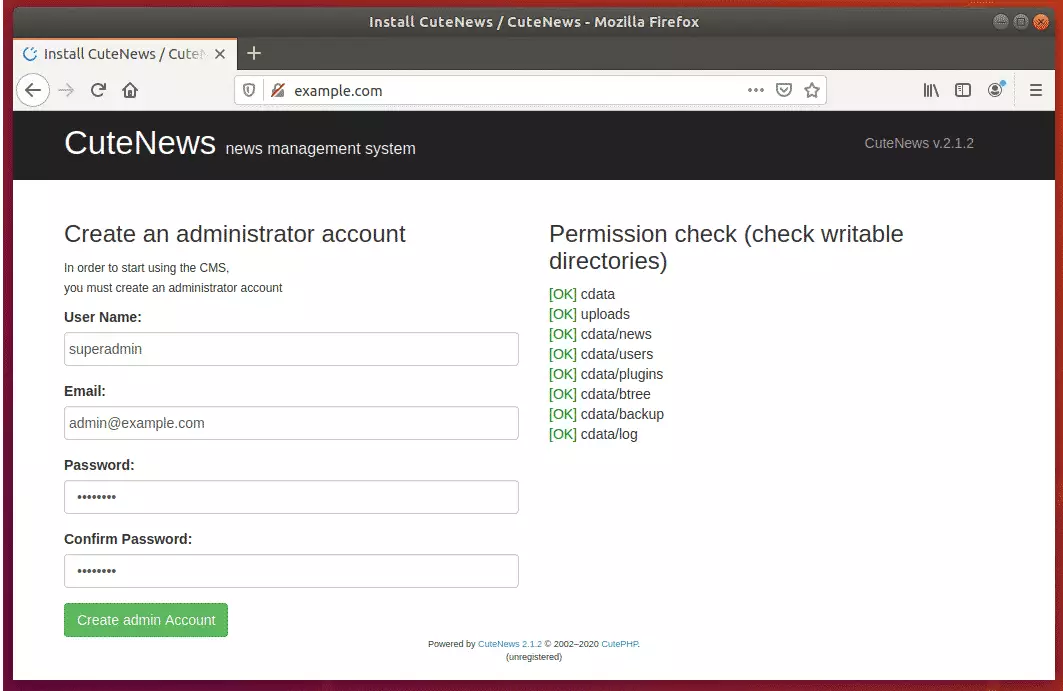
Since there is no database, just create an admin account and continue.
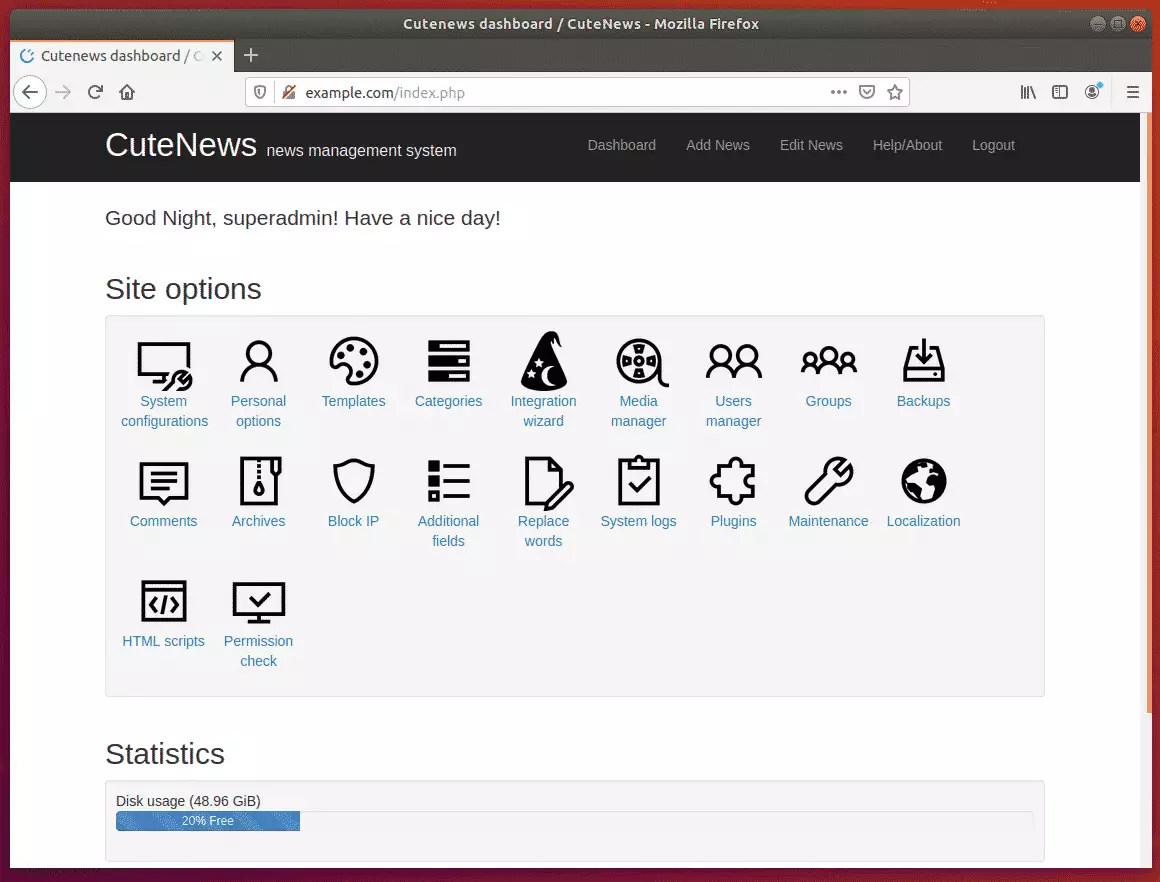
After that, the site should be created and ready to use.
Congratulation! You have successfully installed CuteNews CMS on Ubuntu 16.04 | 18.04 and 18.10.

Leave a Reply Cancel reply