This brief tutorial shows students and new users how to view saved passwords using the Google Chrome web browser.
Google Chrome allows you to save your passwords for websites you log in to with a username and password. This can help in cases where you don’t always need to remember your login for websites you visit a lot.
If you try to log in with another device to the same website and can’t remember the previous password, you can use the Google Chrome saved password feature to retrieve it.
This feature may be turned off in some work environments for security reasons; however, for personal and home users, this is great to have, especially when logging into multiple websites daily.
This is secure because you’ll still need to authenticate with Windows to view saved passwords.
To get started with viewing your saved passwords, follow the steps below:
Viewing saved passwords in Chrome
First, open Chrome. In the upper-right corner of Chrome, click the three vertical dots. When the menu shows up, click “Settings.”
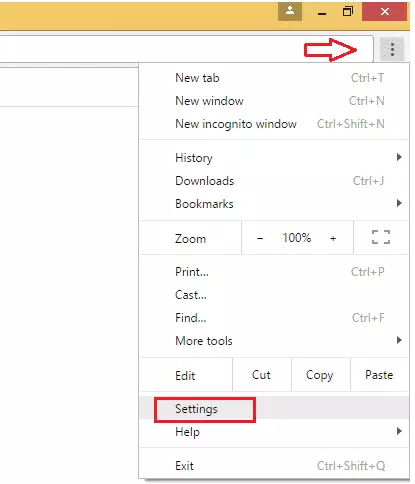
On the “Settings” screen, scroll down to the “Autofill” section and click “Passwords.”
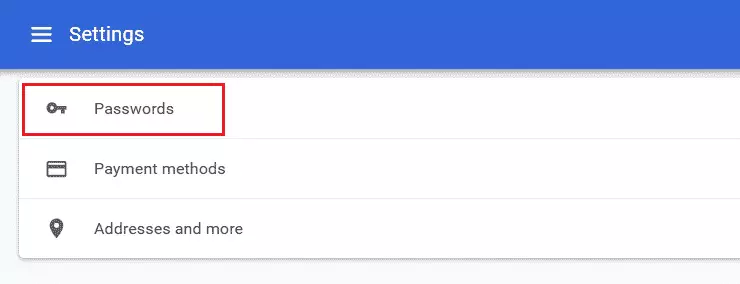
On the “Passwords” screen, look for the section labeled “Saved Passwords.” The entries listed are websites and apps that should be selected to save your login details in Chrome.
Details of each entry include the website name, your username, and an obscured password. To see a hidden password entry, click the eye icon next to it.
You can also use the password field to search the entries, especially if the list is too long.
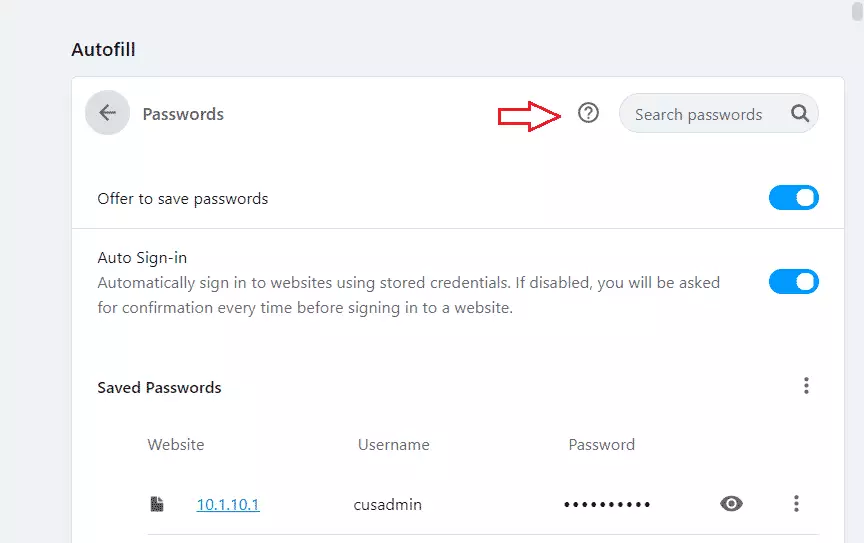
When you click the eye icon next to the secret password, Windows will prompt you to type your username and password.
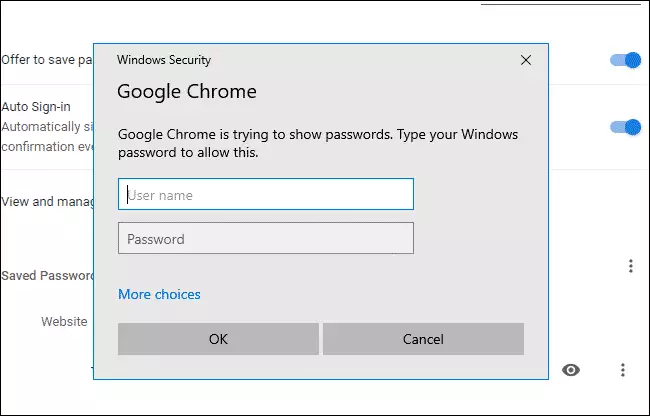
Type the correct Windows credentials to view the secret password. If the correct credentials were entered, you can view the saved password for the website.
That should do it!
Conclusion:
- Viewing saved passwords in Google Chrome is a straightforward process that enhances convenience for users.
- The feature is particularly useful for those who frequently access multiple websites without remembering each password.
- Security measures, such as Windows authentication, ensure that your saved passwords are still protected.
- Remember that some workplaces may have restrictions on this feature for security reasons.
- Regularly reviewing and managing your saved passwords can help maintain your online security and accessibility.

Leave a Reply