This article explains how to turn notifications for “Threads and replies” on or off in the Threads app on mobile devices.
The Threads app is a messaging app developed by Facebook for users who want to keep in touch with their closest friends and share their status. It allows users to share photos, videos, messages, stories, and more.
When you use Threads, you can switch between private and public accounts, mute or unmute people, turn offensive words and phrases on or off, view profiles you follow and your followers, and more.
When you use the mobile version, you can turn notifications from “Threads and replies” on or off. These are [Likes], [Replies], [Mentions], [Reposts], [Quotes], and [First threads].
Turning notifications from “Threads and replies” on or off in the Threads app on mobile devices can help you manage the notifications you receive. If you get too many notifications, you can turn them off to avoid being overwhelmed.
On the other hand, if you want to be alerted every time someone likes, replies, mentions, reposts, quotes, or starts a new thread, you can turn these notifications on. It all depends on your personal preference and how much you want to stay up-to-date with the activity in the app.
Turn notifications from “Threads and replies” on or off
As mentioned above, users can turn individual notifications from threads and replies in the Threads app so they are not overwhelmed with notices.
Here’s how to do it.
First, open the Threads app on your device.
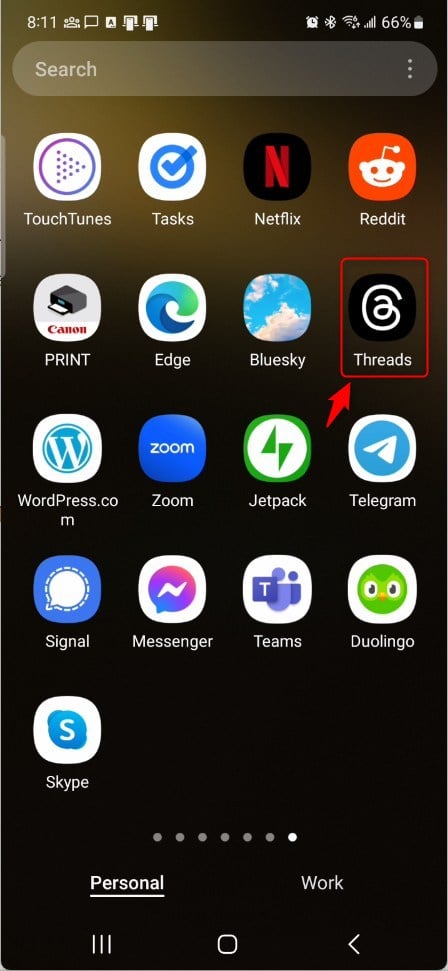
When the app opens, click the “Person” image at the bottom right, then select the Settings Menu at the top.
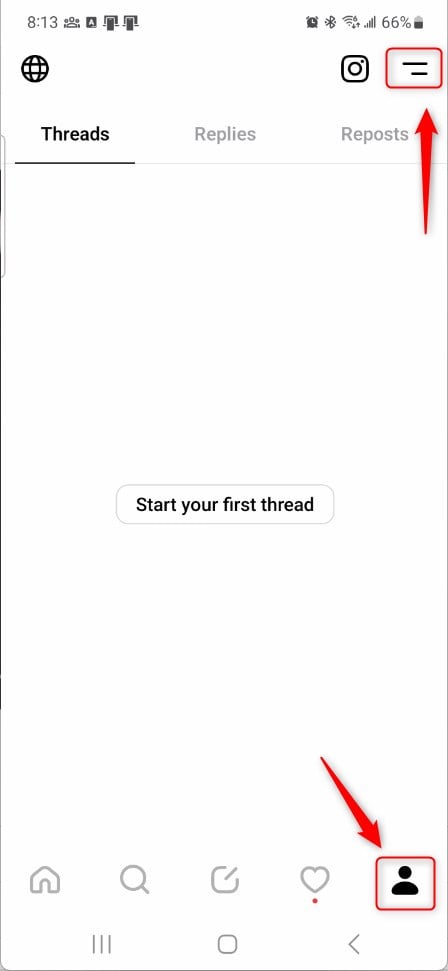
Next, select the Notifications tile on the Settings page to expand it.
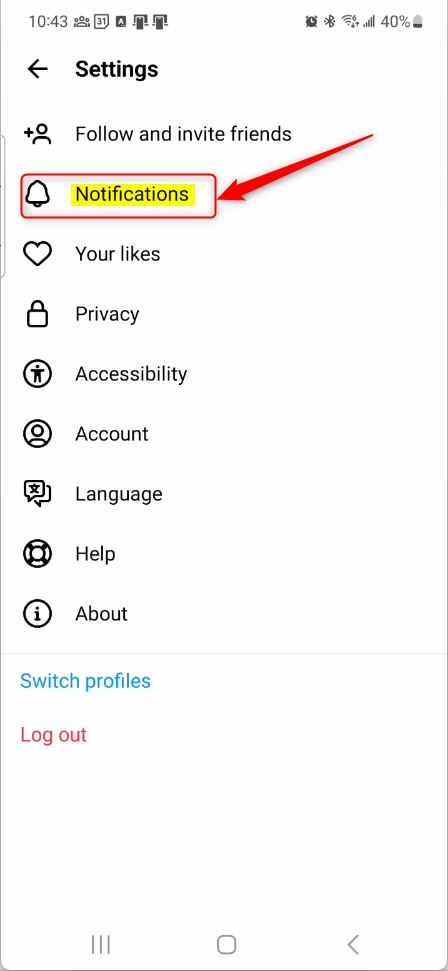
Next, select the “Threads and replies” tile on the Notifications settings page to expand it.
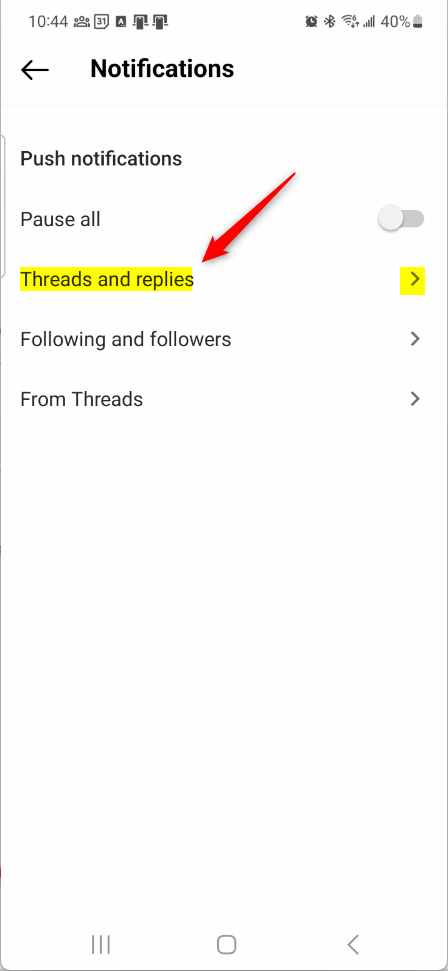
Then, select each section under Threads and replies and turn on or off for the following:
- Likes:
- From everyone
- From people you follow
- Off
- Replies:
- From everyone
- From people you follow
- Off
- Mentions:
- From everyone
- From people you follow
- Off
- Reposts:
- From everyone
- From people you follow
- Off
- Quotes:
- From everyone
- From people you follow
- Off
- First threads:
- From everyone
- From people you follow
- Off
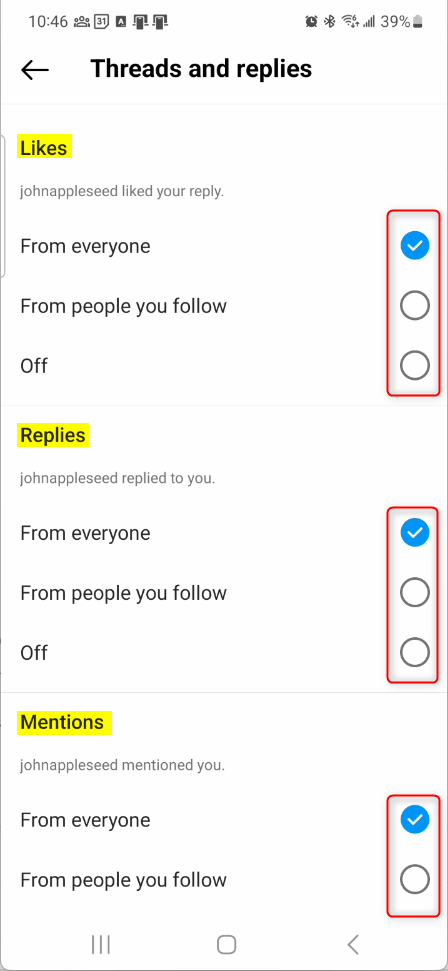
Make your changes and exit to save.
That should do it.
Conclusion:
- This guide has provided detailed steps to manage notifications for “Threads and replies” in the Threads app on your mobile device, giving you control over the alerts you receive.
- By following these instructions, you can effectively customize your notification preferences, ensuring you stay informed about the activities that matter most to you.
- Should you encounter any issues or have additional insights to share, we welcome your feedback and contributions in the comments section below.

Leave a Reply Cancel reply