This article explains how to turn “Show security notifications on this device” on or off in WhatsApp on mobile devices.
WhatsApp is a popular cross-platform messaging app that allows users to send text and voice messages, make voice and video calls, share files, and more.
One can configure many settings with the WhatsApp app in Windows, including starting the WhatsApp app at login, turning read receipts on or off, turning notifications on or off, turning automatic downloads on or off, clearing and deleting chats, and more.
On mobile devices, you can turn the fingerprint lock feature on or off, turn disappearing messages on or off, turn last seen and online status on or off, silence unknown callers, add or remove people from blocked contacts, change who can add you to groups, turn conversation tones on or off, turn Send is enter on or off, turn ringtone on or off, turn high priority notifications on or off, change who can see your updates, turn reaction notifications on or off, turn use less data for calls on or off, turn two-step verification on or off, and more, which are unavailable on the desktop.
When you use the mobile version, you can also turn “Show security notifications on this device” on or off to notify you when the security code changes on the device of a contact you’re chatting with.
When you turn on the “Show security notifications on this device” feature in WhatsApp, you’ll receive notifications on your mobile device when the security code changes for a contact’s phone. This can help ensure your conversations are secure and prevent unauthorized ch chat access.
However, some users may find these notifications to be intrusive or unnecessary and may prefer to turn them off. Ultimately, deciding to turn on or off this feature depends on your personal preferences and security concerns.
Turn “Show security notifications on this device” on or off
As mentioned above, turn on a security feature in WhatsApp to notify you if a contact’s security code changes on the device they’re using to chat with you.
Here’s how to do it.
First, open and launch the WhatsApp app on your mobile device.

When the app opens, click the Settings and More button (vertical dots) at the top right corner.
Then click Settings on the context menu.

On the Settings screen, select Account to expand it.
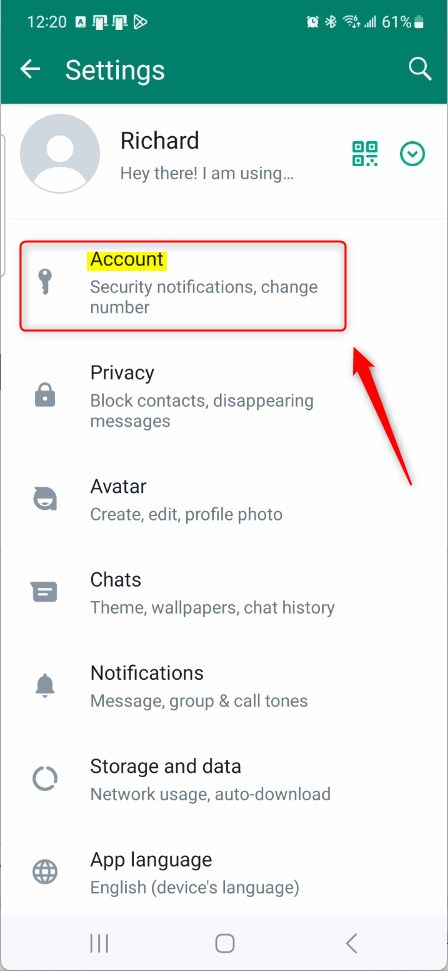
Next, select the “Security notifications” tile on the Account settings page to open it.
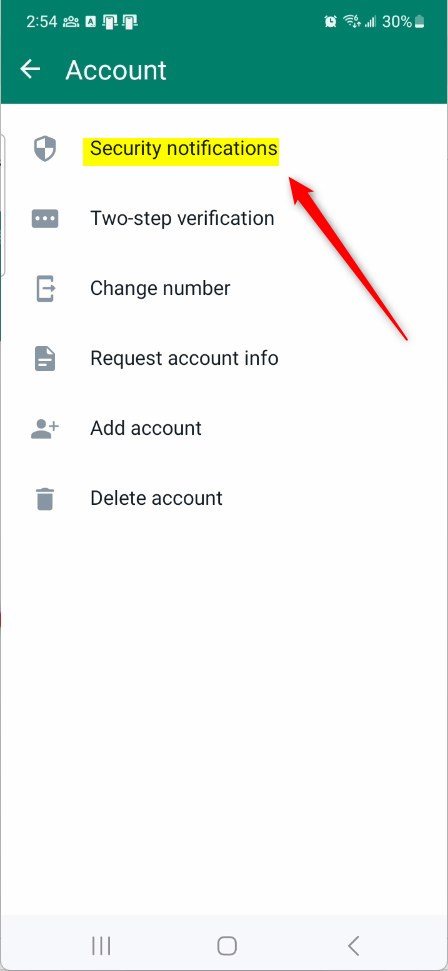
On the Security notifications settings page, toggle the switch button for “Show security notifications on this device” to the On position to enable this feature.
To disable it, toggle the switch button to the Off position.
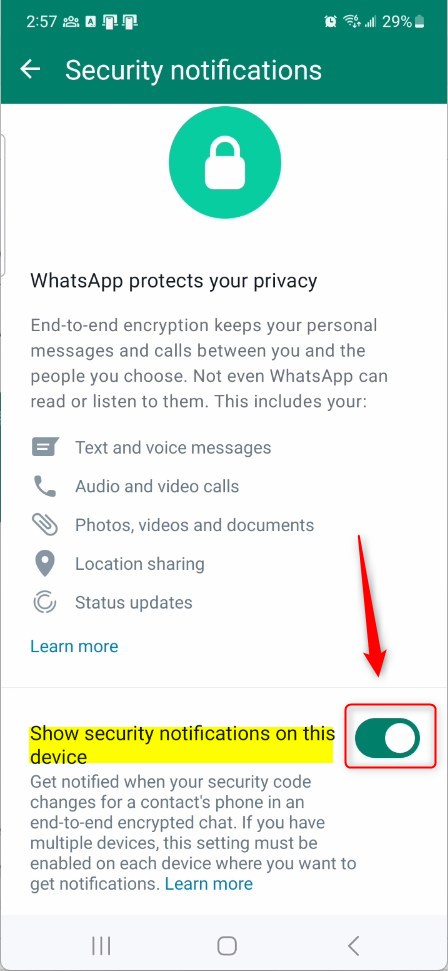
That should do it!
Conclusion:
- This article provided a detailed guide on how to turn “Show security notifications on this device” on or off in WhatsApp for mobile devices, ensuring users can make informed choices based on their preferences and security concerns.
- The step-by-step instructions, accompanied by visual aids, offer a clear and user-friendly approach to configuring this security feature within the WhatsApp app.
- Users are encouraged to leave comments for any feedback or additional information they would like to share regarding this topic.

Leave a Reply Cancel reply