This article explains how to enable or disable notifications if a PC charges slowly over USB in Windows 11.
If you are charging your Windows 11 device using a USB charger, you may get a notification if the PC is charging slowly over USB. However, this is nothing to worry about since the device’s battery will eventually charge over time.
However, if you want to reduce Windows notifications, this is one that you can do without. If this setting is disabled and you want to be notified, then turn it on, and the steps below will show you how to do that.
How to enable or disable USB notification if a PC is charging slowly in Windows 11
As mentioned above, Windows devices can notify users if charging the device’s battery over a slow USB. Additionally, you can turn it On or Off in Windows.
Below is how to turn On or Off “Show a notification if this PC is charging slowly over USB” Windows 11.
Windows 11 has a centralized location for the majority of its settings. As a result, everything can be done, from system configurations to creating new users and updating Windows from its System Settings pane.
To get to System Settings, you can use the Windows key + I shortcut or click on Start ==> Settings, as shown in the image below:
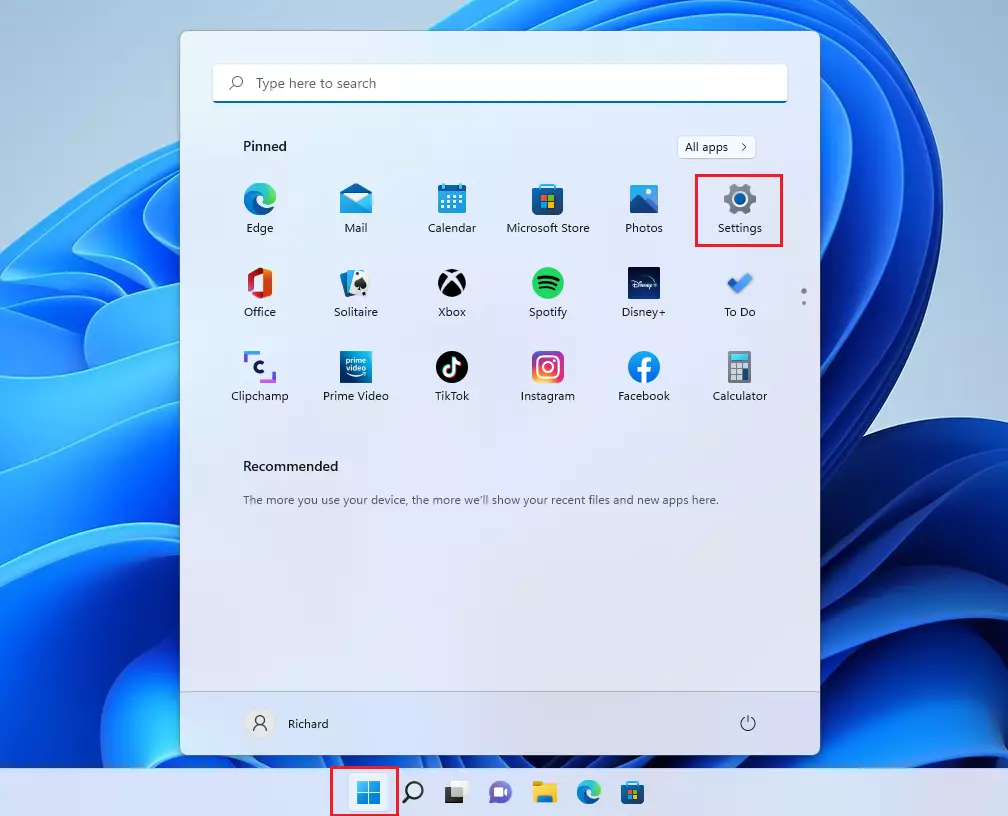
Alternatively, you can use the search box on the taskbar and search for Settings. Then select to open it.
Windows Settings pane should look similar to the image below. For example, click Bluetooth & devices in Windows Settings, then select the USB tile on the right pane, as highlighted in the image below.
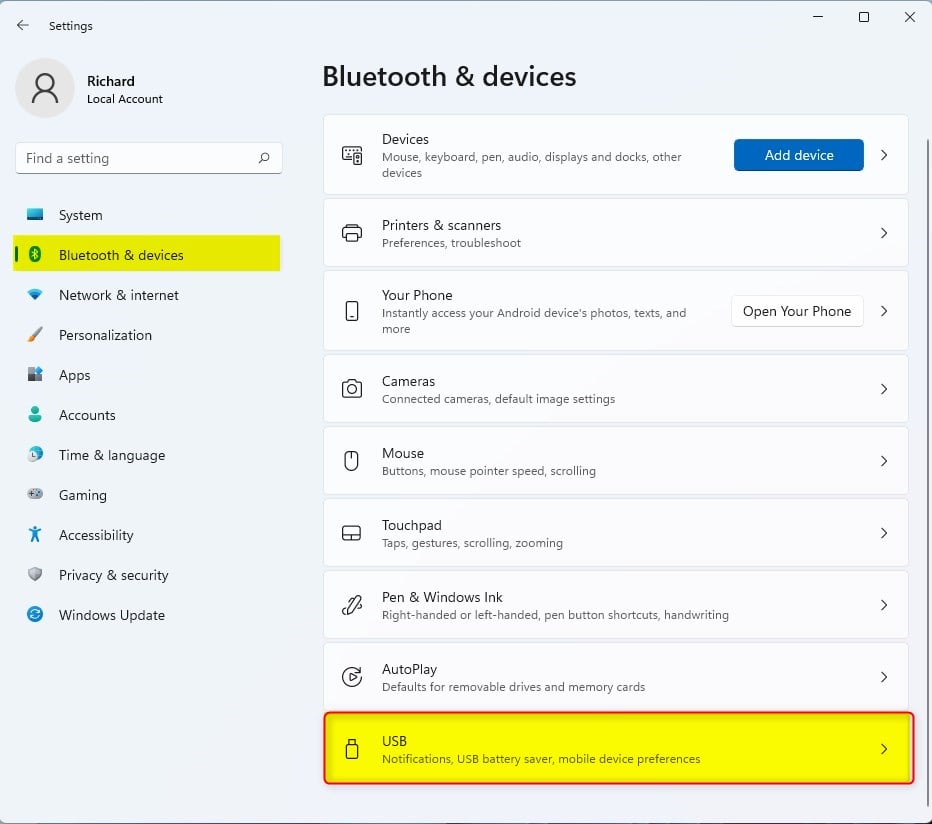
On the Bluetooth & devices > USB settings pane, select the Show a notification if this PC is charging slowly over USB tile and toggle the switch to the On or Off position to enable or disable USB charging notifications in Windows 11.
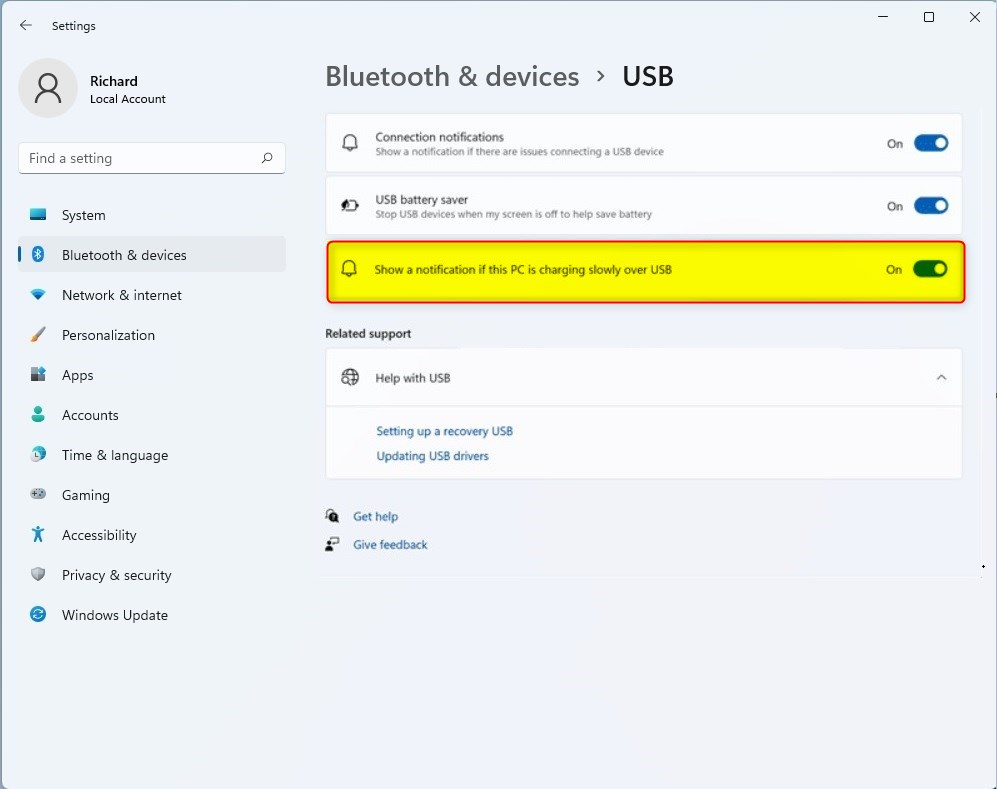
That should do it!
Conclusion:
- You can easily enable or disable the USB charging notification in Windows 11 through the System Settings.
- Whether you prefer to receive such notifications or wish to minimize distractions, the option to toggle this setting on or off provides flexibility for users.
- Following the outlined steps, you can efficiently manage the notifications based on your preferences and charging needs.
Feel free to engage with the charging notification setting as per your requirements for a streamlined experience.

Leave a Reply Cancel reply