This article explains how to enable or disable the “Block installation of malicious apps” feature with Windows Subsystem for Android (WSA) in Windows 11.
Windows Subsystem for Android (WSA) creates a virtual machine that provides the environment to install and run Android applications as natively installed on Windows.
When you install and enable WSA, you can run and play Android apps and games on your Windows machine through the virtualized environment.
Starting with 2304.40000.5.0, Microsoft added a new package verification for apps on WSA. This feature will scan all Android apps using Windows antivirus software before installing them.
Allow or block the installation of malicious apps on Windows Subsystem for Android
As mentioned above, the latest version of WSA will scan for malicious apps before installing them for WSA. This feature is enabled by default. However, you can turn it off anytime.
Here’s how to do that.
First, you must install Windows Subsystem for Android (WSA) on Windows 11. If you haven’t already done so, follow the post below to learn how to install it.
How to install Windows Subsystem for Android on Windows 11
Once installed, go to the Start menu, and search for Windows Subsystem for Android. Then, select and open Windows Subsystem for Android app under Best Match.
When the app opens, go to its Settings pane.
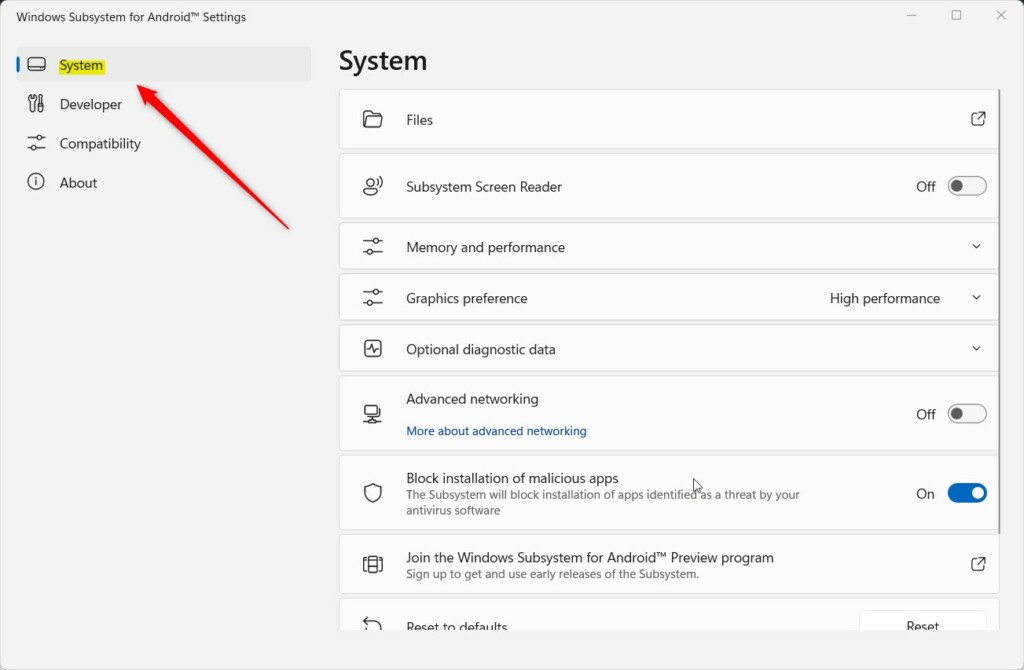
On the right, select the Block installation of malicious apps tile. Then toggle the On or Off button to enable or disable it for WSA in Windows 11.
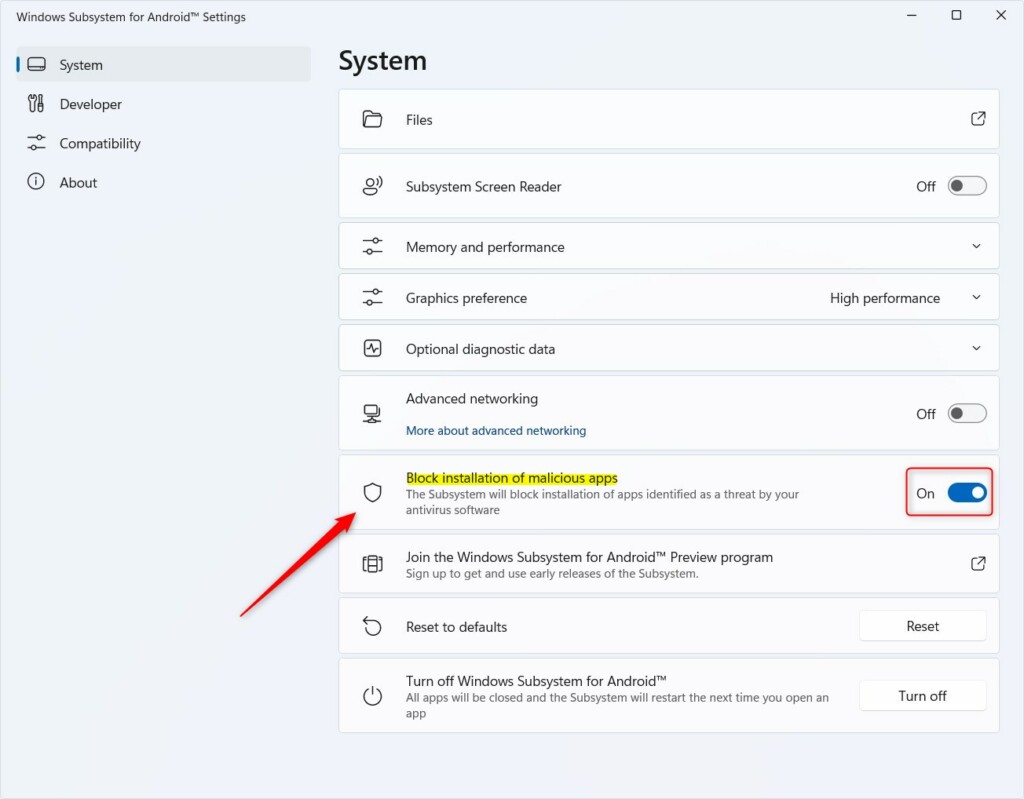
After making your selections, click the Turn off button for the “Turn off Windows Subsystem for Android” setting.
The next time WSA is started, Android apps will be scanned before being installed on your Windows machine.
That should do it!
Conclusion:
- Windows Subsystem for Android (WSA) in Windows 11 allows you to run and play Android apps and games on your Windows machine.
- The latest version of WSA includes a feature to scan all Android apps for malware before installing them.
- You can easily enable or disable the block installation of malicious apps feature in WSA through the Settings pane.
- Following these steps ensures that Android apps are scanned before installation, enhancing security on your Windows device.

Leave a Reply Cancel reply