This article explains how to turn Magnifier on or off in Windows 11.
Windows includes a Magnifier feature that enlarges part or all of your screen, making it easier to see words and images.
The Magnifier app in Windows functions like a magnifying glass, providing a zoomed-in view of items on your screen. This feature is particularly helpful for individuals with poor vision or those who struggle to see objects clearly on their computer screens.
Windows Magnifier offers various customizable settings. Once enabled, you can adjust the zoom level, smooth the edges of images and text, modify how the mouse pointer interacts with the Magnifier, among other options.
Press the Windows logo key + Plus sign (+) to turn on the Magnifier quickly. To turn off the Magnifier, press the Windows logo key + Esc.
If you prefer using a mouse, select Start > Settings > Accessibility > Magnifier, then turn on the Magnifier switch.
How to enable or disable Magnifier in Windows 11
As mentioned above, Magnifier makes part or all of your screen bigger so you can see words and images better.
Windows 11 has a centralized location for the majority of its settings app. From system configurations to creating new users and updating Windows, all can be done from the System Settings pane.
To get to System Settings, you can use the Windows key + I shortcut or click on Start ==> Settings, as shown in the image below:

Alternatively, you can use the search box on the taskbar to search for Settings. Then select to open it.
The Windows Settings pane should look similar to the image below. In the Windows Settings app, click Accessibility and select Magnifier on the right pane of your screen, as shown in the image below.
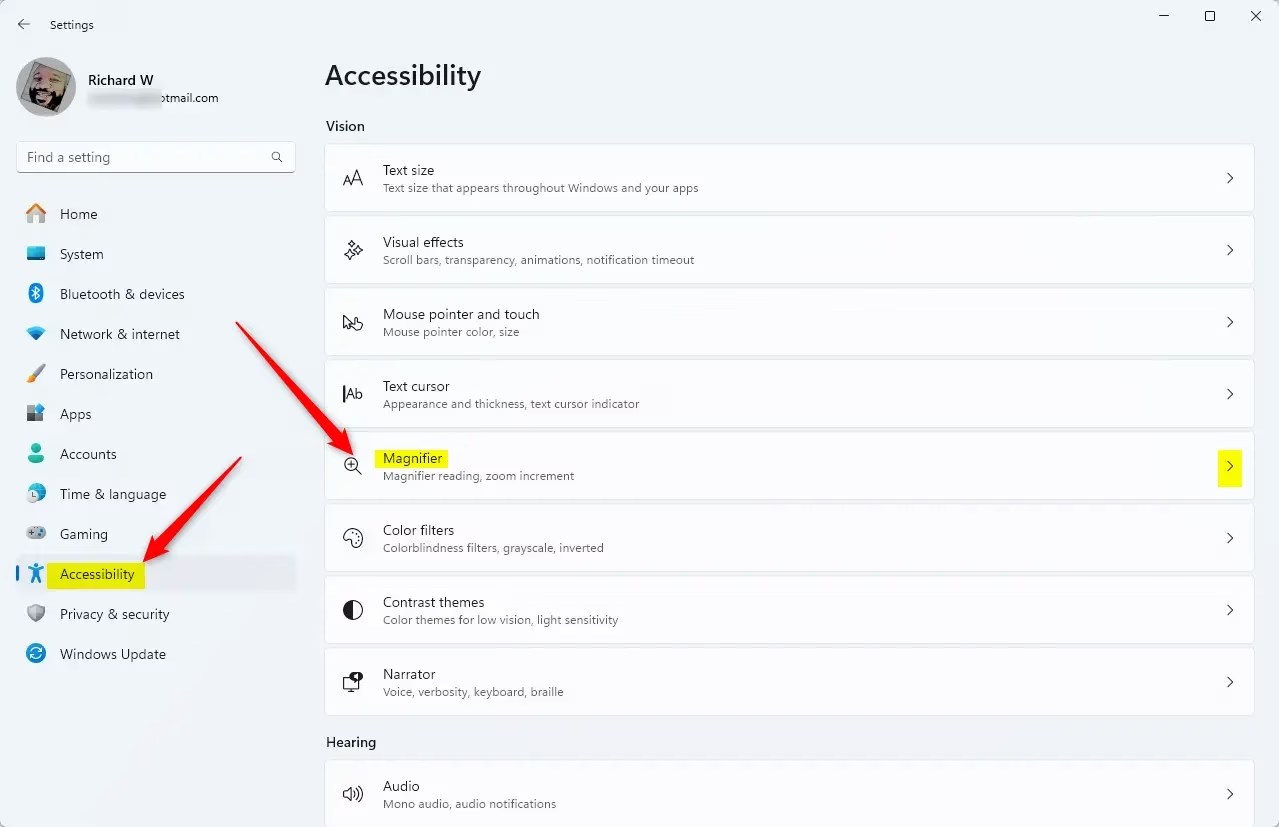
On the Accessibility > Magnifier settings pane, toggle the switch to On or Off to enable or disable Magnifier in Windows.
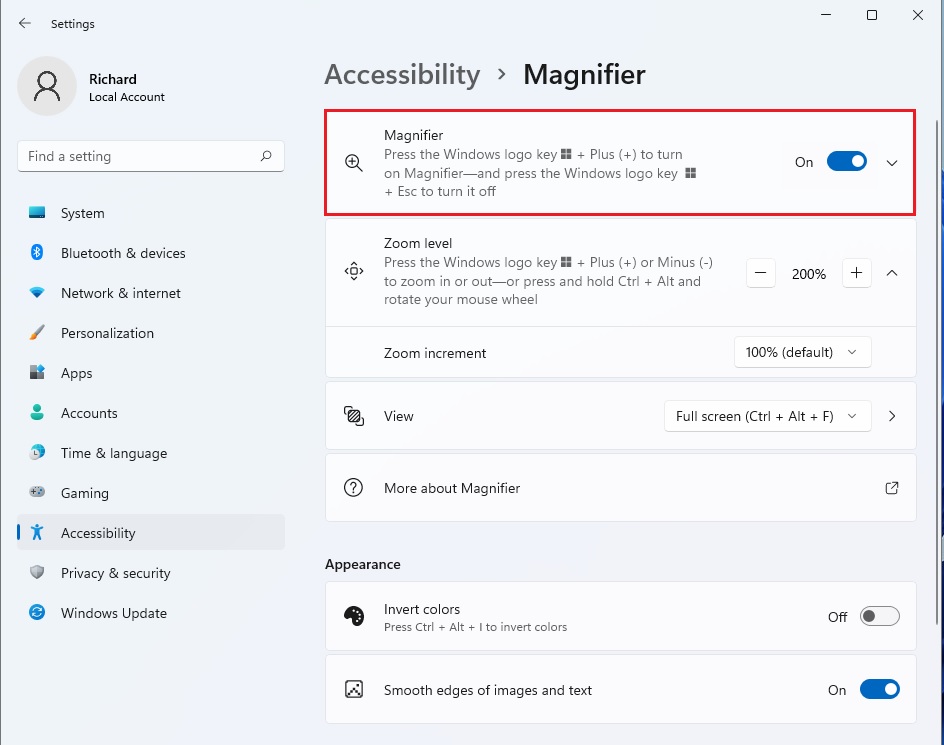
Press the Windows logo key + Plus sign (+) to turn on the Magnifier. To turn off Magnifier, press the Windows logo key + Esc.
You can close the Windows Settings app.
Conclusion:
- In conclusion, enabling and disabling the Magnifier in Windows 11 is a straightforward process and can significantly enhance the user experience for individuals with visual impairments or difficulty reading on-screen content.
- Users can conveniently access the Magnifier settings through the centralized System Settings pane in Windows 11, or use the search box on the taskbar to locate the Settings app.
- The ability to customize the Magnifier settings, including zoom level, edge smoothing, and mouse pointer behavior, offers users a tailored experience to suit their specific needs.
- Keyboard shortcuts such as pressing the Windows logo key with the Plus sign to turn on the Magnifier and the Windows logo key with Esc to turn it off provide quick and efficient control over the feature.

Leave a Reply Cancel reply