This article explains how to turn the “Local passcode” feature on or off in the Telegram app on Windows 11.
Telegram is a cross-platform instant messaging app that focuses on speed and security. It allows users to send text and voice messages, make voice and video calls, and share photos and videos with end-to-end encryption to help ensure user privacy and security.
When you install and set up Telegram on Windows, you can start it up automatically when signing into Windows, turn the spell checker on or off, change media download paths, turn disable filtering on or off, change who can add you to groups and channels, turn send with enter on or off, change who can see my phone number, change who can see your last seen and online status, change who can call me, turn auto-delete messages on or off, and more.
When you use the desktop version, you can also turn “Local passcode” on or off to lock Telegram. A lock icon will appear at the top of your chat list. Lick it to unlock the app.
Turning “Local passcode” on or off in the Telegram app on Windows 11 allows you to lock the app with a passcode, adding an extra layer of security to your private conversations. If you enable this feature, you’ll be asked to enter your passcode each time you open the app.
This can help prevent unauthorized access to your account and keep your messages and files secure. On the other hand, if you disable the feature, you won’t need to enter a passcode every time you open the app, making it more convenient.
Turn “Local passcode” on or off in Telegram
As mentioned above, users can turn “Local passcode” on or off in Telegram to lock the app with a passcode, adding an extra layer of security.
Here’s how to do it.
First, launch the app by clicking the Start menu and selecting it on the All Apps list.

You can also launch the app from the Taskbar or Taskbar overflow.

When the app opens, click the Menu button at the top left of your screen.

On the Menu pane, select the Settings (gear) button.

Please select the Privacy and Security menu on the Settings page to expand it.

Next, the Local passcode tile on the Privacy and Security settings page to open it.
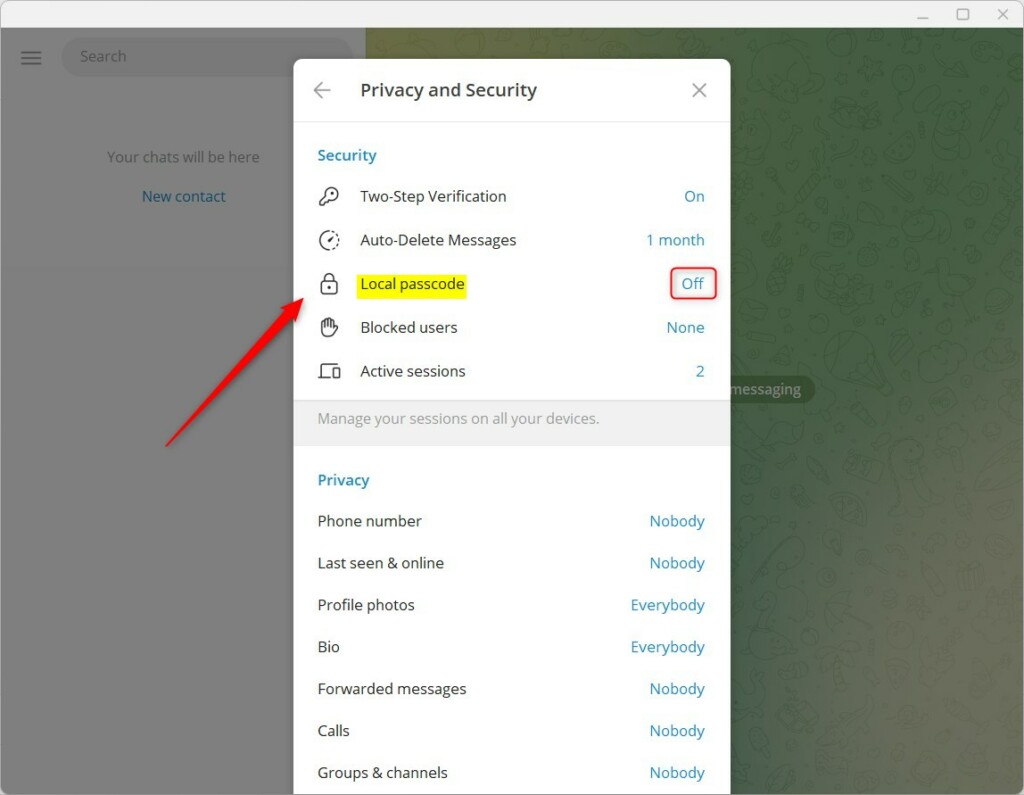
On the “Local passcode” settings page, under the Create Local Passcode, enter and re-enter a new passcode.
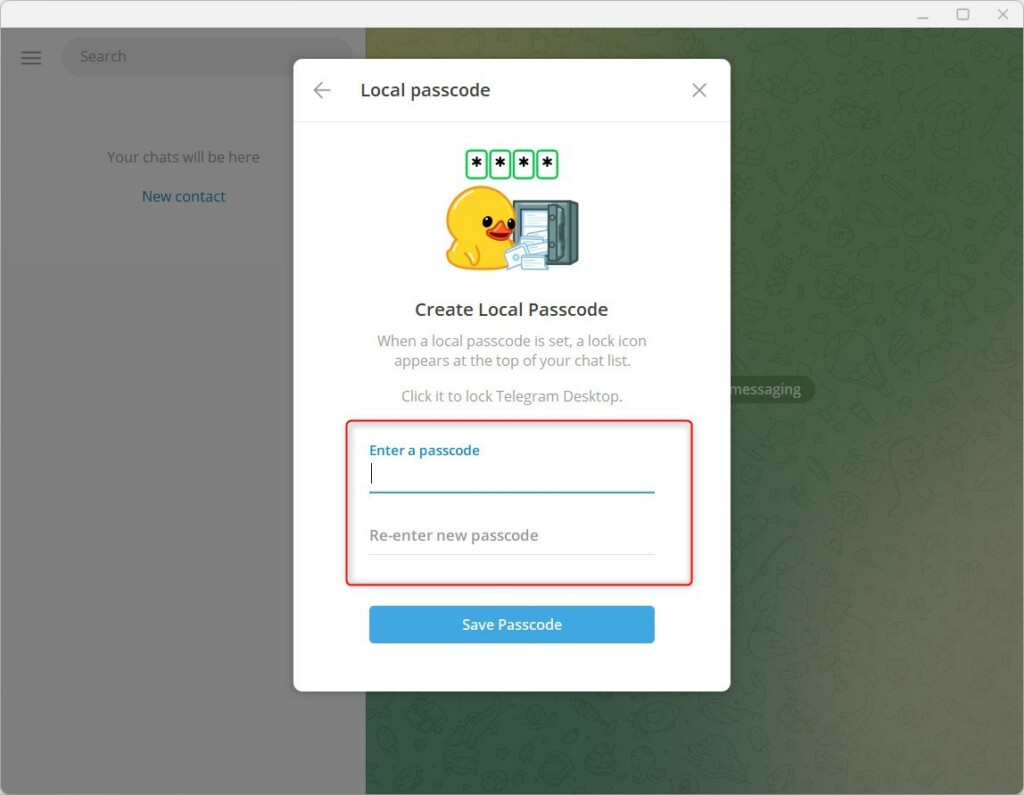
Once you add a passcode, you can choose how often the app locks. Select a timer under “Auto-lock.”
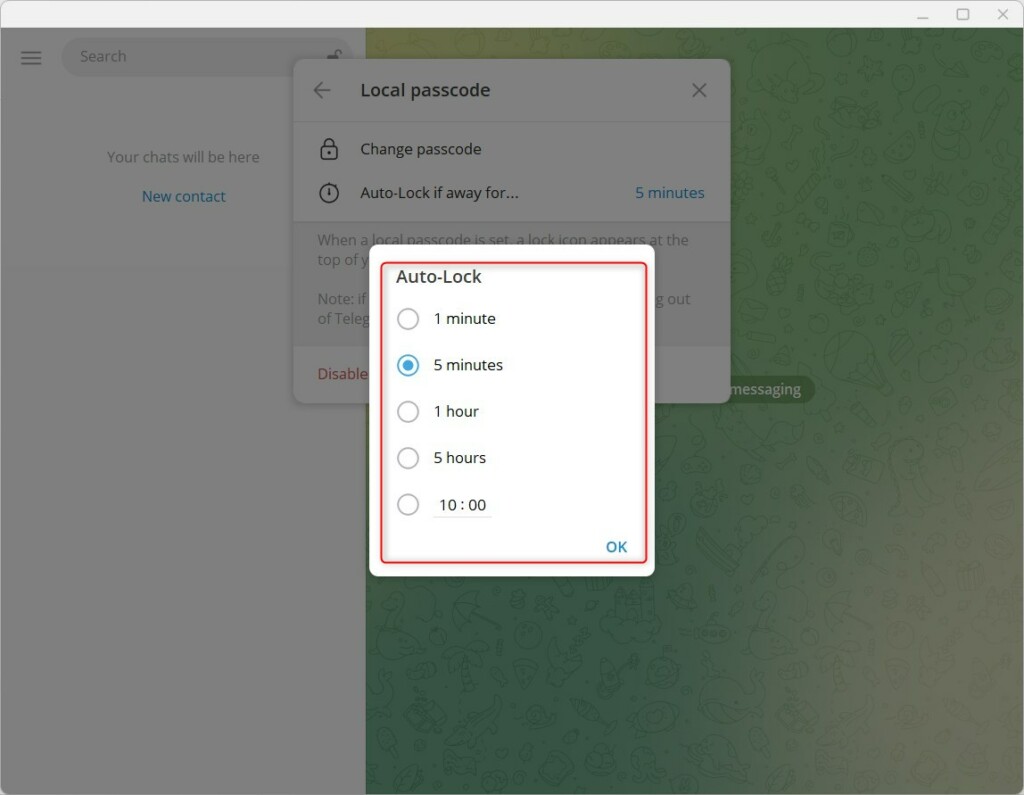
Save the passcode and exit.
That should do it!
Conclusion:
- Turning “Local passcode” on or off in Telegram on Windows 11 allows you to add a layer of security to your private conversations.
- Enabling this feature prompts you to enter a passcode each time you open the app, enhancing account security.
- Disabling the local passcode feature provides a more convenient experience, eliminating the need to enter a passcode every time you access the app.
- By following the steps outlined in this article, you can easily manage the security settings of your Telegram desktop app and ensure the protection of your messages and files.

Leave a Reply Cancel reply