This article explains how to enable or disable “In-app notifications” in the Telegram app on mobile devices.
Telegram is a cross-platform instant messaging app that focuses on speed and security. It allows users to send text and voice messages, make voice and video calls, and share photos and videos with end-to-end encryption to help ensure user privacy and security.
When you install and set up Telegram on Windows, you can start it up automatically when signing into Windows, turn the spell checker on or off, change media download paths, turn disable filtering on or off, change who can add you to groups and channels, turn send with enter on or off, change who can see my phone number, change who can see your last seen and online status, change who can call me, turn auto-delete messages on or off, turn notifications for chats on or off, turn sync contacts on or off, turn ringtone and vibrate for calls on or off, enable or disable badge counter for unread messages, and more.
The Telegram mobile version will let you enable or disable “In-app notifications” to enhance your chat experience.
Enabling or disabling “In-app notifications” in Telegram can help you customize your notification settings according to your preferences. With “In-app notifications” turned on, you will receive notifications within the app, even if you have muted or turned off notifications for that particular chat or group.
This can help ensure you don’t miss important messages or updates. On the other hand, turning “In-app notifications” off can help reduce the number of notifications you receive and provide a more streamlined chat experience.
Enable or disable “In-app notifications” in Telegram
As mentioned above, users can enable or disable the “In-app notifications” feature in Telegram to help reduce the number of notifications they receive, thus streamlining their chat experience.
Here’s how to do it.
First, open the Telegram app on your mobile device.
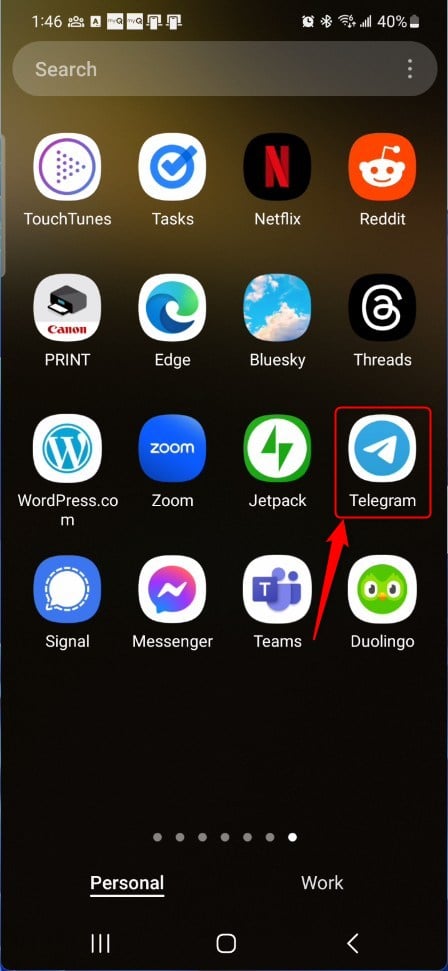
When the app opens, click the Menu button at the top left, then select Settings on the context menu.
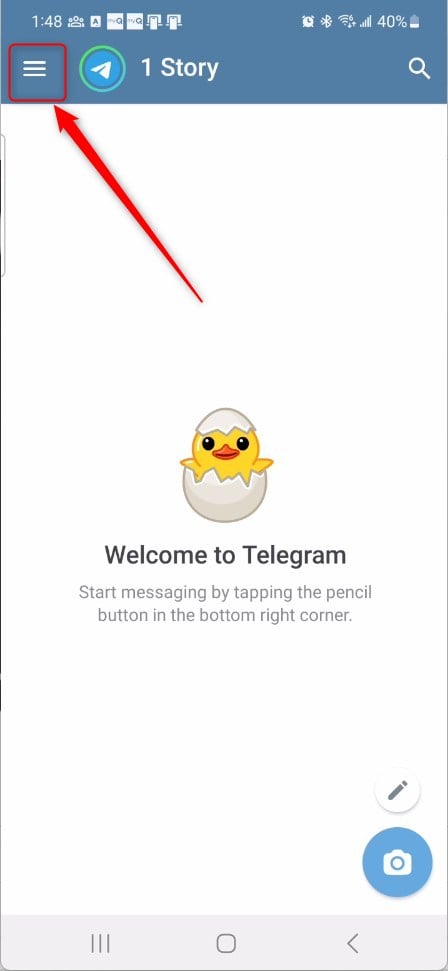
Next, select the “Notifications and Sounds” tile on the Settings page to expand it.
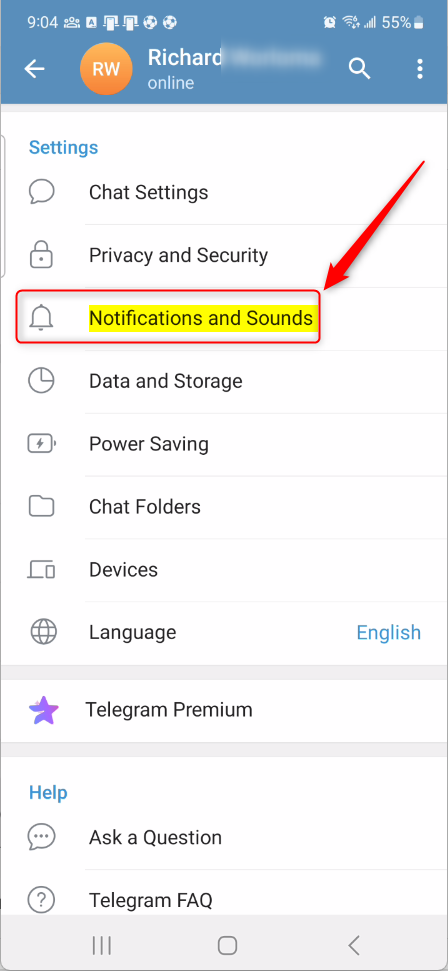
On the Settings -> Notifications and Sounds settings page, under “In-app notifications,” select the following tiles and toggle the switch button to On/Off to enable or disable.
- In-App Sounds – On/Off
- In-App Vibrate – On/Off
- In-App Preview – On/Off
- In-Chat Sounds – On/Off
- Priority – On/Off

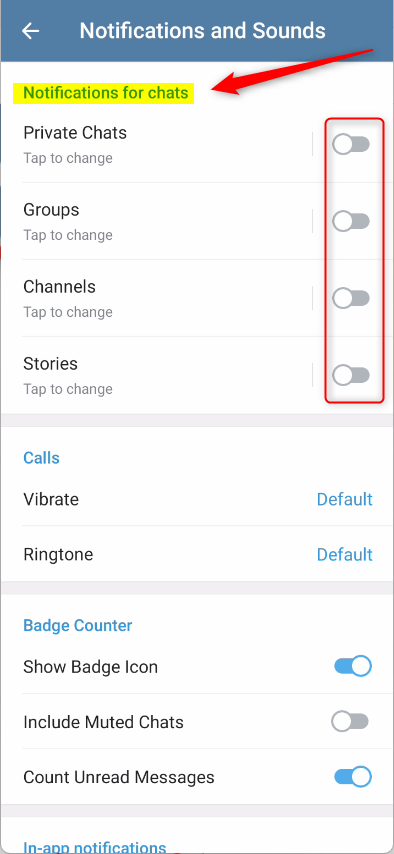
That should do it!
Conclusion:
- In this article, you learned how to customize your Telegram chat experience by enabling or disabling “In-app notifications” on your mobile device.
- Following the simple steps outlined in this guide, you can streamline the notifications you receive within the Telegram app, ensuring a more tailored chat experience.
- Should you have any feedback or additional insights, we encourage you to share them in the comments section below for further discussion.

Leave a Reply Cancel reply