This article explains how to enable or disable the “Auto-lock” feature in the Telegram app on mobile devices.
Telegram is a cross-platform instant messaging app that focuses on speed and security. It allows users to send text and voice messages, make voice and video calls, and share photos and videos with end-to-end encryption to help ensure user privacy and security.
When you install and set up Telegram on Windows, you can start it up automatically when signing into Windows, turn the spell checker on or off, change media download paths, turn disable filtering on or off, change who can add you to groups and channels, turn send with enter on or off, change who can see my phone number, change who can see your last seen and online status, change who can call me, turn auto-delete messages on or off, and more.
When you use the mobile version, you can also turn notifications for chats on or off, turn sync contacts on or off, turn ringtone and vibrate for calls on or off, enable or disable badge counter for unread messages, turn In-app notifications on or off, turn link previews on or off, turn passcode lock on or off, turn unlock with fingerprint on or off, and more which aren’t available on the desktop version.
When you enable enhanced security in the Telegram app, the app will automatically lock after a specified period. You can turn this feature off as well.
The “Auto-lock” feature in the Telegram app is designed to enhance its security by automatically locking it after a specified period. When this feature is enabled, you must enter your passcode or use biometric authentication to unlock the app before you can access your chats and other app features again.
This can be useful to prevent unauthorized access to your Telegram account or protect your privacy in case your device falls into the wrong hands. However, some users may find this feature inconvenient, especially if they use the app frequently and don’t want to enter their passcode or use biometric authentication every time they open it.
Turn “Auto-lock” on or off in Telegram
As mentioned above, users can turn “Auto-lock” on or off in the Telegram app to protect their privacy. When enabled, they must enter your passcode or use biometric authentication to unlock the app before you can access your chats and other app features again.
Here’s how to do it.
First, open the Telegram app on your mobile device.
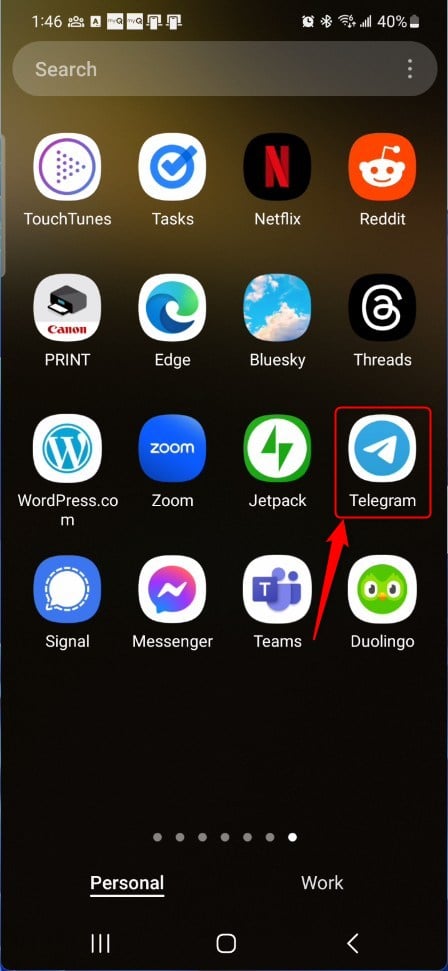
When the app opens, click the Menu button at the top left, then select Settings on the context menu.
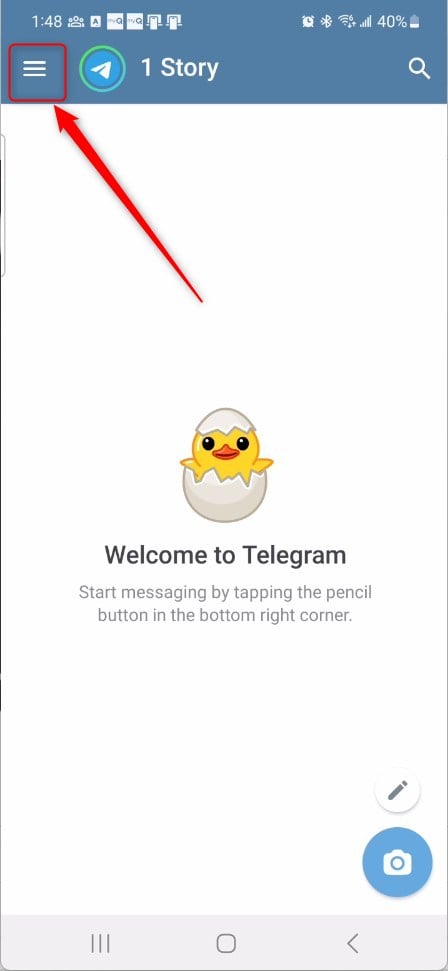
Next, select the “Privacy and Security” tile on the Settings page to expand it.
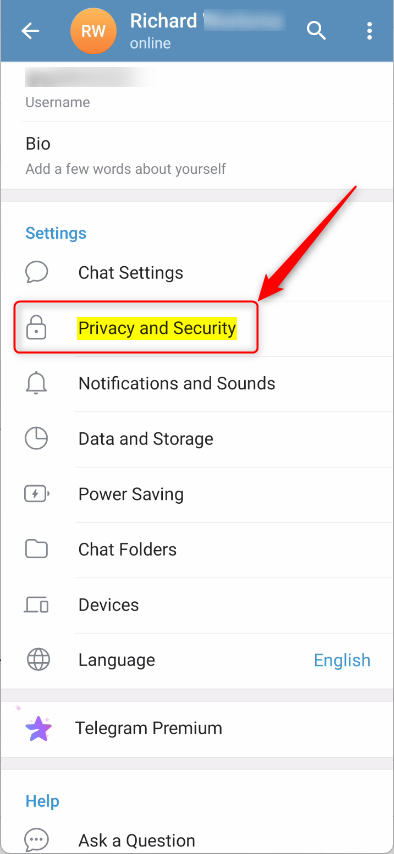
On the Settings -> Privacy and Security settings page, under “Security,” select the “Passcode Lock” tile to open it.
You must already have a passcode lock enabled.
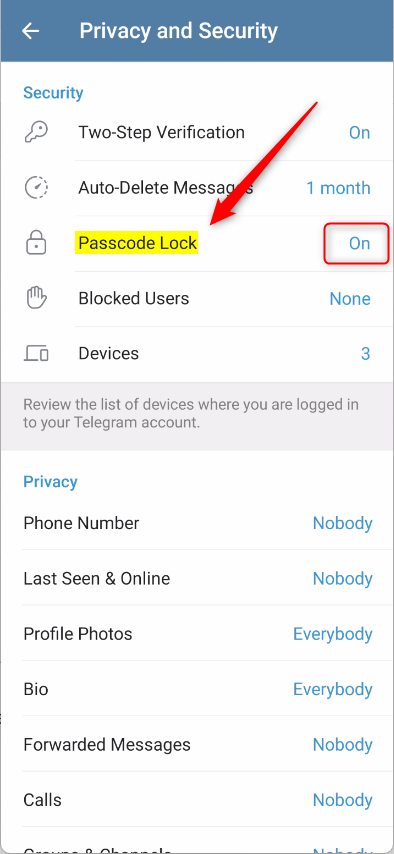
On the Passcode Lock screen, enter your current passcode created previously to access Telegram’s settings.
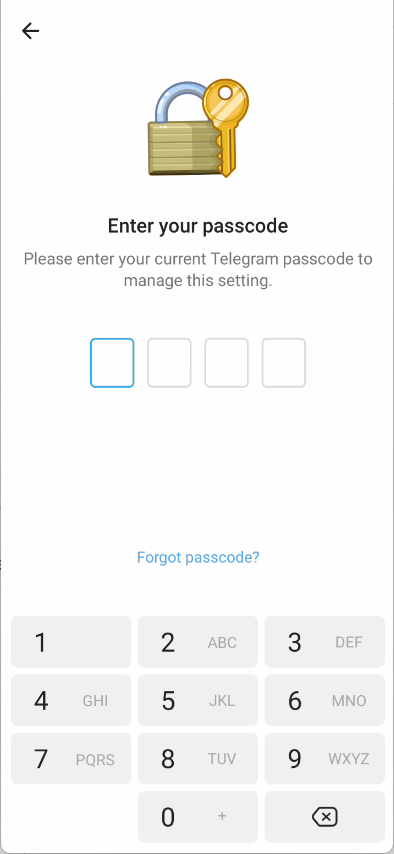
On the ‘Passcode Lock’ settings page, select the “Auto-lock” tile to open its settings.

On the ‘Auto-lock‘ window, select when the app should automatically or disable it.

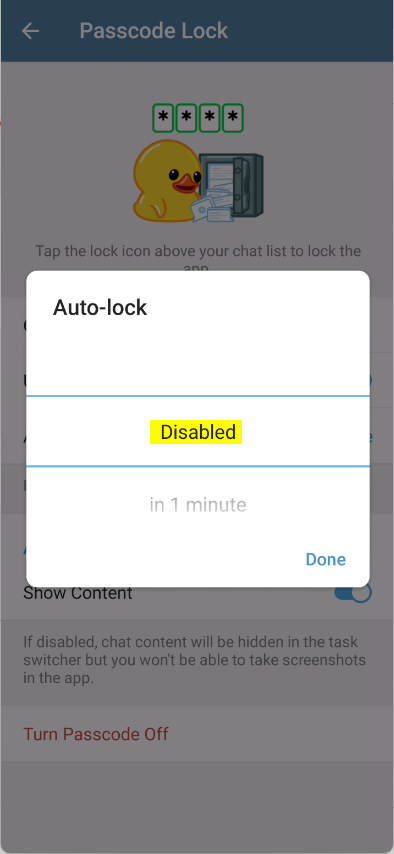
That should do it!
Conclusion:
- Enabling the Auto-lock feature in the Telegram app can enhance security by automatically locking it after a specific period, requiring a passcode or biometric authentication to access it again.
- Conversely, users can disable the Auto-lock feature if they find it inconvenient, mainly if they frequently access the app and prefer not to enter their passcode or use biometric authentication repeatedly.
- This guide detailed the step-by-step process for enabling and disabling the Auto-lock feature in the Telegram app, allowing users to adjust this security setting to their preference.

Leave a Reply Cancel reply