This article explains how to play DVD or Blu-ray discs on Windows 11.
When you install or upgrade to Windows 11, you may be surprised that you can’t play DVD or Blu-ray discs to watch your favorite movies or home videos. Unlike past versions of Windows, Windows 11 doesn’t have built-in support for playing DVDs and Blu-rays.
Microsoft has decided not to pay licensing fees for DVD support in Windows, including Windows 11. So Windows 10, 11, and maybe future versions will not come with DVD or Blu-ray support.
If your computer comes with a DVD or Blu-ray drive, the manufacturer may have included DVD software to play your DVDs. If no DVD software is installed or you can not get hold of the DVD software, then a very popular option called VLC Media Player should be considered.
VLC Media Player is a free, open-source, cross-platform multimedia player and framework that plays most multimedia files.
We’ve written about how to install and use VLC on Windows 11. You can find that post from the link below.
How to install and use VLC Media Player on Windows 11
Microsoft also sells a DVD player that you can purchase from the Microsoft Store. If you prefer to use that instead, click the link to purchase and install it.
Buy Windows DVD Player – Microsoft Store
The Windows DVD Player enables Windows 11 PCs with an optical disc drive to play DVD movies (but not Blu-ray discs). If you also want to play Blu-ray discs, you may want to install other software.
Click the Start button to find DVD software on your computer, then select All Apps. Scroll through the list of installed applications and look for a DVD-playing program.
If you don’t see one, install and use VLC or purchase a DVD player from the Microsoft Store as mentioned above.
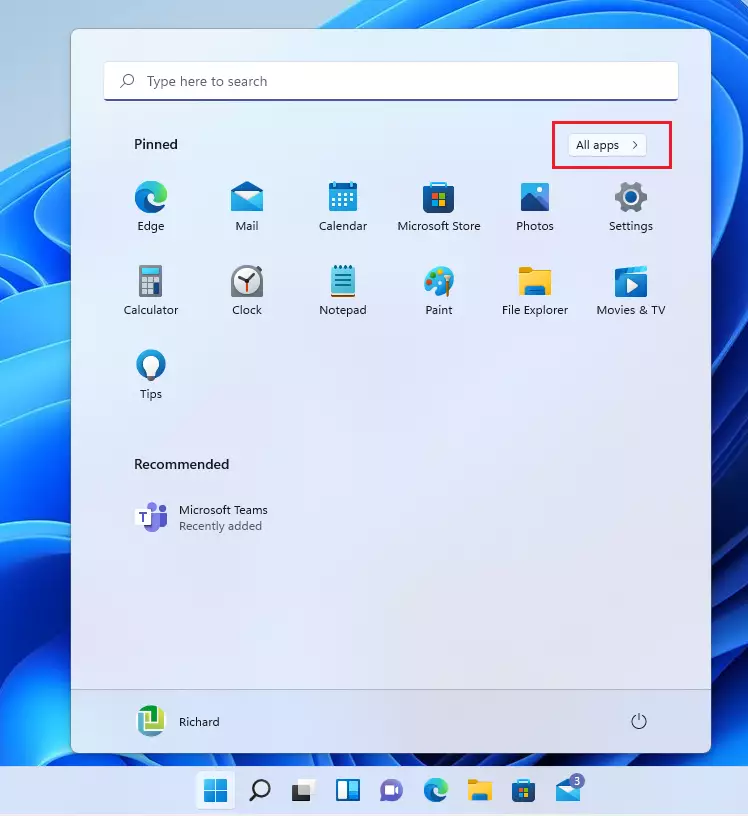
Under All Apps, scroll down the list to find any DVD player with your DVD drive.
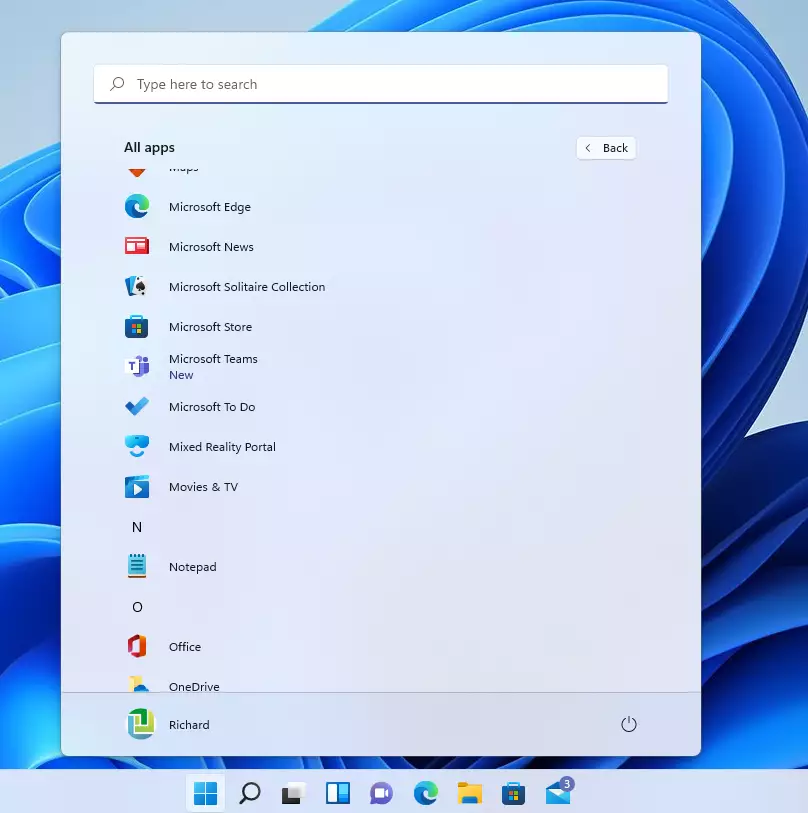
Windows 11 also comes with Windows Media Player that supports the most popular codecs, like MP3, Windows Media Audio, and Windows Media Video. However, it doesn’t include the codecs required for Blu‑ray Discs, FLAC, or FLV files.
If you’re missing a DVD player on Windows 11, finding an alternative player for Windows 11 shouldn’t be difficult. If you don’t want to pay for software, use VLC Media Player.
Conclusion:
- Windows 11 does not include built-in support for playing DVD or Blu-ray discs.
- Consider downloading third-party software such as VLC Media Player for free access to DVD playback.
- Microsoft offers a Windows DVD Player available for purchase through the Microsoft Store, but it only supports DVD movies, not Blu-ray.
- Always check if your computer manufacturer provided DVD software with the optical drive.
- Utilize Windows Media Player for basic media playback, keeping in mind its limitations with Blu-ray and certain file formats.
- With multiple options available, finding a suitable media player for DVD and Blu-ray playback on Windows 11 is accessible and straightforward.

Leave a Reply to gerry Cancel reply