This article explains how to determine which versions of Windows 11 are compatible with your PC.
Knowing the installed versions of Windows 11 on your PC is essential for determining which software or system drivers you need to install.
Different versions of Windows may require specific software or drivers, so knowing your version can save time and effort.
Knowing the general information about your installed Windows version is important, even if you don’t need the exact version number.
To check your Windows PC version, press the Windows logo key + R, or click Start and search for the Run command.
Type winver in the Open box, and then select OK.
winver
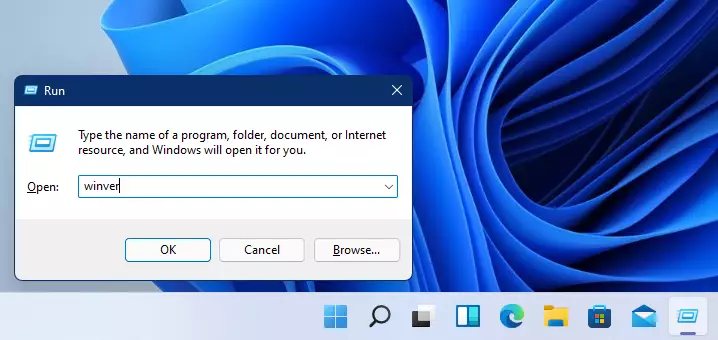
When you press OK, it will indicate which versions of Windows you are using, but it won’t provide specific details. This information should suffice in many situations.
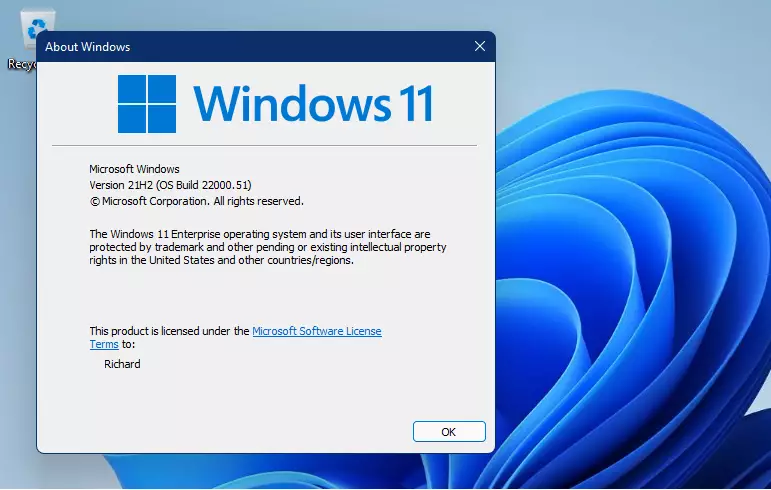
To view additional details about the version and architecture, please follow the steps outlined below.
Select the Start button, then go to Settings. Next, click on System from the left menu, scroll down, and select “About” on the right side.
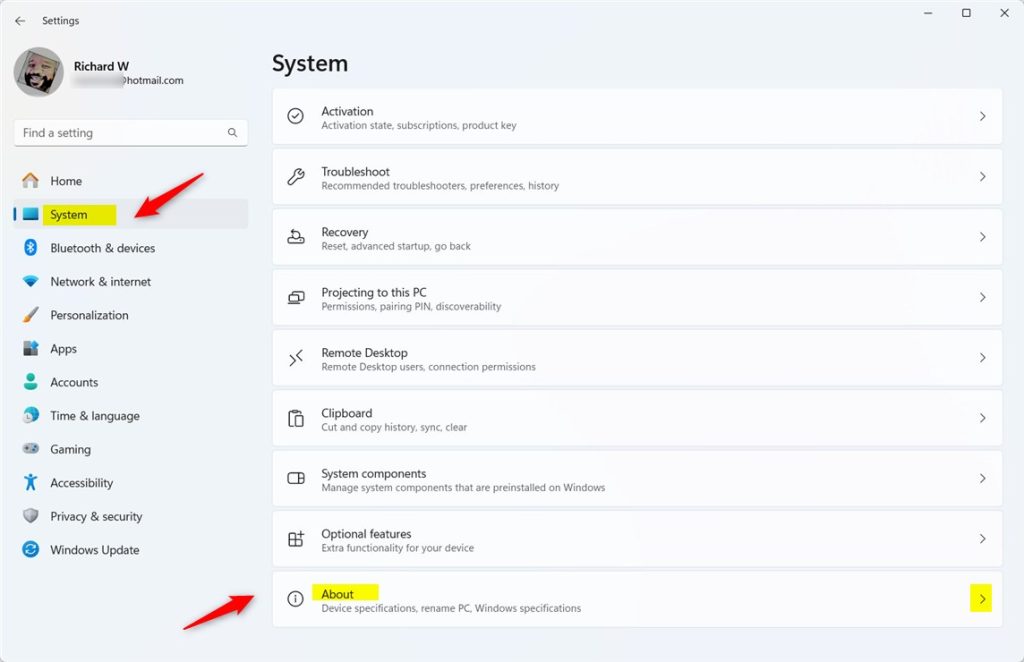
This page provides detailed information about your computer, including the device name, processor type, installed RAM, and more.
Under Windows specifications, you can see which edition and version of Windows your device is running.

Windows 11 Enterprise is installed, and the system type is 64-bit, as shown on the screen above.
To view more details about your computer, use the Windows search feature and look up System Information.
Then, select it as shown below.
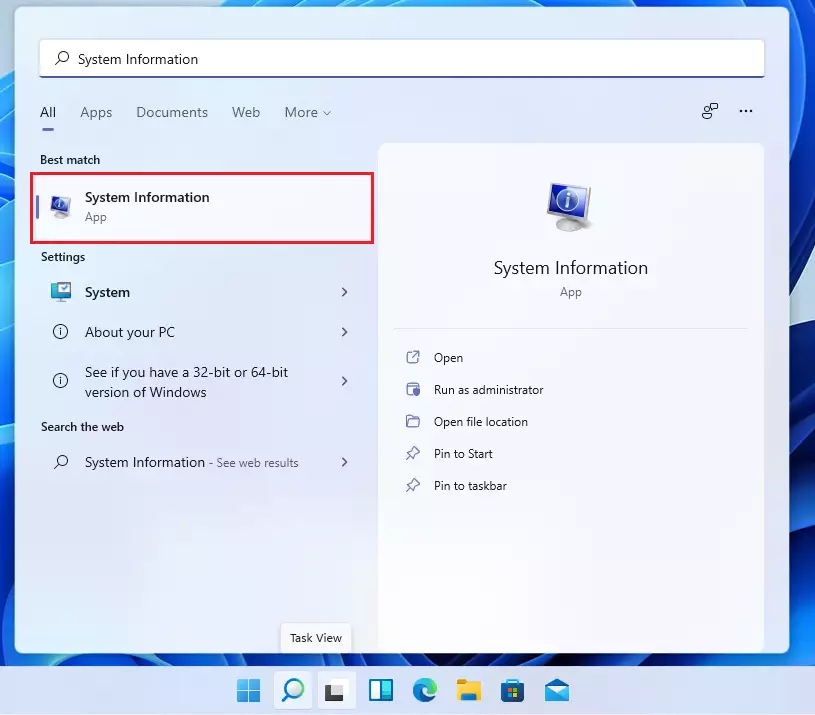
The summary page for System information provides even more details about your system.
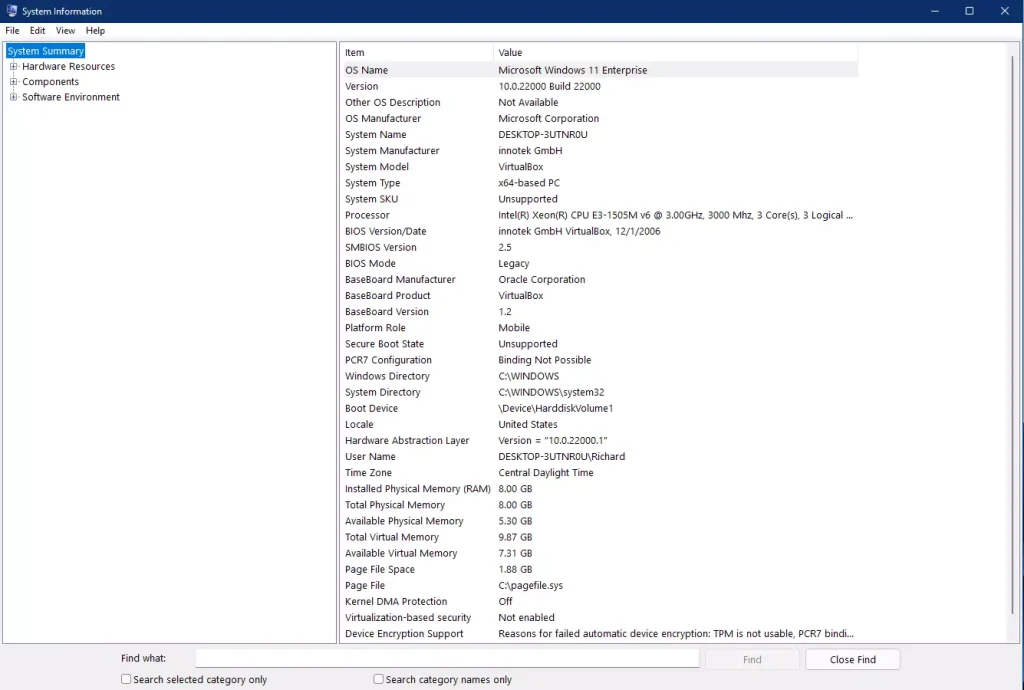
These should give you enough information about your systems and the version of Windows running on your machine and device.
Conclusion:
- Knowing the installed version of Windows 11 is crucial for software and driver compatibility.
- Checking your Windows version is a straightforward process using the Run command or the Settings menu.
- The About section provides essential details about your device’s specifications and Windows edition.
- For in-depth information, the System Information tool offers a comprehensive overview of your system.
- Having this information can streamline the installation of necessary software and improve overall system performance.

Leave a Reply