This brief tutorial shows students and new users how to quickly install Wine 6.0 on Ubuntu 20.04 | 18.04.
For those who don’t know Wine, it is a Linux emulator that allows users to run applications designed for Windows in a Linux environment.
Linux is great, and you may never need to run Microsoft Windows. It would be best to forget that it is tough to avoid Windows today.
Wine might be used if you don’t want to run Windows but need an app only available on Windows. However, not many apps are compatible with Wine.
Wine 6.0 has gone through a very long development timeline. It includes over 8,300 individual changes. It contains a large number of improvements that are listed in the release notes below.
The areas of significant changes are:
- Core modules in PE format.
- Vulkan backend for WineD3D.
- DirectShow and Media Foundation support.
- Text console redesign.
To install Wine, use the steps below:
Prepare Linux host
Before installing Wine, run the command below to enable the 32-bit architecture.
sudo apt update sudo dpkg --add-architecture i386
Add Wine Repository
After installing the package above, run the commands below to add the Wine package repository and key.
wget -qO - https://dl.winehq.org/wine-builds/winehq.key | sudo apt-key add -
Add the repository
sudo apt-add-repository 'deb https://dl.winehq.org/wine-builds/ubuntu/ focal main'
Install Wine
Now that the repository is added run the commands below to install Wine.
sudo apt update sudo apt install --install-recommends winehq-stable
Wine should be installed and ready to use. You can begin installing applications designed for Windows with Wine environment.
For example, you can quickly install this Windows app called Rufus.
Download the app to Ubuntu and install it via Wine.
cd ~/Downloads wine rufus-3.13.exe
You’ll be prompted to install the required packages. That should launch the Wine install command and begin installing the app.
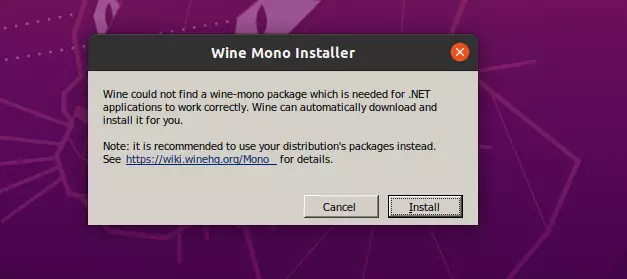
After a brief moment, the app should be installed and ready to use.
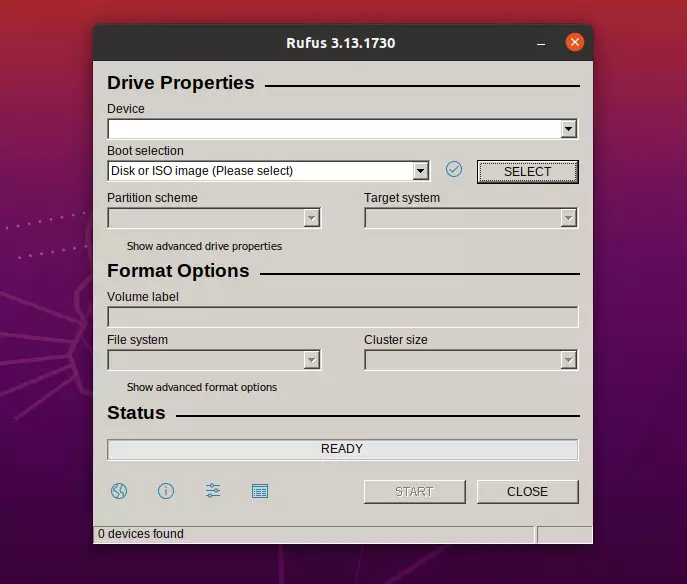
Enjoy your Windows apps in Linux.
Conclusion:
This post showed you how to quickly and easily install Wine on Ubuntu. If you find any error above, please use the form below to report.
You may also like the post below:

Leave a Reply